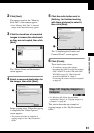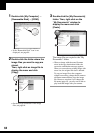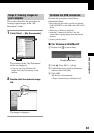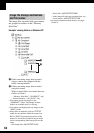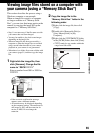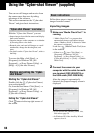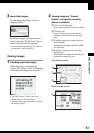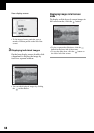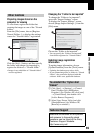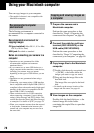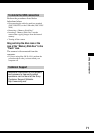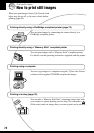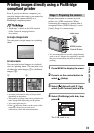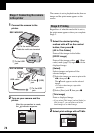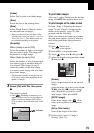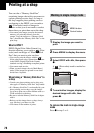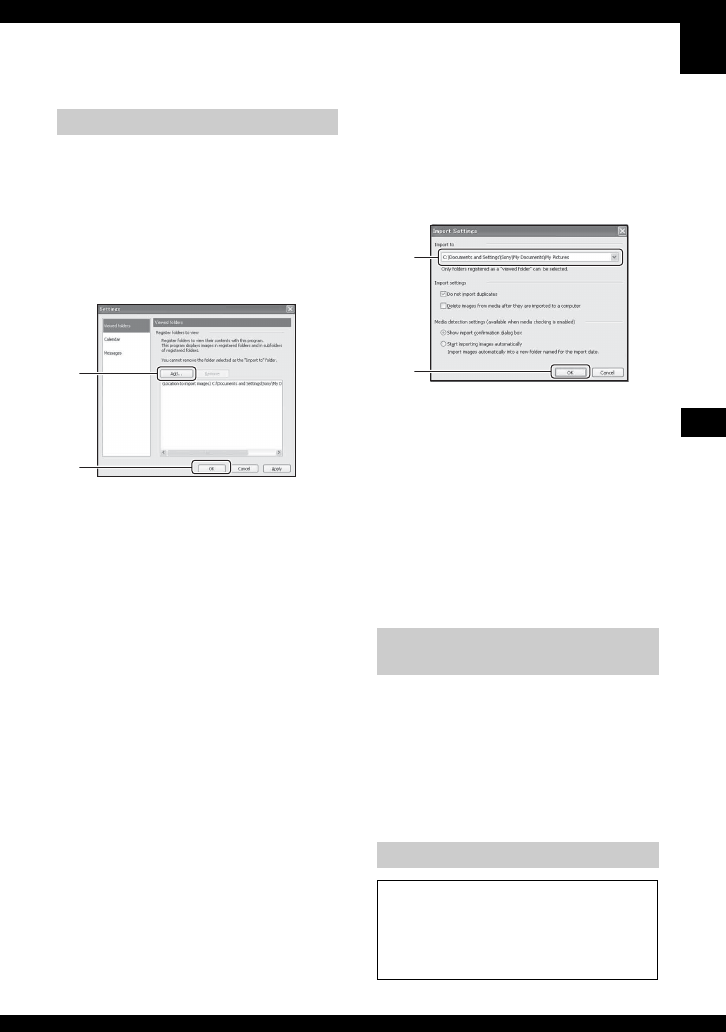
69
Using your computer
Preparing images stored on the
computer for viewing
To view them, register the folder that
contains the images as one of the “Viewed
folders”.
From the [File] menu, choose [Register
Viewed Folders...] to display the settings
screen for “Viewed folders” registration.
Click the [Add...] button, and then specify
the folder with images for importing to
register the folder as a “Viewed folder.”
• Images in any subfolders of “Viewed folders”
are also registered.
Changing the “Folder to be imported”
To change the “Folder to be imported”,
access the “Import Settings” screen.
To display the “Import Settings” screen,
choose [Image Import Settings...] from the
[File] menu.
Choose the “Folder to be imported”.
• You can specify the “Folder to be imported”
from folders registered as “Viewed folders.”
Updating image registration
information
To update image information, choose
[Update Database] from the [Tools] menu.
• Updating the database may take a while.
• If you rename image files or folders in “Viewed
folders”, they cannot be displayed with this
software. In this case, update the database.
1 Click [Start] t [Settings] t [Control
Panel]. Double-click [Add/Remove
Programs]. (For Windows XP, click [start]
t [Control Panel], then double-click
[Add or Remove Programs].)
2 Select [Sony Picture Utility] and click
[Change/Remove] (for Windows XP,
[Remove] to uninstall.)
Other functions
1
2
To uninstall the “Cyber-shot
Viewer”
Technical Support
Additional information on this product
and answers to frequently asked
questions can be found at the Sony
Customer Support Website.
http://www.sony.net/
1
2