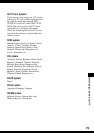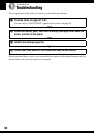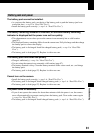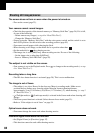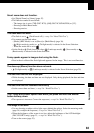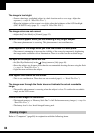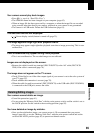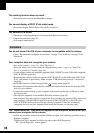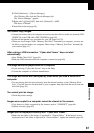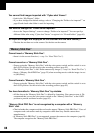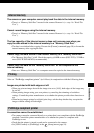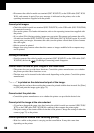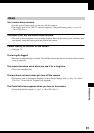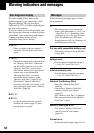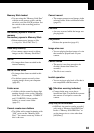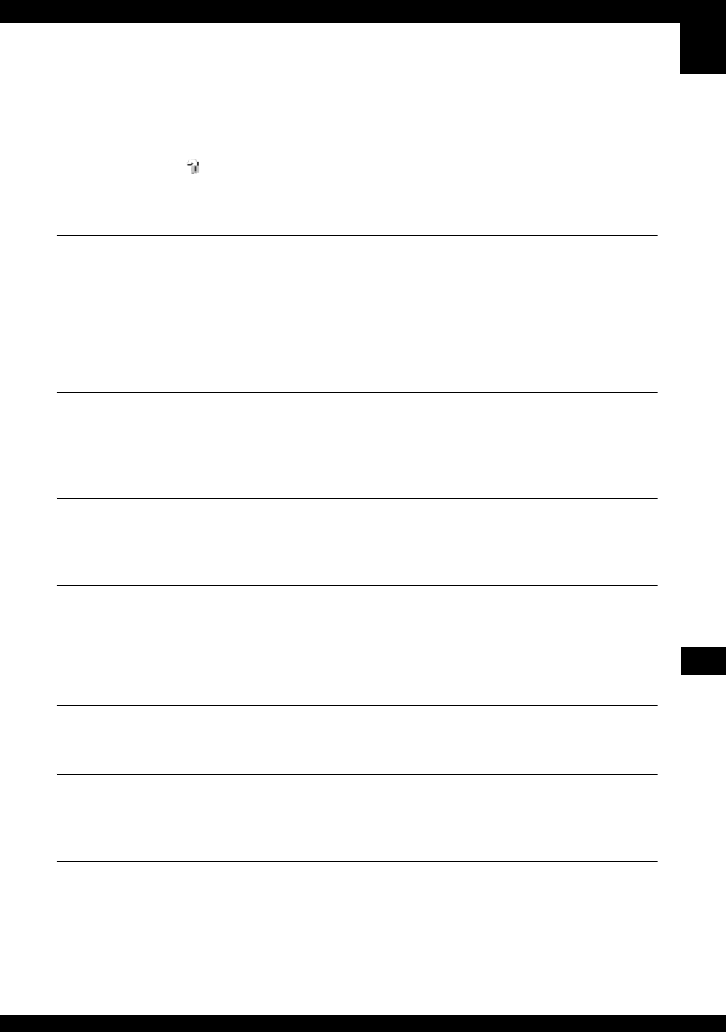
87
Troubleshooting
2 Click [Hardware] t [Device Manager].
• For Windows Me, click the [Device Manager] tab.
The “Device Manager” appears.
3 Right-click [ Sony DSC], then click [Uninstall]
t [OK].
The device is deleted.
4 Install the software (page 58).
You cannot copy images.
• Connect the camera and your computer correctly using the cable for multi-use terminal (DSC-
W50/W70) or the USB cable (DSC-W30/W40) (page 60).
• Follow the designated copy procedure for your OS (pages 60, 70).
• When you shoot images with a “Memory Stick Duo” formatted by a computer, you may not
be able to copy the images to a computer. Shoot using a “Memory Stick Duo” formatted by
your camera (page 51).
After making a USB connection, “Cyber-shot Viewer” does not start
automatically.
• Start “Media Check Tool” (page 66).
• Make the USB connection after the computer is turned on (page 60).
The image cannot be played back on a computer.
• If you are using “Cyber-shot Viewer,” refer to the Help.
• Consult the computer or software manufacturer.
The image and sound are interrupted by noise when you view a movie on a
computer.
• You are playing back the movie directly from the internal memory or the “Memory Stick
Duo”. Copy the movie to the hard disk of your computer, then play back the movie from the
hard disk (page 59).
You cannot print an image.
• Check the printer settings.
Images once copied to a computer cannot be viewed on the camera.
• Copy them to a folder recognized by the camera, such as “101MSDCF” (page 64).
• Operate correctly (page 65).
Images are not displayed correctly with “Cyber-shot Viewer”.
• Make sure the folder of the images is registered in “Viewed folders”. If the images are not
displayed even if the folder is registered in “Viewed folders”, update the database (page 69).