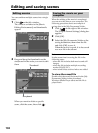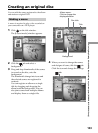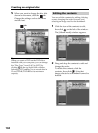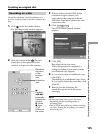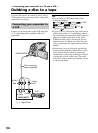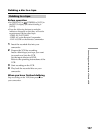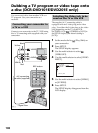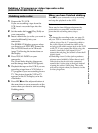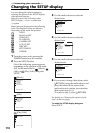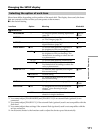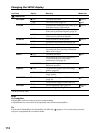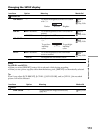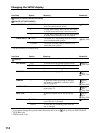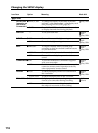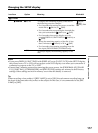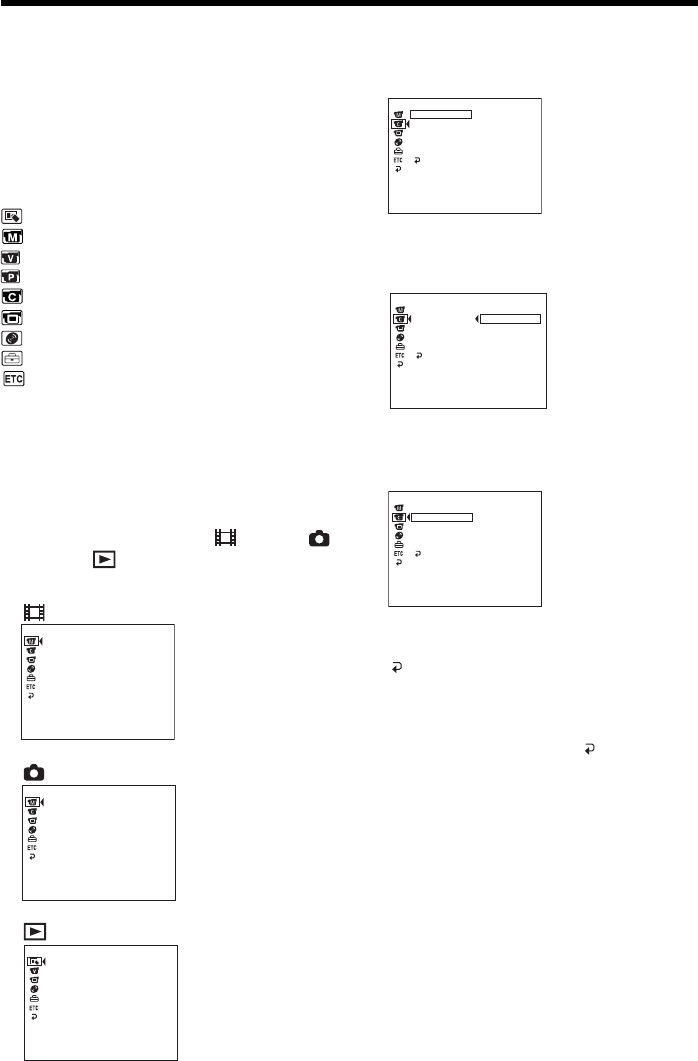
110
— Customizing your camcorder —
Changing the SETUP display
You can change the default settings by
selecting the options in the SETUP display
with the multi-selector.
Select the item in the following order:
SETUP display t icon t menu item
t option
Menu items are displayed as the following
icons. The displayed icons are different
depending on the mode dial position.
APPLI.
MANUAL SET
VIDEO SET
PLAYER SET
CAMERA SET
LCD/VF SET
DISC SET
SETUP MENU
OTHERS
1 Turn the power on by pressing the
POWER button for a few seconds.
2 Press the SETUP button.
One of the following screens appears
depending on the position of the mode
dial. Set the mode dial to
(Movie),
(Still), or (Play/Edit), then press
SETUP.
(Movie)
(Still)
(Play/Edit)
3 Use the multi-selector to select the
desired icon.
4 Use the multi-selector to select the
desired item.
5 Use the multi-selector to select the
desired mode.
6 If you want to change other items, select
[
RETURN] using the multi-selector and
press the button in the center of the
multi-selector to confirm your selection,
then repeat steps 3 to 5.
To return to step 3, select [ RETURN].
For details, see "Selecting the option of each
item" on the next page.
To make the SETUP display disappear
Press SETUP.
[ SETUP ] : END
SELFTIMER
BURST
QUALITY
OFF
N. S. LIGHT
RETURN
IMAGESIZE
CAMERA SET
[ SETUP ] : END
SELFTIMER
BURST
QUALITY
OFF
N. S. LIGHT
RETURN
IMAGESIZE
CAMERA SET
NORMAL
EXP BRKTG
[ SETUP ] : END
SELFTIMER
BURST
QUALITY
NORMAL
N. S. LIGHT
RETURN
IMAGESIZE
CAMERA SET
[ SETUP ] : END
PROGRAM AE
P EFFECT
D EFFECT
AUTO SHTR
WHT BAL
MANUAL SET
[ SETUP ] : END
PROGRAM AE
FLASH MODE
FLASH LVL
WHT BAL
MANUAL SET
[ SETUP ] : END
SLIDE SHOW
APPLI.