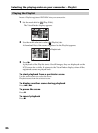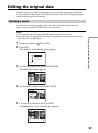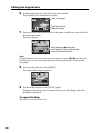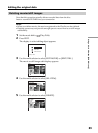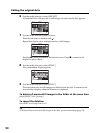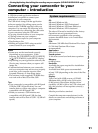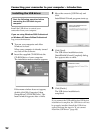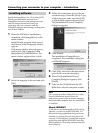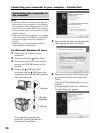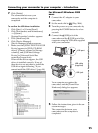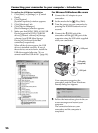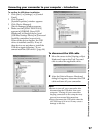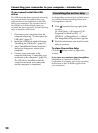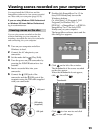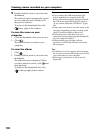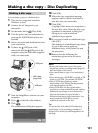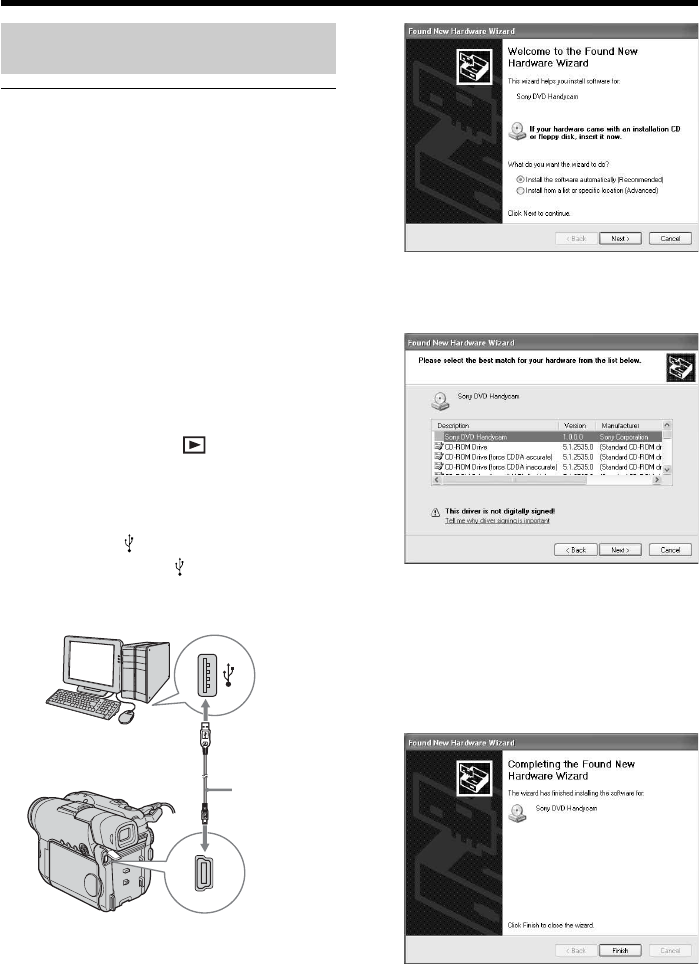
94
5 Select [Install the software automatically
(Recommended)] and click [Next].
6 Make sure that [Sony DVD Handycam]
is selected as the best match and click
[Next].
Click [Sony DVD Handycam] if it is not
selected.
[Completing the Found New Hardware
Wizard] dialog box appears.
USB port
Connecting your camcorder to your computer – Introduction
Connecting your camcorder to
the computer
Notes
•Install the USB driver before connecting the
camcorder to your computer. If you connect
the camcorder to the computer first, you will
not be able to install the USB driver correctly.
•You can connect only one camcorder to every
single computer.
•Operations are not guaranteed if you connect
your camcorder via a USB hub or to the USB
port not equipped with your computer at
default.
•Operations are not guaranteed on all the
recommended environments.
For Microsoft Windows XP users
1 Connect the AC adaptor to your
camcorder.
2 Set the mode dial to (Play/Edit).
3 Turn the power on your camcorder by
pressing the POWER button for a few
seconds.
4 Connect the (USB) jack of the
camcorder and the
(USB) port of the
computer using the USB cable supplied
with your camcorder.
Your computer recognizes the
camcorder, and the [Found New
Hardware Wizard] starts.
USB cable
(supplied)
USB jack