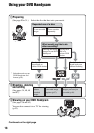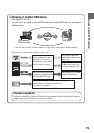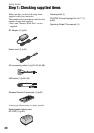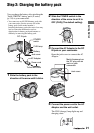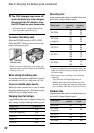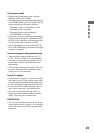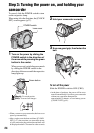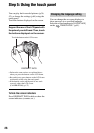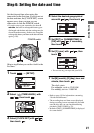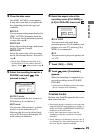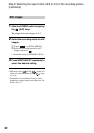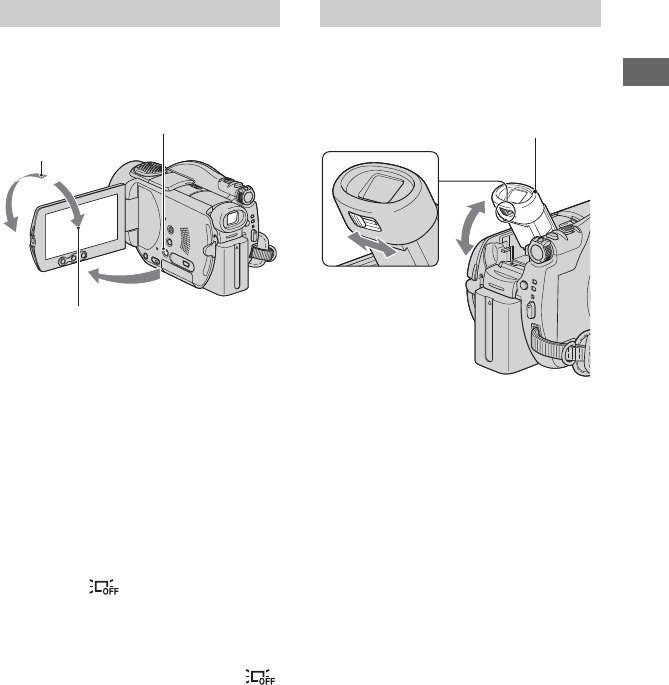
25
Getting Started
Open the LCD screen 90 degrees to the
camcorder (1), then rotate it to the best angle
to record or play (2).
• Be careful not to press the buttons on the LCD
frame accidentally when you open or adjust the
LCD screen.
• If you open the LCD screen 90 degrees to the
camcorder, then rotate it 180 degrees to the lens
side, you can close it with the LCD screen side
facing out. This is convenient during playback
operations.
To turn off the LCD backlight to make
the battery last longer
Press and hold DISP/BATT INFO for a few
seconds until appears.
This setting is practical when you use your
camcorder in bright conditions or you want
to save battery power. The recorded picture
will not be affected by the setting. To cancel,
press and hold DISP/BATT INFO until
disappears.
• See [LCD/VF SET] - [LCD BRIGHT] (p.78) to
adjust the brightness of the LCD screen.
You can view pictures using the viewfinder
with the LCD panel closed to avoid wearing
down the battery, or when the picture seen on
the LCD screen is poor.
• You can adjust the brightness of the viewfinder
backlight by selecting [LCD/VF SET] - [VF
B.LIGHT] (p.78).
The recorded picture will not be affected by the
setting.
• You can adjust [FADER] and [EXPOSURE]
while looking through the viewfinder (p.69, 75).
Step 4: Adjusting the LCD screen and viewfinder
The LCD screen
DISP/BATT INFO
2 180
degrees
(max.)
2 90 degrees
(max.)
1 90 degrees to the
camcorder
The viewfinder
Viewfinder
Viewfinder lens
adjustment lever
Raise the viewfinder and
move it until the picture
is clear.