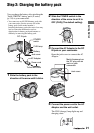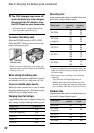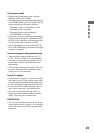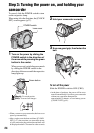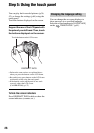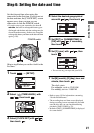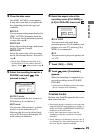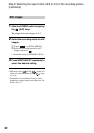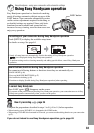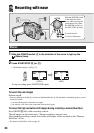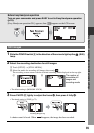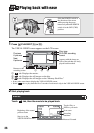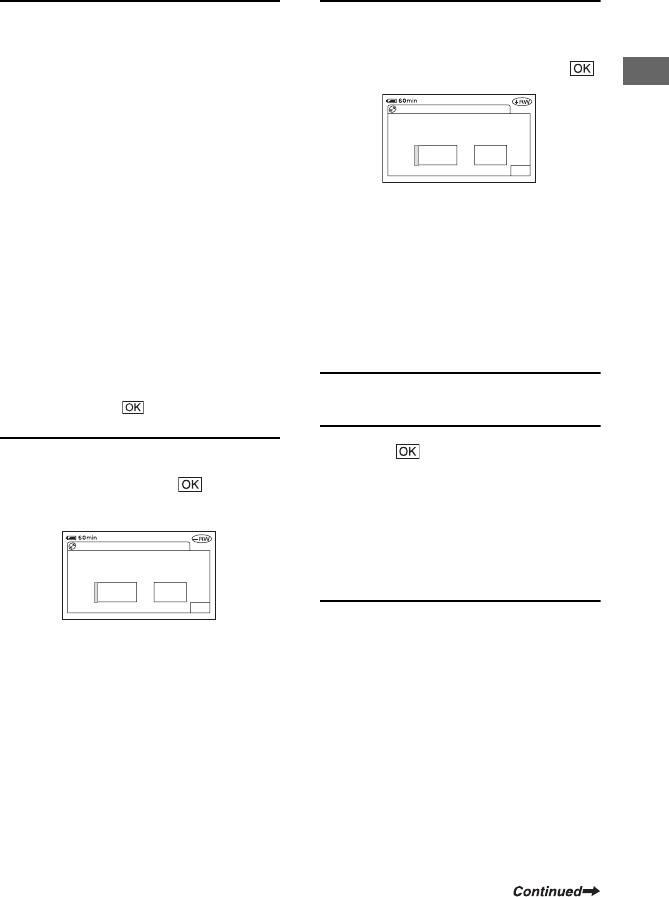
29
Getting Started
4 Close the disc cover.
The [DISC ACCESS] screen appears.
It may take some time to recognize the
disc depending on the disc type and
condition.
xDVD-R
You can start recording immediately after
[DISC ACCESS] disappears from the
LCD screen. You do not need to proceed
to steps after step 5.
xDVD-RW
Select the recording format, then format
the disc. Proceed to step 5.
xDVD+RW
Select the aspect ratio of the recording
movie, then format the disc. Proceed to
step 6.
• During Easy Handycam operation (p.33),
[Format the disc? If not, remove the disc.]
appears. Touch , then proceed to step 8.
5 Select the recording format for a
DVD-RW, and touch , then
proceed to step 7.
xVIDEO mode
You can play back the disc on most of
DVD devices if you finalize it.
xVR mode
You can edit, delete pictures, or divide
movies on your camcorder (p.87).
However, the disc can be played back
only on DVD devices that support VR
mode when you finalize it.
6 Select the aspect ratio of the
recording movie ([16:9 WIDE] or
[4:3]) for DVD+RW, then touch .
x16:9 WIDE
You can record wide-angle high-
resolution pictures. If you intend to view
pictures on a wide TV, selecting [16:9
WIDE] is recommended.
x4:3
You can record to play back pictures on
a 4:3 TV.
7 Touch [YES] t [YES].
8 Touch when [Completed.]
appears.
When the formatting is completed, you
can start recording on the DVD-RW/
DVD+RW.
• Do not remove the battery pack or disconnect
the AC Adaptor while formatting.
To remove the disc
Perform step 1 and 2 to open the disc cover,
then remove the disc.
• Do not apply shock or vibration to your camcorder
while the ACCESS lamp lights up or flashes, or
[DISC ACCESS] or [PREPARING TO OPEN] is
displayed on the LCD screen.
• It may take some time to remove the disc
depending on the disc condition or recorded
materials.
• It may take up to 10 minutes to remove a disc if
it is damaged or is dirty with fingerprints, etc. In
that case, the disc might be damaged.
VRVIDEO
Can playback on
various DVD devices.
Cannot edit in Camcorder
FORMAT : VIDEO
OK
4:3
16:9
WIDE
Select aspect ratio of
movie to be recorded.
Format again to change.
FORMAT : 16:9
OK