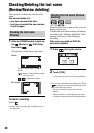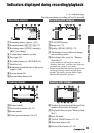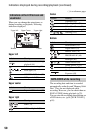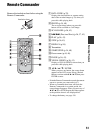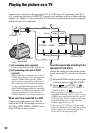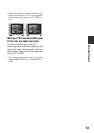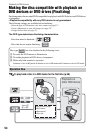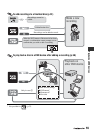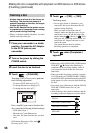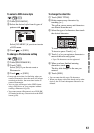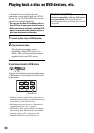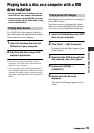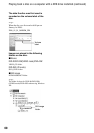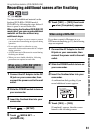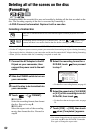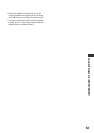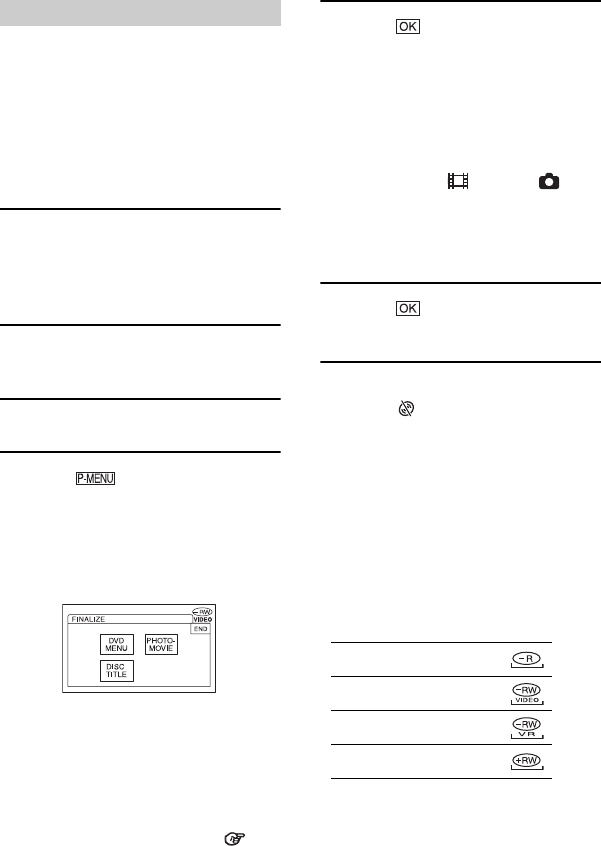
56
• It takes from a minute to a few hours for
finalizing. The shorter the amount of
material recorded on the disc, the longer
it takes for finalizing.
• Use the AC Adaptor as the power source
to prevent your camcorder from running
out of power during finalizing.
• When you finalize a double-sided disc, you must
finalize each side of the disc.
1 Place your camcorder in a stable
position. Connect the AC Adaptor
to the DC IN jack on your
camcorder.
2 Turn on the power by sliding the
POWER switch.
3 Insert the disc to be finalized.
4 Touch t [FINALIZE] .
Touching [SET] allows you to perform
the following operations.
– To select a DVD menu style (p.57)
– To change Photomovie setting (p.57)
– To change the disc title (p.57)
Go to step 5 if you want to finalize the
disc using the following default settings.
– DVD menu: Style 1
– Photomovie: Create Photomovie
– Disc title: The date when the disc was first
used
DVD menu, Photomovie, Disc title
Glossary (p.142, 143)
5 Touch t [YES] t [YES].
Finalizing starts.
• Do not apply shock or vibration to your
camcorder, and do not disconnect the AC
Adaptor during finalizing.
When you need to disconnect the AC
Adaptor, make sure that the power of your
camcorder is set to off and disconnect the
adaptor after the (Movie) or (Still)
lamp goes off. Finalizing restarts when you
connect the AC Adaptor and turn on your
camcorder again.
You cannot remove the disc until the
finalizing operation is completed.
6 Touch , when [Completed.]
appears.
• When using a DVD-R/DVD-RW (VIDEO mode)/
DVD+RW, Z flashes after finalizing is
completed on the recording standby screen of
your camcorder. Remove the disc from your
camcorder.
• When you made the setting to enable a creation
of a DVD menu on DVD-R/DVD-RW (VIDEO
mode)/DVD+RW, then finalize the disc, the DVD
menu appears for a few seconds while finalizing
the disc.
• You cannot view a Photomovie with the DVD-R/
DVD-RW (VIDEO mode) discs in your
camcorder.
• After finalizing a disc, the disc indicator and the
recording format are displayed as shown below:
Finalizing a disc
DVD-R
DVD-RW (VIDEO mode)
DVD-RW (VR mode)
DVD+RW
Making the disc compatible with playback on DVD devices or DVD drives
(Finalizing) (continued)