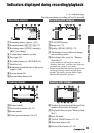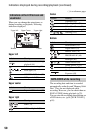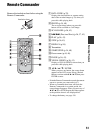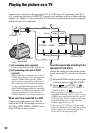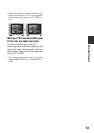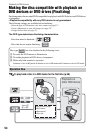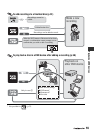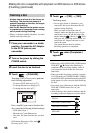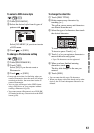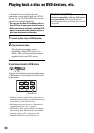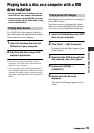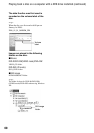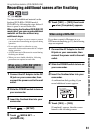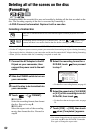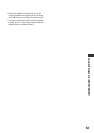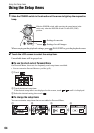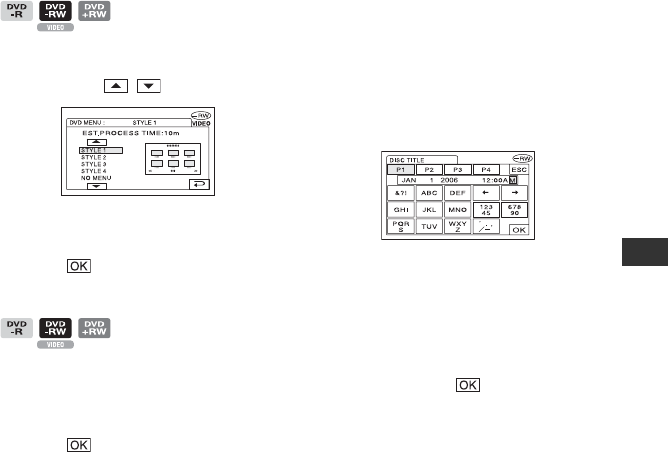
57
Playback on DVD devices
To select a DVD menu style
1 Touch [DVD MENU].
2 Select the desired style from 4 types of
pattern with / .
Select [NO MENU] if you do not create
a DVD menu.
3 Touch t [END].
To change a Photomovie setting
1 Touch [PHOTOMOVIE].
2 Touch [YES].
Select [NO] if you do not create a
Photomovie.
3 Touch t [END].
• It may take more time for finalizing when you
create a Photomovie since the more still images
recorded on the disc, the more time it takes to
create a Photomovie.
• You can view still images in the JPEG format
using a DVD drive on your computer without
creating a Photomovie (p.59).
• You cannot create a Photomovie on a DVD-RW
(VR mode) in this step. Customize it on the EDIT
screen (p.90).
To change the disc title
1 Touch [DISC TITLE].
2 Delete unnecessary characters by
touching [T].
The yellow cursor moves and characters
are deleted from the end.
3 Select the type of a character, then touch
the desired character.
To erase a character: Touch [T].
To insert a space: Touch [t].
4 Touch [t] as you register a character to
move to the next entry point.
• Up to 20 characters can be registered.
5 When you have finished entering
characters, touch .
The disc title changes to the one you
entered.
6 Touch [END].
• You can enter the title up to 20 characters.
• When you change a disc title already set by other
devices, the 21st and subsequent characters are
deleted.