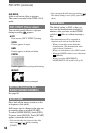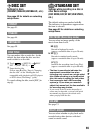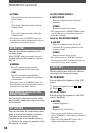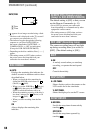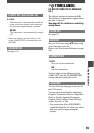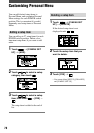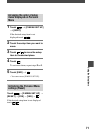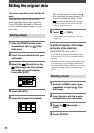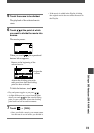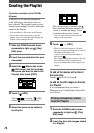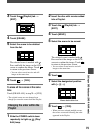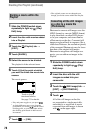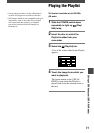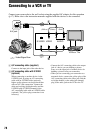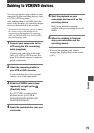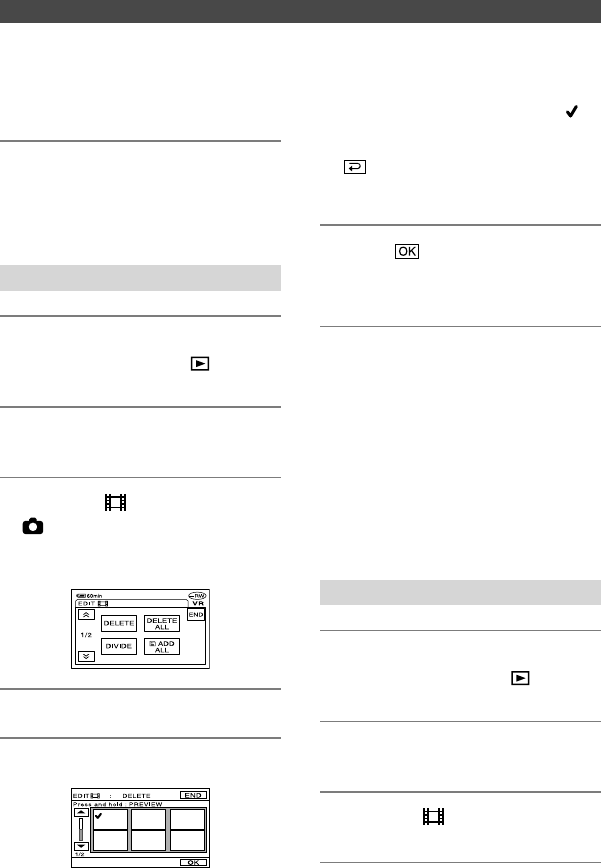
72
DCR-DVD92E/DVD202E/DVD203E/DVD403E/DVD602E/DVD653E/DVD703E/
DVD803E 2-587-623-11 (1)
Editing the original data
This function is available only for DVD-RWs (VR
mode).
“Original data” refers to the recorded
movies and still images data on the disc.
Using DVD-RWs recorded in VR mode,
you can edit the original images on your
camcorder.
Deleting images
1 Slide the POWER switch down
repeatedly to light up (Play/
Edit) lamp.
2 Insert the recorded disc into your
camcorder.
3 Select the (Movie) tab or the
(Still image) tab that includes
the image you want to delete,
then touch [EDIT].
4 Touch [DELETE].
5 Select the image to be deleted.
The selected scene is marked with .
Press and hold the image on the LCD
screen to confirm the image. Touch
to return to the previous screen.
•
You can select several movies and still
images at the same time.
6 Touch [YES].
•
You cannot recover an image once you
delete it.
To delete all movies or still images
on the disc at the same time
Touch [DELETE ALL] in step 4.
•
If you delete an original movie that is listed
in a Playlist (p.74), it is also deleted from the
Playlist.
•
Deleting scenes may not provide enough space
to record movies or still images additionally.
•
To delete all the images on the disc and restore
original recording capacity, format the disc
(p.51).
Dividing a movie
1 Slide the POWER switch down
repeatedly to light up (Play/
Edit) lamp.
2 Insert the disc with the movies
recorded into your camcorder.
3 Touch the (Movie) tab
[EDIT].
4 Touch [DIVIDE].