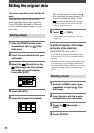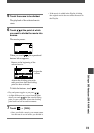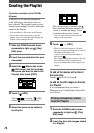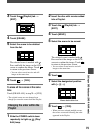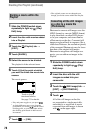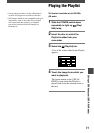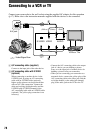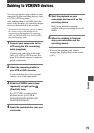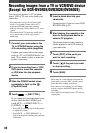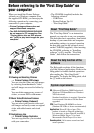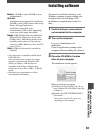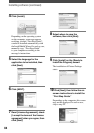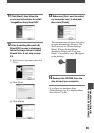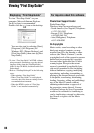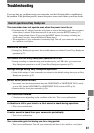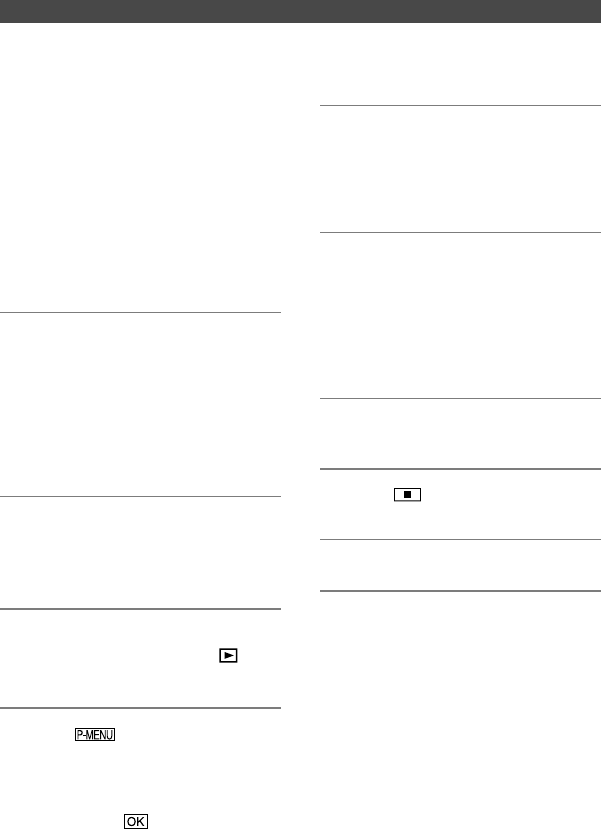
80
DCR-DVD92E/DVD202E/DVD203E/DVD403E/DVD602E/DVD653E/DVD703E/
DVD803E 2-587-623-11 (1)
Recording images from a TV or VCR/DVD device
(Except for DCR-DVD92E/DVD202E/DVD602E)
You can record pictures or TV programs
from a VCR or TV onto a disc using your
camcorder.
•
You camcorder can only record from a PAL
source. For example, French video or TV
programs (SECAM) cannot be recorded
correctly. See page 105 for details on TV color
system.
•
You cannot record TV programs which allow
you to record once, or have copy control
technology.
1 Connect your camcorder to the
TV or VCR/DVD device using the
A/V connecting cable (supplied).
Connect your camcorder to the output
jacks of a TV or VCR/DVD device. See
page 78 for details on how to make the
proper connections.
2 If you are recording from a VCR/
DVD device, insert the cassette
or DVD disc into the playback
device.
3 Slide the POWER switch down
repeatedly to light up the
(Play/Edit) lamp.
4 Touch [REC CTRL].
If you connected your camcorder to the
device which has the S VIDEO jack,
touch [SET] [VIDEO INPUT]
[S VIDEO] .
•
Touch [SET] to change the recording mode
or adjust the volume.
•
Touch [SET] [DISC REMAIN]
[ON] to display the remaining disc indicator
all the time.
5 Insert a blank disc into your
camcorder.
Format the disc if you use a new DVD-
RW/DVD+RW (p.51).
6 Start playing the cassette or the
disc on the playback device, or
select a TV program.
The picture played on the connected
device appears on the LCD screen of
your camcorder.
7 Touch [REC] at the point you
want to start recording.
8 Touch at the point you want
to stop recording.
9 Touch [END].
•
There may be a time difference between the
point where you press [REC] and the actual
point that the recording starts/stops.
•
You cannot record a picture as a still image
even if you press the PHOTO button during
recording.
•
You cannot record images from a TV with no
output jacks.