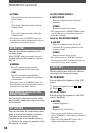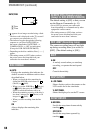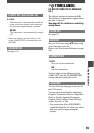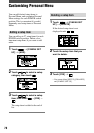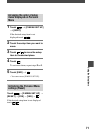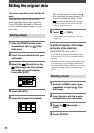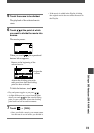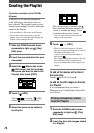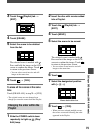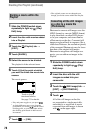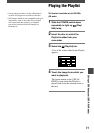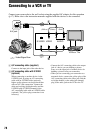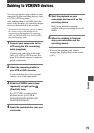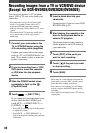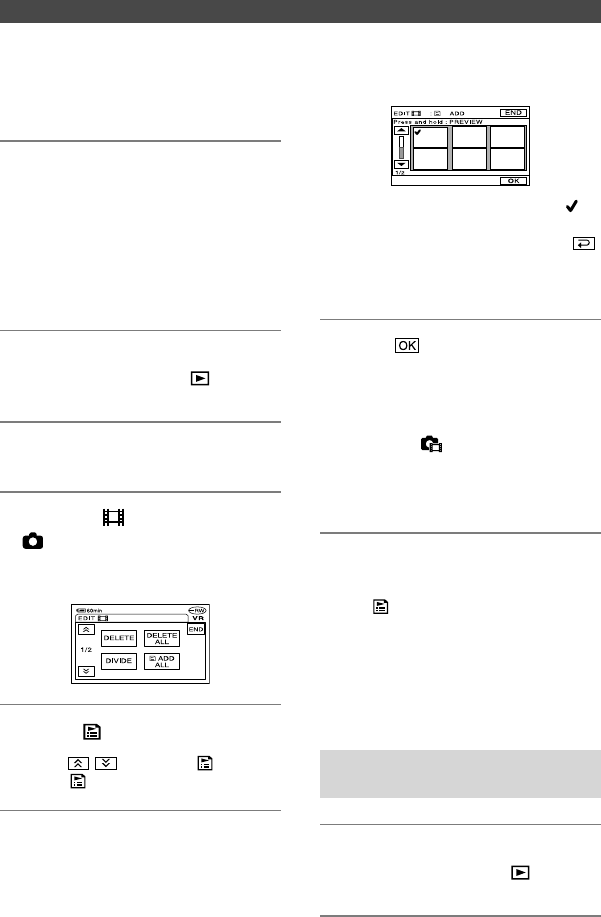
74
DCR-DVD92E/DVD202E/DVD203E/DVD403E/DVD602E/DVD653E/DVD703E/
DVD803E 2-587-623-11 (1)
The selected scene is marked with .
Press and hold the image on the LCD
screen to confirm the image. Touch
to return to the previous screen.
•
You can select several movies and still
images at the same time.
6 Touch [YES].
•
When you add still images in a Playlist,
they are converted automatically to a movie
and added to the Movie tab.
A movie converted from still images is
shown with .
The original still images remain on the disc.
The resolution of the converted movie
may be lower than that of the original still
images.
To add all the movies on the disc at
the same time
Touch [ ADD ALL] in step 4.
To add all the still images on the disc
in a Playlist
It is recommended that you create a
Photomovie (p.76) beforehand, then add it
in a Playlist.
Erasing unnecessary scenes
from the Playlist
1 Slide the POWER switch down
repeatedly to light up (Play/
Edit) lamp.
2 Insert the disc with images added
in a Playlist.
Creating the Playlist
This function is available only for DVD-RWs
(VR mode).
A Playlist is a list showing thumbnails
of the still images and movies that you
have selected. The original scenes are not
changed even though you edit or delete the
scenes in the Playlist.
•
You can add up to 999 scenes in the Playlist.
•
Do not remove the battery pack or the AC
adaptor from you camcorder while editing the
Playlist. It may damage the disc.
1 Slide the POWER switch down
repeatedly to light up (Play/
Edit) lamp.
2 Insert the recorded disc into your
camcorder.
3 Select the (Movie) tab or the
(Still image) tab that includes
the scene you want to add to the
Playlist, then touch [EDIT].
4 Touch [ ADD].
Touch / to display [ ADD]
when [ ADD] is not displayed.
5 Select the scene to be added to
the Playlist.