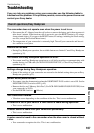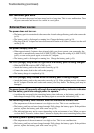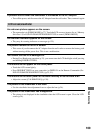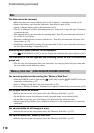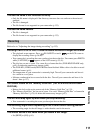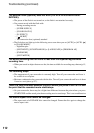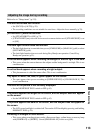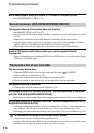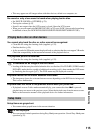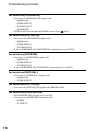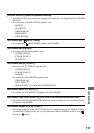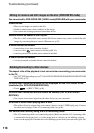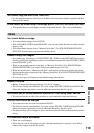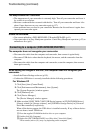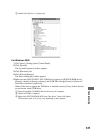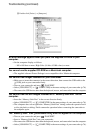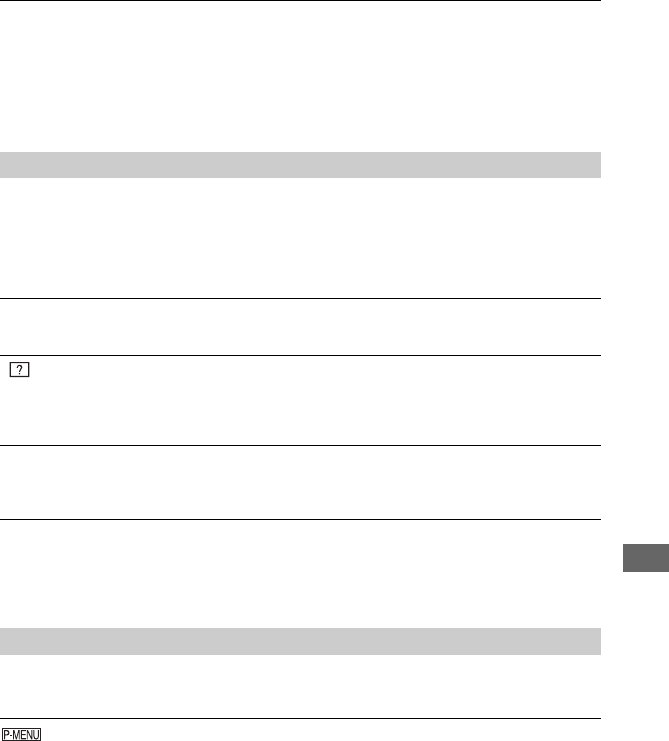
115
Troubleshooting
• This may appear on still images taken with other devices, edited on a computer, etc.
No sound or only a low sound is heard when playing back a disc.
• Set [MULTI-SOUND] to [STEREO] (p.79).
• Turn up the volume (p.43).
• Sound is not output when the LCD screen is closed. Open the LCD screen.
• When you record sound with [MICREF LEVEL] (p.79) set to [LOW], the recorded sound may
be difficult to hear (For DCR-DVD205E/DVD304E/DVD305E/DVD705E/DVD755E).
You cannot play back the disc or a disc cannot be recognized.
• Clean the disc using the cleaning cloth (supplied, p.132).
• Finalize the disc (p.54).
• A disc recorded in VR mode cannot be played back on a device that does not support VR mode.
Check the compatibility in the instruction manual of the playback device.
The playback picture is distorted.
• Clean the disc using the cleaning cloth (supplied, p.132).
“ ” is indicated on an image in the DVD menu.
• Loading of the data may have failed when the disc was finalized. For DVD-RW (VIDEO mode)/
DVD+RW, make the disc capable of additional recording (p.61), then remake the DVD menu
by finalizing the disc again (p.57). The DVD menu may be displayed correctly.
Playback freezes for an instant between the scenes.
• The image may freeze for an instant between scenes depending on the DVD device being used.
This is not a malfunction.
Playback does not move to the previous scene when you press ..
• If playback crosses 2 titles made automatically by your camcorder when . is pressed,
playback may not move to the previous scene. Select the desired scene from the menu screen.
Refer to the instruction manual of the playback device for further information.
Setup items are grayed out.
• You cannot select grayed items in the current situation.
is not displayed.
• You can operate limited operations during Easy Handycam operation. Cancel Easy Handycam
operation (p.32).
Playing back a disc on other devices
Setup items