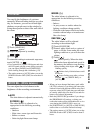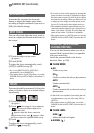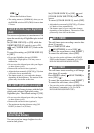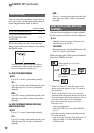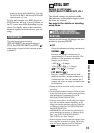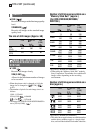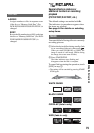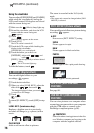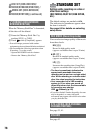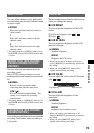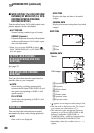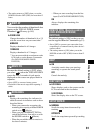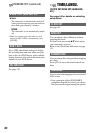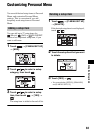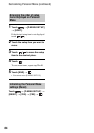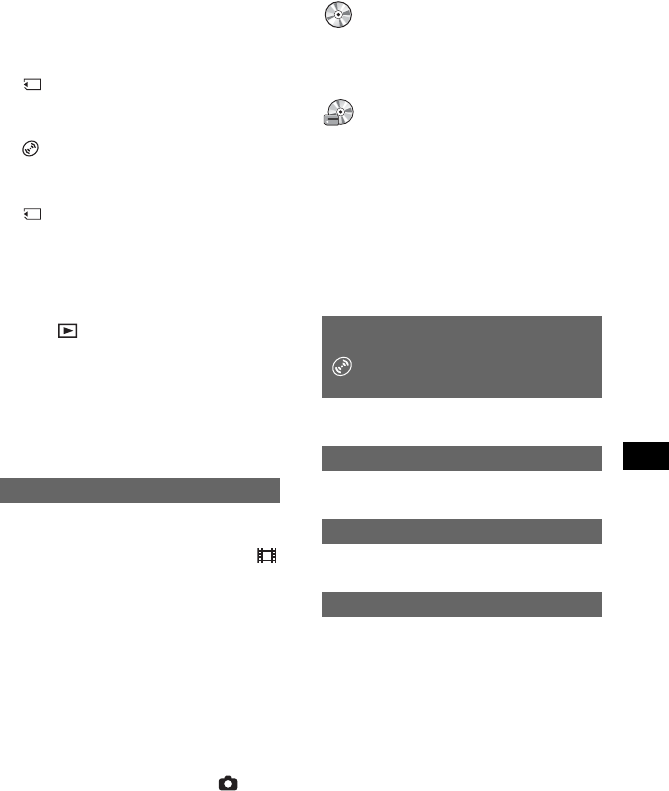
77
Using the Setup items
COMPUTER
Copies still images in the “Memory Stick
Duo.”
PRINT
Prints still images in the disc using the
PictBridge compliant printer.
PRINT
Prints still images in the “Memory Stick
Duo” using the PictBridge compliant
printer.
• [USB SELECT] automatically appears on the
screen in the following:
– when PLAY/EDIT is pressed while
connecting your camcorder to another device
with the USB cable.
– when connecting your camcorder to another
device with the USB cable on the playback
screen.
• For the detail of a computer connection, see “First
Step Guide” in the supplied CD-ROM.
The default setting is [ON] so that you can
view the demonstration in about 10 minutes,
after you have set the POWER switch to
(Movie) without inserting a disc or “Memory
Stick Duo” (DCR-DVD304E/DVD305E/
DVD755E).
• The demonstration will be suspended in
situations such as those described below.
– when you touch the screen during the
demonstration. (The demonstration starts again
in about 10 minutes.)
– when you slide the disc cover OPEN switch
.
– when the “Memory Stick Duo” is inserted
(DCR-DVD304E/DVD305E/DVD755E).
– when the POWER switch is set to (Still).
– when you set the NIGHTSHOT PLUS switch
to ON (p.45).
DEMO MODE
See page 64 for details on selecting
setup items.
See page 62.
See page 54.
See page 61.
You can make a title on each disc. As the
default setting, the date when the disc was
first used is added as a disc title.
Enter the disc title by following step 2 to
5 in “To change the disc title” of the
“Making the disc compatible with
playback on DVD devices or DVD drives
(Finalizing)” (p.57).
To cancel editing the title, touch [CANCEL].
DISC SET
(DCR-DVD105E/DVD205E/
DVD605E/DVD705E) /
MEDIA SET
(DCR-DVD304E/DVD305E/
DVD755E)
Settings for discs and “Memory Stick
Duo”
(FORMAT/FINALIZE/UNFINALIZE, etc.)
FORMAT (DCR-DVD105E/
DVD205E/DVD605E/DVD705E)/
FORMAT (DCR-DVD304E/
DVD305E/DVD755E)
FINALIZE
UNFINALIZE
DISC TITLE