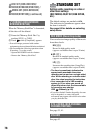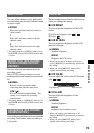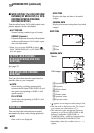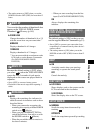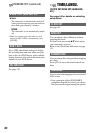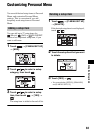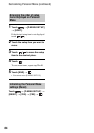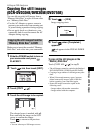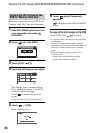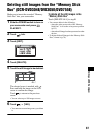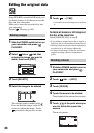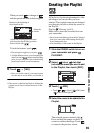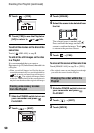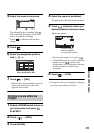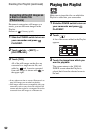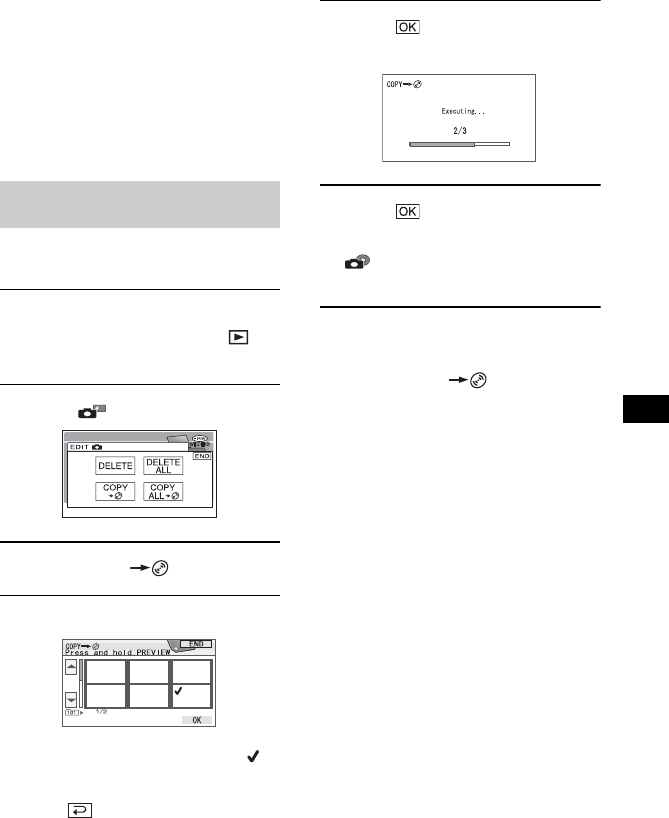
85
Editing on DVD Handycam
You can dub recorded still images from a
“Memory Stick Duo” to a disc or from a disc
to a “Memory Stick Duo.”
• Use the AC Adaptor as power source to
prevent your camcorder from running out
of power during operation during copying.
• Do not apply shock or vibration to your
camcorder, and do not disconnect the AC
Adaptor during copying.
Make sure to insert the recorded “Memory
Stick Duo” and a disc into your camcorder.
1 Slide the POWER switch to turn on
your camcorder and press
PLAY/EDIT.
2 Touch tab, then touch [EDIT].
3 Touch [COPY ].
4 Touch the still image to be copied.
The selected scene is marked with .
Press and hold the image on the LCD
screen to confirm the image.
Touch to return to the previous
screen.
• You can select up to 100 images at once.
5 Touch t [YES].
Image copying starts.
6 Touch when [Completed.]
appears.
tab appears in the VISUAL INDEX
screen.
To copy all the still images on the
“Memory Stick Duo”
Touch [COPY ALL ] in step 3.
• The still images cannot be copied to the finalized
DVD-R/DVD-RW (VIDEO mode)/DVD+RW.
• Copying a large number of still images may take
time.
• When [Not enough memory space.] appears,
delete unnecessary images (p.88) in the disc
before operating your camcorder again.
• Some still images cannot be copied in the
following cases:
– Images taken with another camcorder
– Images edited with the computer
Editing on DVD Handycam
Copying the still images
(DCR-DVD304E/DVD305E/DVD755E)
Copying the still images from the
“Memory Stick Duo” to DVD