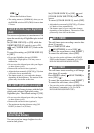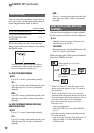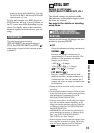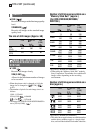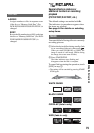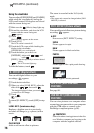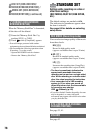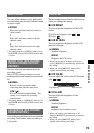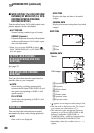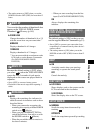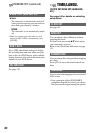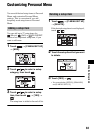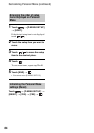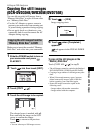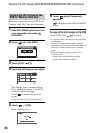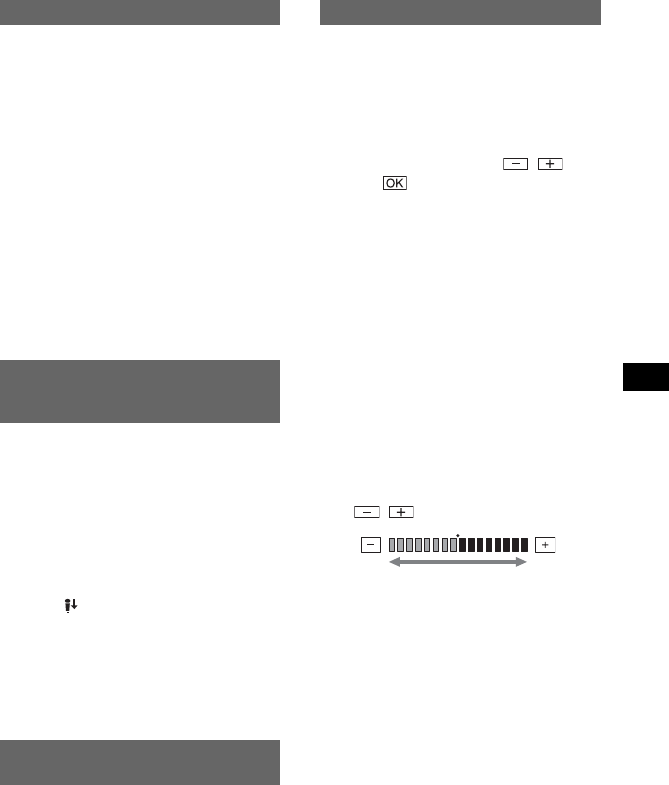
79
Using the Setup items
You can select whether to play back audio
recorded using other devices with dual sound
or stereo sound.
BSTEREO
Plays back with main and sub sound (or
stereo sound).
1
Plays back with main sound or the left
channel sound.
2
Plays back with sub sound or the right
channel sound.
• The setting returns to [STEREO] when you set
the POWER switch to OFF (CHG) for more than
12 hours.
You can select the microphone level for
recording sound.
Select [LOW] when you want to record
exciting and powerful sound in a concert hall,
etc.
BNORMAL
Records various surround sounds,
converting them into the same level.
LOW ( )
Records surround sound faithfully. This
setting is not suitable for recording
conversations.
• The setting returns to [NORMAL] when you set
the POWER switch to OFF (CHG) for more than
12 hours.
You can display the direction from which the
recording sound comes when recording in
5.1ch mode.
The recorded picture will not be affected even
when you change the setting.
x LCD BRIGHT
You can adjust the brightness of the LCD
screen.
1 Adjust the brightness with / .
2 Touch .
x LCD BL LEVEL
You can adjust the brightness of the LCD
screen’s backlight.
BNORMAL
Standard brightness.
BRIGHT
Brightens the LCD screen.
• When you use the AC Adaptor as the power
source, [BRIGHT] is automatically selected for
the setting.
• When you select [BRIGHT], battery life is
slightly reduced during recording.
x LCD COLOR
You can adjust the color on the LCD screen
with
/ .
x VF B.LIGHT
You can adjust the brightness of the
viewfinder.
BNORMAL
Standard brightness.
BRIGHT
Brightens the viewfinder screen.
• When you connect your camcorder to AC
Adaptor, [BRIGHT] is automatically selected for
the setting.
• When you select [BRIGHT], battery life is
slightly reduced during recording.
MULTI-SOUND
MICREF LEVEL (DCR-DVD205E/
DVD304E/DVD305E/DVD705E/
DVD755E)
SUR MONITOR (DCR-DVD304E/
DVD305E/DVD755E)
LCD/VF SET
Low intensity High intensity