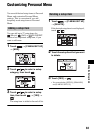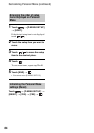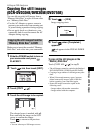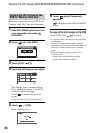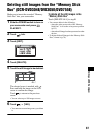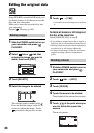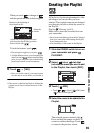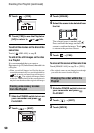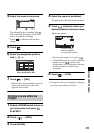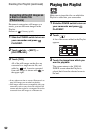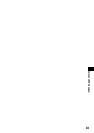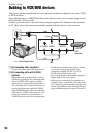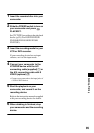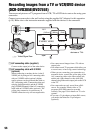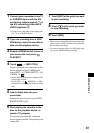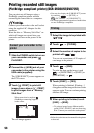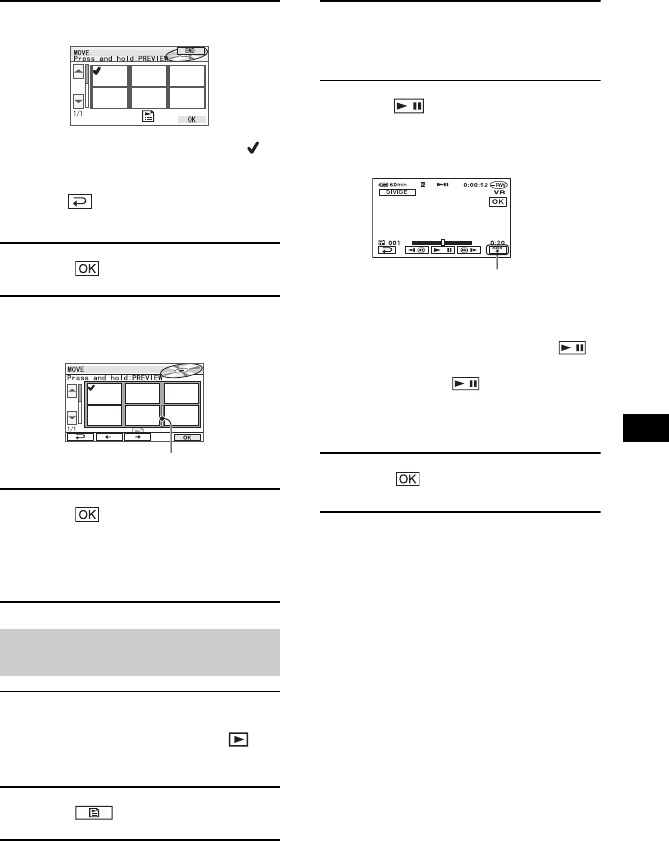
91
Editing on DVD Handycam
4 Select the scene to be moved.
The selected scene is marked with .
Press and hold the image on the LCD
screen to confirm the image.
Touch to return to the previous
screen.
5 Touch .
6 Select the designated position
with [T]/[t].
7 Touch t [YES].
• When you have selected multiple scenes, the
scenes are moved following the order
appeared in the Playlist.
1 Slide the POWER switch to turn on
your camcorder and press
PLAY/EDIT.
2 Touch t [EDIT].
3 Touch [DIVIDE].
4 Select the scene to be divided.
The playback of the selected scene starts.
5
Touch at the point where you
want to divide the movie into scenes.
The movie pauses.
• Play and pause toggles as you press .
• A slight difference may occur from the point
where you touch and the actual
dividing point, as your camcorder selects the
dividing point based on half-second
increments.
6 Touch t [YES].
• The original scenes are not changed even though
you divide scenes within the Playlist.
Dividing a movie within the
Playlist
Move destination bar
Touch to display
functional buttons.
See page 88 for details.