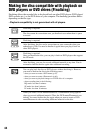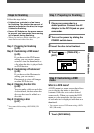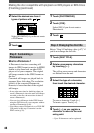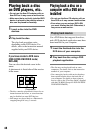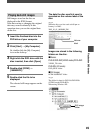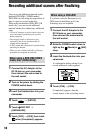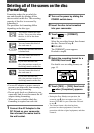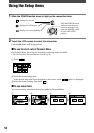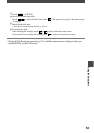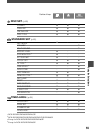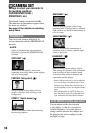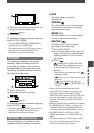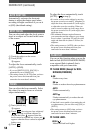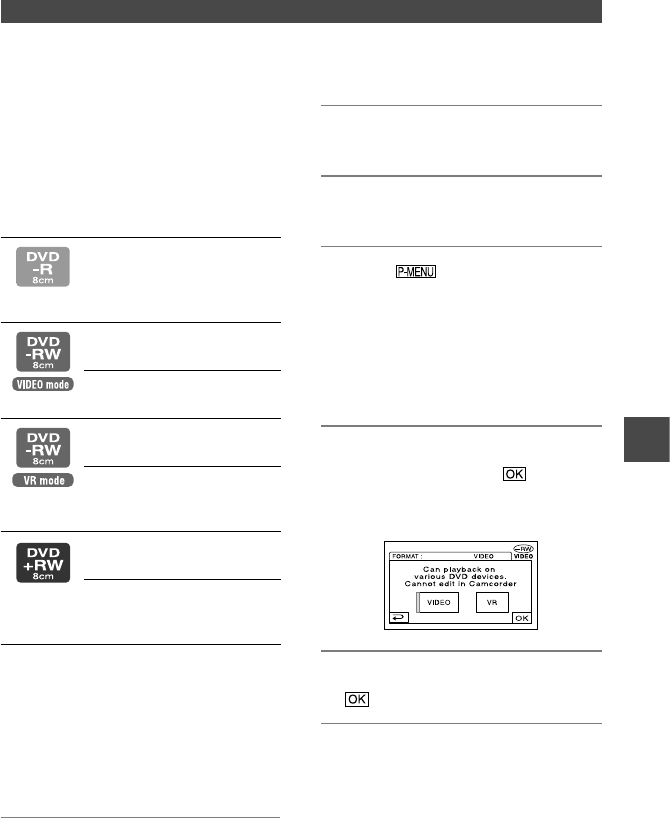
51
DCR-DVD92E/DVD202E/DVD203E/DVD403E/DVD602E/DVD653E/DVD703E/
DVD803E 2-587-623-11 (1)
Deleting all of the scenes on the disc
(Formatting)
Formatting makes the recorded disc
new and reusable by deleting all the
data recorded on the disc. The recording
capacity of the disc is recovered by
formatting it.
The procedure for formatting differs
depending on the disc type.
You cannot format this kind
of disc. Use a new disc when
the disc is full or has been
finalized.
You can format this kind of
disc and reuse it.
If you have finalized the disc, it
is unfinalized.
You can format this kind of
disc and reuse it.
If you have finalized the
disc, the previous records on
finalizing remain on the disc.
You can format this kind of
disc and reuse it.
If you have finalized the
disc, the previous records on
finalizing remain on the disc.
•
Use an AC adaptor as power source to
prevent your camcorder from running out
of power during formatting.
•
Do not apply shock or vibration to your
camcorder, and do not disconnect the AC
adaptor during formatting.
•
When you use a double-sided disc,
formatting is required on each side.
1 Connect the AC Adaptor to the
DC IN jack on your camcorder,
then connect the mains lead to
the wall socket.
2 Turn on the power by sliding the
POWER switch down.
3 Insert the disc to be formatted
into your camcorder.
4 Touch [FORMAT].
DVD-RW
Select the recording format, then format
the disc. Proceed to step 5.
DVD+RW
The [FORMAT] screen appears.
Proceed to step 6.
5 Select the recording format for a
DVD-RW, then touch .
For details on a recording format, see
page 13.
6 Touch [YES] [YES], then touch
when [Completed.] appears.
•
During the Easy Handycam operation, the
screen in step 5 does not appear even if you
insert a DVD-RW in your camcorder. Proceed
to step 6.
•
You cannot format a disc that has been
protected on other equipments. Cancel the
protection with the original equipment, and then
format it.
Using the recorded disc (DVD-RW/DVD+RW)