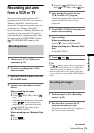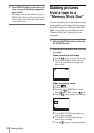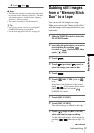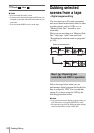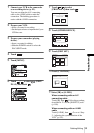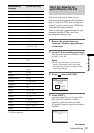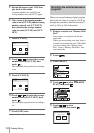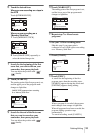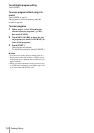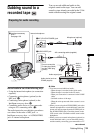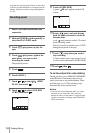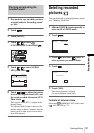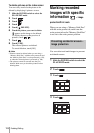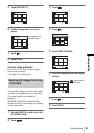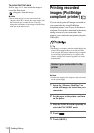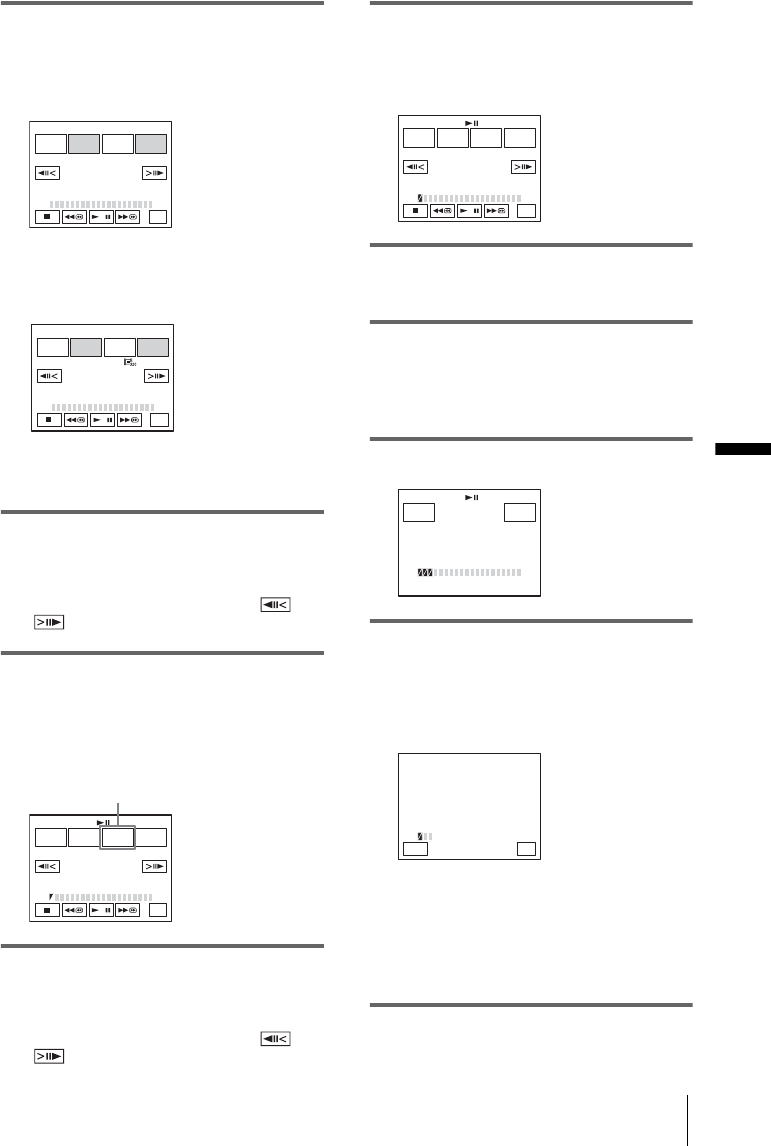
Dubbing/Editing
Dubbing/Editing
103
6 Touch the desired item.
When you are recording on a tape in
the VCR
Touch [OTHER DEVICE].
When you are recording on a
“Memory Stick Duo”
1 Touch [MEMORY STICK].
2 Touch [IMAGE SIZE] repeatedly to
select the desired image size.
7 Search for the beginning of the first
scene that you want to dub on your
camcorder, then pause playback.
You can adjust the position with /
(frame).
8 Touch [MARK IN].
The starting point of the first program is set,
and the upper part of the program mark
changes to light blue.
9 Search for the end of the first scene
that you want to record on your
camcorder, then pause playback.
You can adjust the position with /
(frame).
10Touch [MARK OUT].
The ending point of the first program is set,
and the lower part of the program mark
changes to light blue.
11Repeat steps 7 to 10 and create
programs.
12Set your VCR to recording pause.
Skip this step if your camcorder is
connected via an i.LINK cable or recording
on a “Memory Stick Duo.”
13Touch [START].
14Touch [EXEC].
A search for the beginning of the first
program starts, then the recording starts.
[SEARCH] appears during the search and
[EDITING] appears during editing.
When a program is recorded, the program
mark changes from orange to light blue.
When all programs have been recorded, the
program editing operation stops
automatically.
To cancel recording, touch [CANCEL].
PROG. EDIT 0:00:00:00
START UNDO
MARK
IN
EDIT
SET
END
TOTAL
SCENE
0:00:00:00
0
PROG. EDIT 0:00:00:00
START UNDO
MARK
IN
IMAGE
SIZE
END
TOTAL
SCENE
0:00:00
0
2min
PROG. EDIT 0:00:00:00
START UNDO
MARK
OUT
EDIT
SET
END
TOTAL
SCENE
0:00:00:00
0
[IMAGE SIZE] appears when recording
on a “Memory Stick Duo.”
PROG. EDIT 0:00:00:00
START UNDO
MARK
IN
EDIT
SET
END
TOTAL
SCENE
0:00:00:12
1
START 0:00:00:00
CANCEL
EXEC
ENGAGE
REC PAUSE
TOTAL
SCENE
0:00:00:25
3
SEARCH 0:00:00:00
–x
1
END
SCENE 1/3
CANCEL