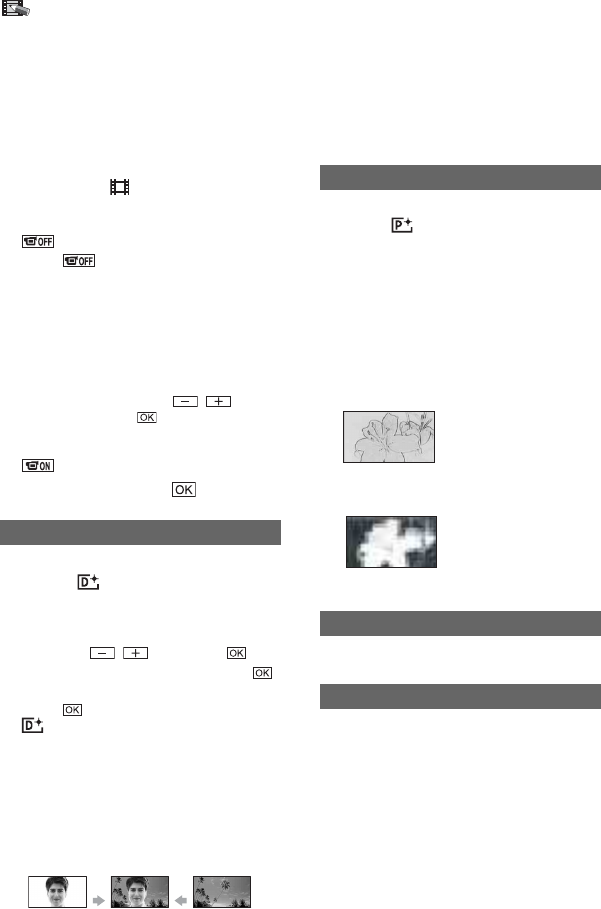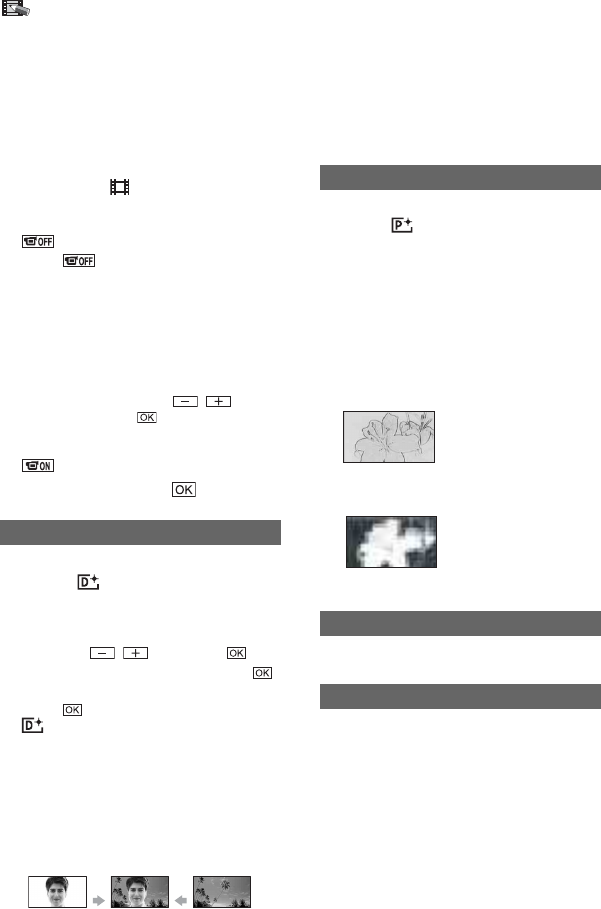
58
Using the viewfinder
You can adjust [EXPOSURE] and [FADER]
while using the viewfinder by having the
LCD screen rotated 180 degrees and closed
with the screen facing out.
1 Make sure the (Movie) lamp lights up.
2 Extend the viewfinder, and close the LCD
screen with the screen facing out.
appears.
3 Touch .
[Set LCD off?] appears on the screen.
4 Touch [YES].
The LCD screen is turned off.
5 Touch the LCD screen while checking the
display in the viewfinder.
[EXPOSURE], etc. are displayed.
6 Touch the button you want to set.
[EXPOSURE] :Adjust with / , and
touch .
[FADER] :Touch it repeatedly to select a desired
effect.
: The LCD screen lights up.
To hide the buttons, touch .
You can add digital effects to your
recordings. appears.
1 Touch the desired effect.
2 When you select [LUMI. KEY], adjust the
effect with
/ , then touch .
The image displayed when you touch
is saved as a still image.
3 Touch .
appears.
To cancel [D. EFFECT], touch [OFF] in step
1.
LUMI. KEY (luminance key)
Replaces a brighter area in a previously
recorded still image (e.g. a person) with a
movie.
OLD MOVIE
Adds an sepia colored effect to movies.
• The aspect ratio cannot be changed to 16:9 (wide)
when [OLD MOVIE] is selected.
You can add special effects to a picture during
recording. appears.
BOFF
Does not use [PICT. EFFECT] setting.
SEPIA
Picture appears in sepia.
B&W
Picture appears in black and white.
PASTEL
Picture appears like a pale pastel drawing.
MOSAIC
Picture appears mosaic-patterned.
See page 73.
You can copy images to a computer when
connecting your camcorder to your computer
with the USB cable or print still images when
connecting to the PictBridge compliant
printer (p.75).
DVD BURN
The item has the same function as DVD
BURN button on the camcorder body. See
“Computer Application Guide”.
D. EFFECT (Digital effect)
PICT. EFFECT (Picture effect)
REC CTRL
USB SELECT
PICT. APPLI. (continued)