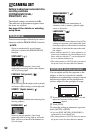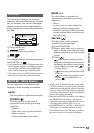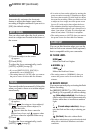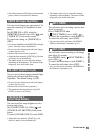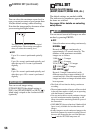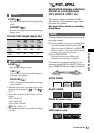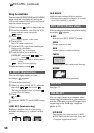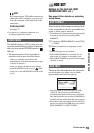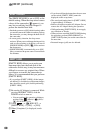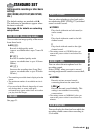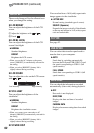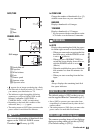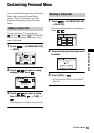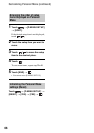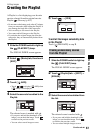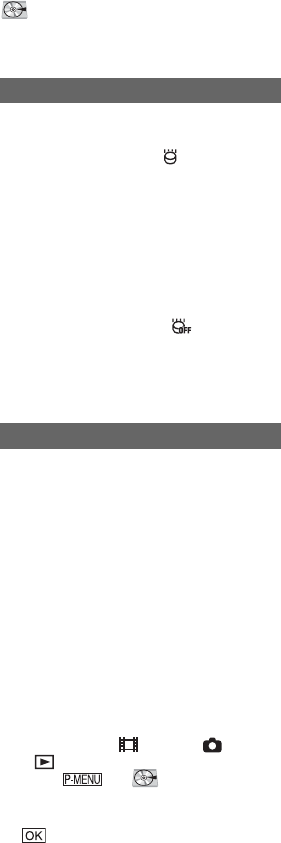
60
The [DROP SENSOR] is set to [ON] as the
default setting. When the drop sensor senses
a drop of the camcorder ( appears), you
may not record/play back the images to
protect the internal hard disk.
• Set the drop sensor to [ON] (default setting) when
you use the camcorder. Otherwise when you drop
the camcorder, you may damage the hard disk of
the camcorder.
• In a non-gravity situation, the drop sensor
activates. When you record images during activity
such as roller-coasting or skydiving, you can set
[DROP SENSOR] to [OFF] ( ) not to activate
the dropsensor.
• [DROP SENSOR] is automatically set to [ON]
after you remove the power source for more than
five minutes.
[EMPTY HDD] allows you to write non
important data onto the hard disk of the
camcorder. In this way, it may become more
difficult to recover any original data. When
you dispose or transfer the camcorder to
others, it is recommended that you perform
[EMPTY HDD].
• If you perform [EMPTY HDD], all the images
are deleted. To avoid the loss of important images,
they should be saved (p.44) before performing
[EMPTY HDD].
1 Be sure the AC Adaptor is connected. While
pressing DISP/BATT INFO, slide the
POWER switch to turn on.
• You can perform this operation, whichever
position of the (Movie) / (Still) /
(PLAY/EDIT) is lit.
2 Touch t HDD SET t
[EMPTY HDD] t [YES] t [YES].
3 When [Completed.] is displayed, touch
.
• If you do not follow the instructions above to turn
on the switch, [EMPTY HDD] cannot be
displayed on the set up items.
• The actual performing time for [EMPTY HDD]
is approximately 30 minutes.
• Remove all cables except the AC Adaptor. Do not
remove the AC Adaptor during the operation.
• While performing [EMPTY HDD], do not apply
any vibrations or shocks.
• When you have cancelled [EMPTY HDD] during
the operation, perform [HDD FORMAT] or
[EMPTY HDD] when you use the camcorder for
the next time.
• Protected images (p.69) are also deleted.
DROP SENSOR
EMPTY HDD
HDD SET
(continued)