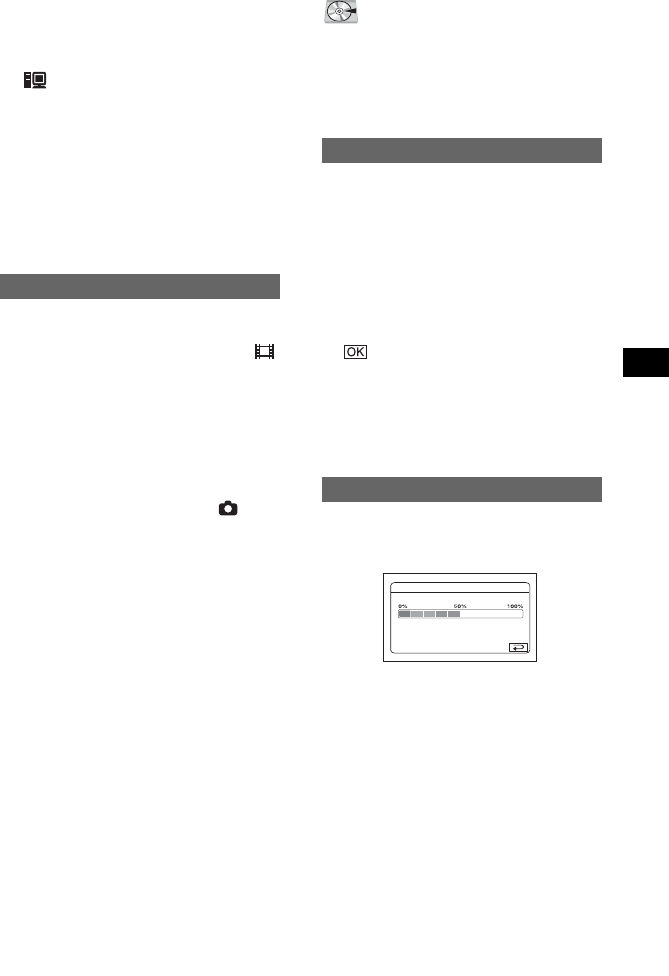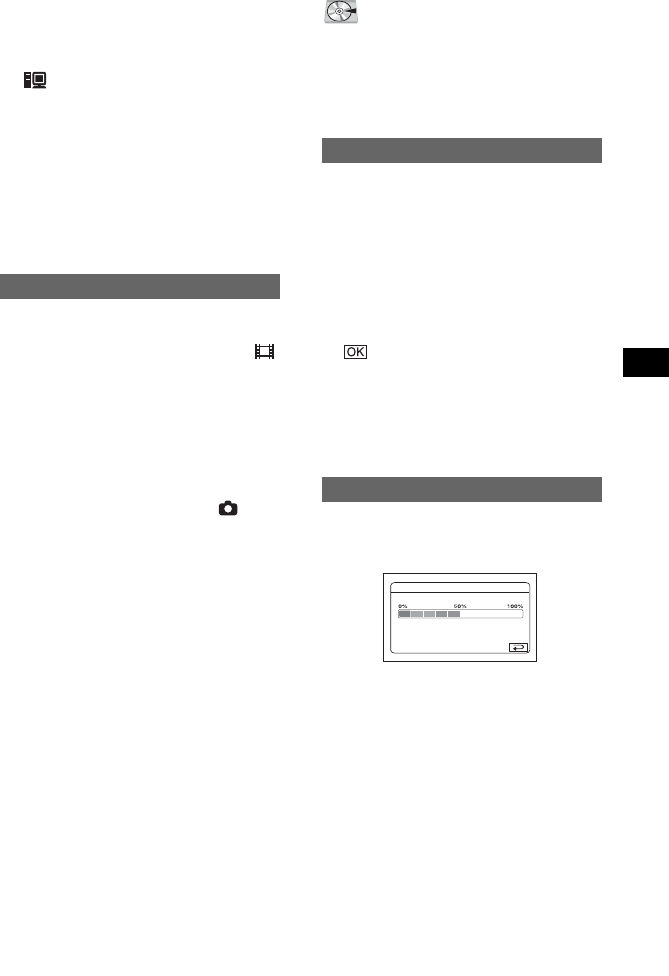
59
Using the Setup items
HDD
By connecting the USB cable between the
camcorder and a computer, you can access
from the computer to the hard disk of the
camcorder.
PictBridge PRINT
See page 75.
• For details on a computer connection, see
“Computer Application Guide”.
The default setting is [ON] so that you can
view the demonstration in about 10 minutes,
after you have set the POWER switch to
(Movie).
• The demonstration will be suspended in
situations such as those described below.
– when you touch the screen during the
demonstration (The demonstration starts again
in about 10 minutes.)
– when you operate the buttons and switches
– when the POWER switch is set to (Still)
– when you set the NIGHTSHOT switch to ON
(p.34)
DEMO MODE
See page 48 for details on selecting
setup items.
You can delete all the images on the hard disk
of the camcorder to recover recordable free
space to allow you to write in.
• To avoid the loss of important images, they should
be saved (p.44) before performing [HDD
FORMAT].
1 To perform [HDD FORMAT], touch [YES]
t [YES].
2 When [Completed.] is displayed, touch
.
• Protected images are also deleted.
• While [HDD FORMAT] is activated, do not
remove the AC Adaptor or the battery pack.
• While [HDD FORMAT] is activated, do not apply
vibration or shock.
The hard disk information of the camcorder
can be displayed to allow you to check
approximate used and free spaces.
• The calculation for hard disk space is 1MB =
1,048,576. The fractions less than MB are
discarded when the hard disk space is displayed.
Only the figures that are less than 30,000 MB for
available and unavailable hard disk spaces appear.
• Since there is the management file area, the used
space is not displayed as 0MB when you perform
[HDD FORMAT] or [EMPTY HDD].
HDD SET
Settings for the hard disk (HDD
FORMAT/HDD INFO, etc.)
HDD FORMAT
HDD INFO
HDD INFO
Used Space: 14,800MB
Free Space:
15,200MB
Continued
,