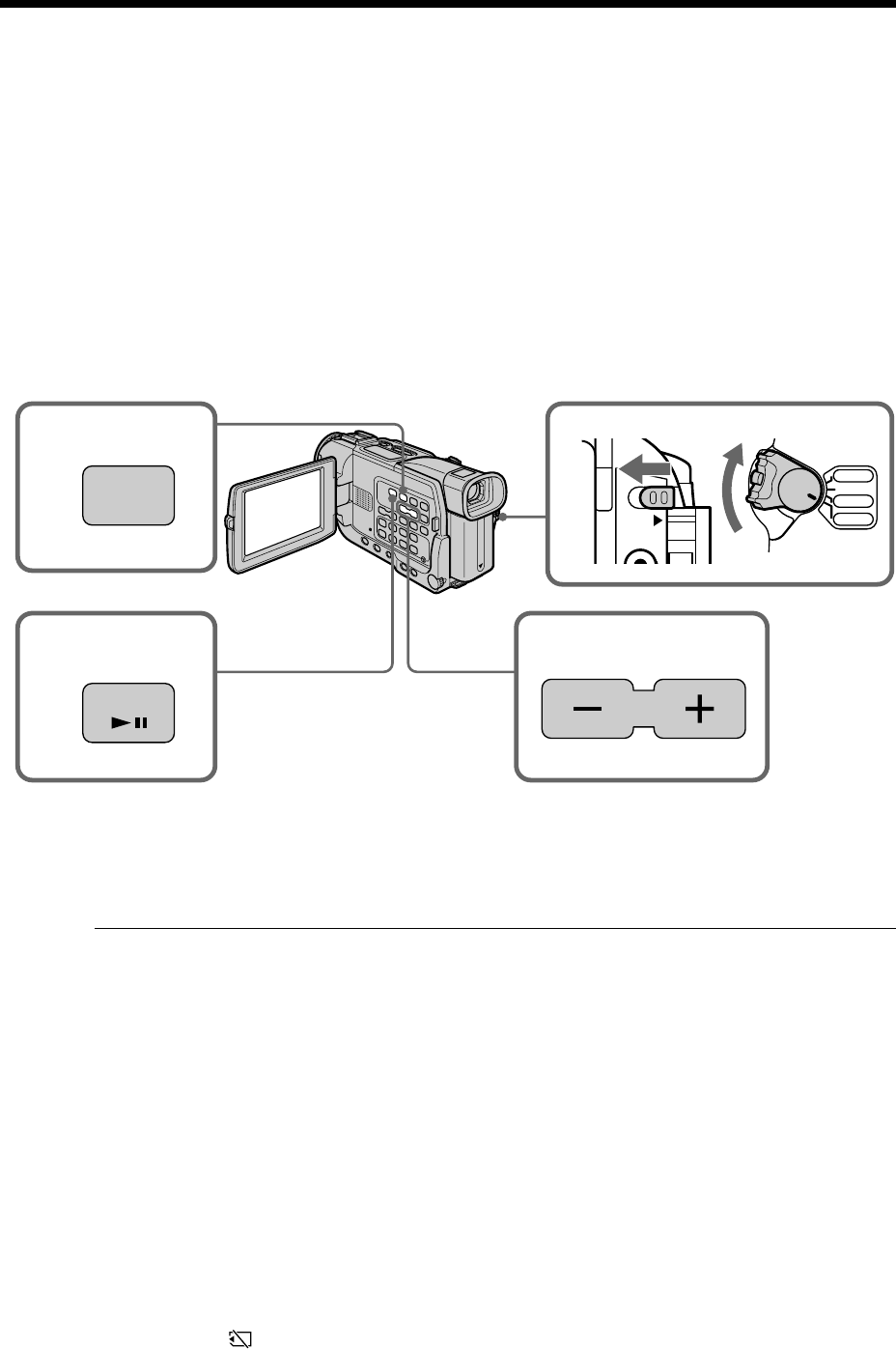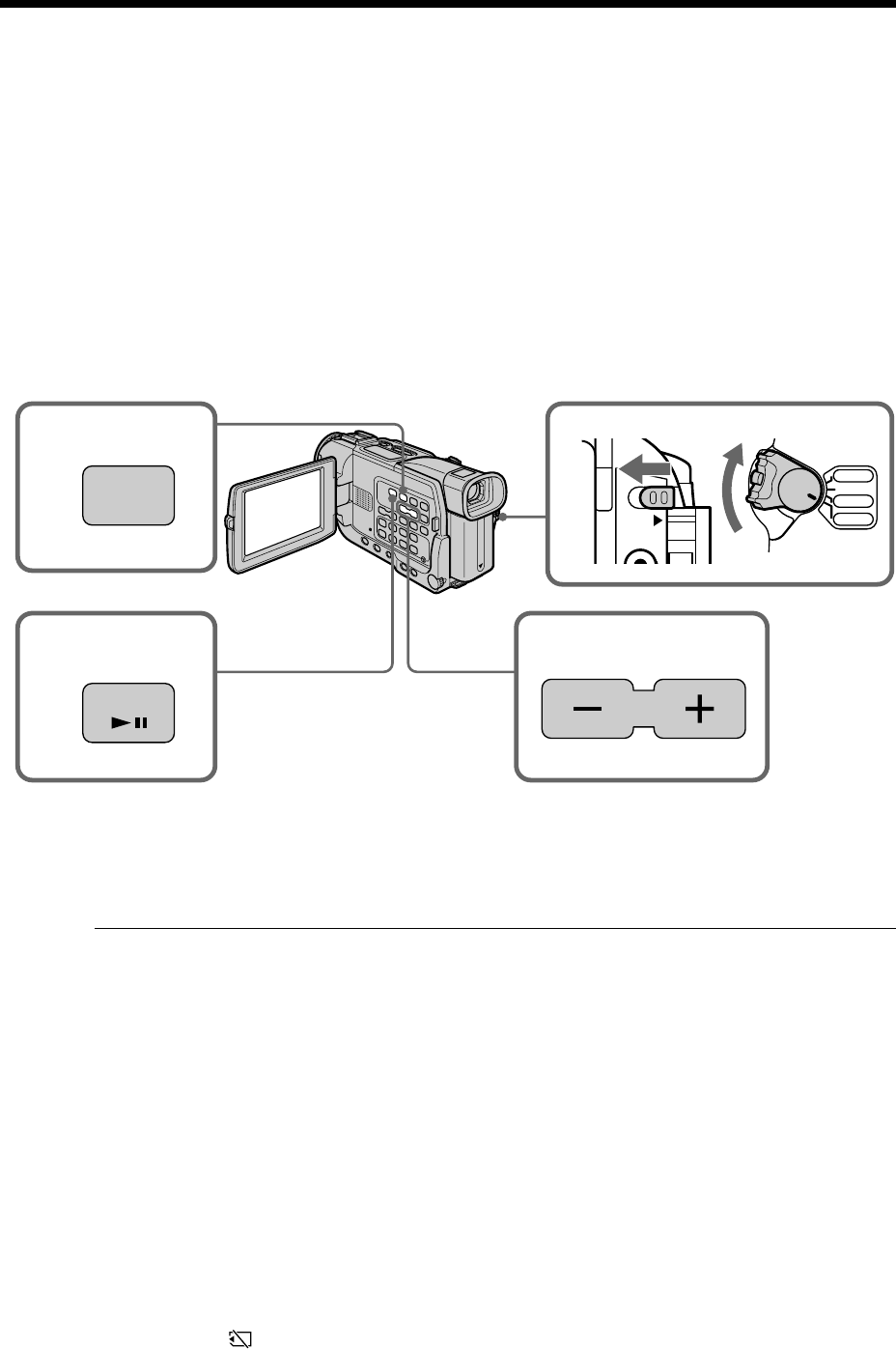
132
Viewing a moving picture
– MPEG movie playback
– DCR-TRV18 only
You can play back moving pictures recorded on a “Memory Stick.” You can also play
back 6 images including still images in order at a time by selecting the index screen.
Before operation
Insert a “Memory Stick” into your camcorder.
(1) Set the POWER switch to MEMORY or VCR. Make sure that the LOCK switch
is set to the left (unlock) position.
(2) Press MEMORY PLAY. The last recorded image is displayed.
(3) Press MEMORY +/– to select the desired moving pictures. To see the previous
picture, press MEMORY –. To see the next picture, press MEMORY +.
(4) Press MPEG N X to start playback.
To stop MPEG movie playback
Press MPEG N X.
Note
You may not be able to play back images properly in the following cases:
– when playing back on your camcorder image data modified with computer
– when playing back image data on other equipment including other DCR-TRV18.
To play back recorded images on a TV screen
•Connect your camcorder to the TV with the A/V connecting cable supplied with your
camcorder before operation.
•Turn the audio volume of the TV down before operation, or noise (howling) may be
output from the TV speakers.
Recording data
When you press DATA CODE on the Remote Commander, you can see the recording
data (date/time or various setting when recorded).
When no image is recorded on the “Memory Stick”
The message “
NO FILE” appears.
1
LOCK
PLAY
3
2
4
MPEG
VCR
CAMERA
MEMORY
OFF(CHG)
PO
W
ER