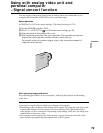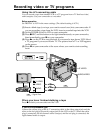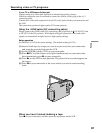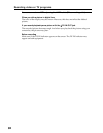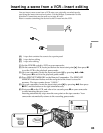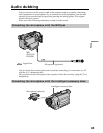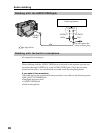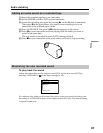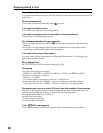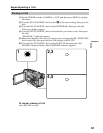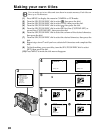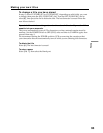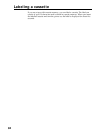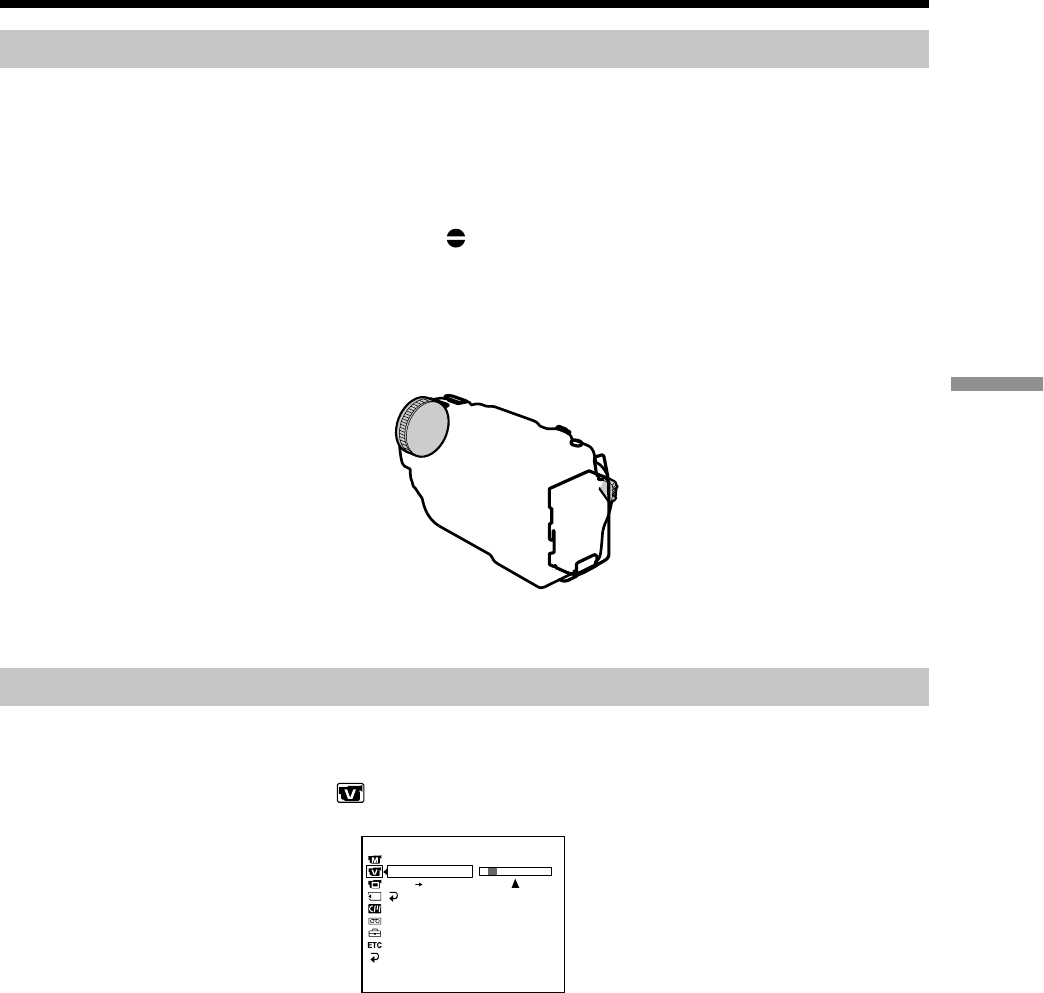
87
Editing
Adding an audio sound on a recorded tape
(1) Insert the recorded tape into your camcorder.
(2) Set the POWER switch to VCR on your camcorder.
(3) Locate the recording start point by pressing N on the Remote Commander.
Then press X at the point where you want to start recording to set your
camcorder to the playback pause mode.
(4) Press AUDIO DUB. The green
X indicator appears on the screen.
(5) Press X on your camcorder and start playing back the audio you want to
record at the same time.
The new sound is recorded in stereo 2 (ST2) during playback.
(6) Press x on your camcorder at the point where you want to stop recording.
Monitoring the new recorded sound
To play back the sound
Adjust the balance between the original sound (ST1) and the new sound (ST2) by
selecting AUDIO MIX in
in the menu settings (p. 98).
Five minutes after when you disconnect the power source or remove the battery pack,
the setting of AUDIO MIX returns to the original sound (ST1) only. The default setting
is original sound only.
Audio dubbing
VCR SET
H i F i SOUND
AUDIO MIX
A / V DV OUT
RETURN
[
MENU
] :
END
ST1 ST2