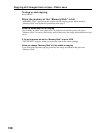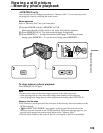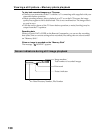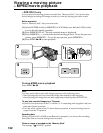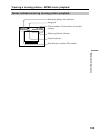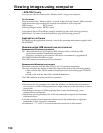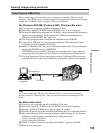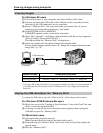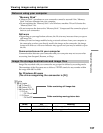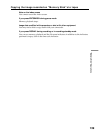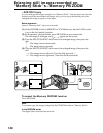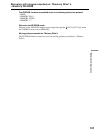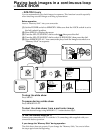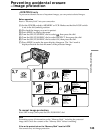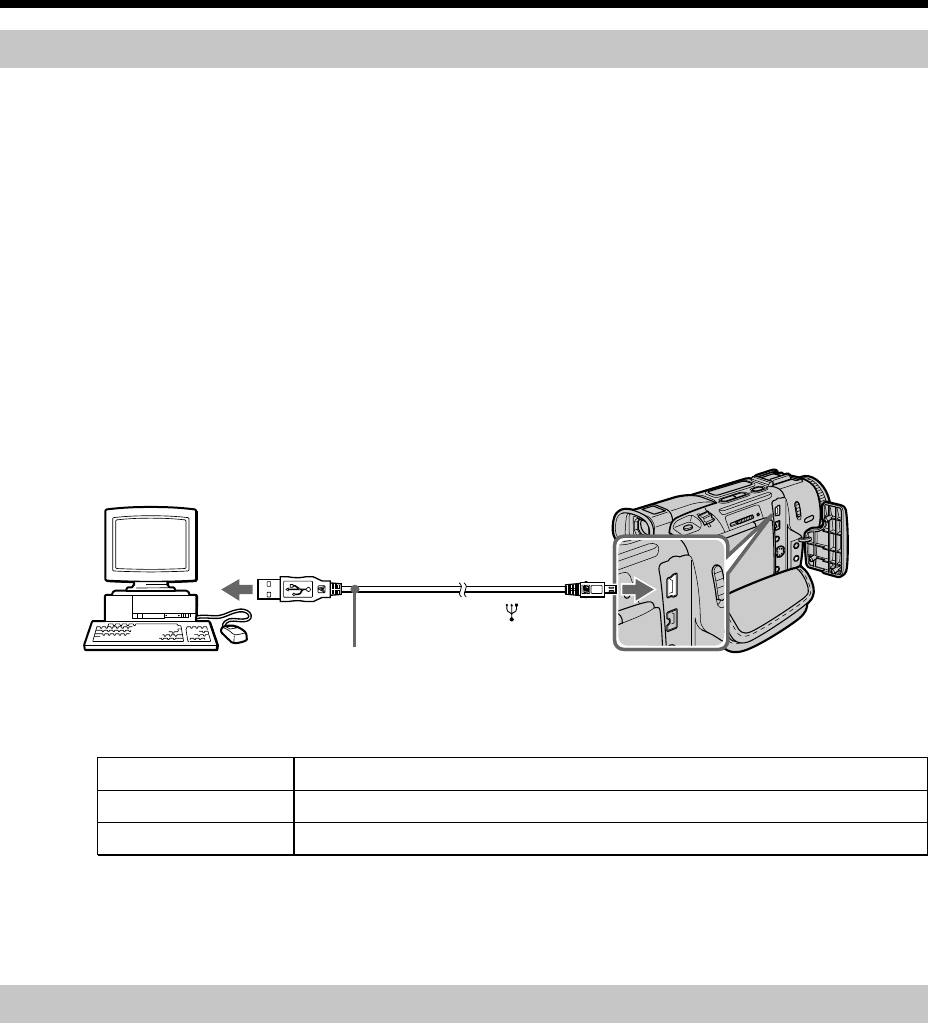
136
Viewing images
For Windows 98 users
(1) Turn on the power of your computer and allow Windows 98 to load.
(2) Connect one end of the USB cable to the USB jack on the camcorder and the
other end to the USB connector on your computer.
(3) Insert a “Memory Stick” into your camcorder, and connect the AC power
adaptor to your camcorder and then to a wall outlet.
(4) Set the POWER switch to MEMORY.
USB MODE appears on the screen of the camcorder.
(5) Open “My Computer” on Windows 98 and double click the newly recognized
drive. (Example: “Removable Disk (D:)”)
The folders inside the “Memory Stick” are displayed.
(6) Select and double-click the desired image file from the folder.
For the detailed folder and file name, see ”Image file storage destinations and
image files” (p. 137).
Desired file type Double-click in this order
Still image “Dcim” folder t “100msdcf” folder t Image file
Moving picture* “Mssony” folder t “Moml0001” folder t Image file*
* Copying a file to the hard disk of your computer before viewing it is recommended. If
you play back the file directly from the “Memory Stick”, the image and sound may
break off.
Unplug the USB cable/Eject the “Memory Stick”
To unplug the USB cable or eject the “Memory Stick”, follow the procedure below.
For Windows 2000/Windows Me users
(1) Move the cursor to the “Unplug or Eject Hardware” icon on the Task Tray and
click to cancel the applicable drive.
(2) A message to remove the device from the system appears, then unplug the
USB cable or eject the “Memory Stick.”
For Macintosh users
(1) Quit application programs opened.
Make sure that the access lamp of the hard disk is not lit.
(2) Drag and drop the “Memory Stick” icon to the Trash or select Eject under the
Special menu.
(3) Eject the “Memory Stick.”
Viewing images using computer
Push into the end.
USB connector
USB jack
Computer
USB cable