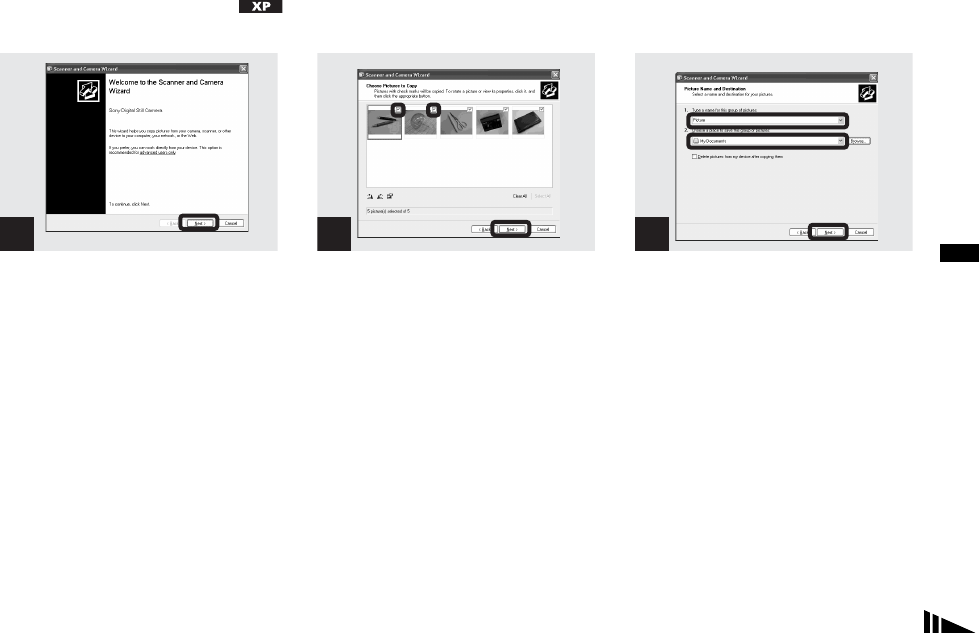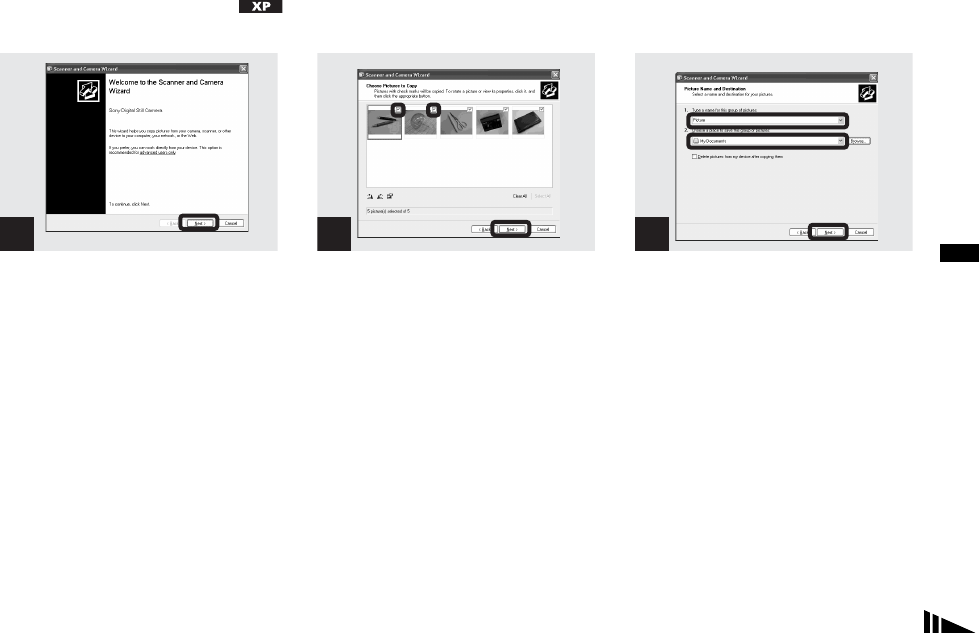
59
Copying images to your computer
4 Copying images
, Click “Next.”
The images stored in the disc are displayed.
• When performing the procedure on page 56,
the copy wizard screen appears on the desktop
of your computer.
, Click the checkbox of images
that you do not want to copy to
your computer and remove the
checkmark, then click “Next.”
The “Picture Name and Destination” screen
appears.
, Specify the image group
names to be copied and the
copy destination, then click
“Next.”
Image copying starts. When the copying is
completed, the “Other Options” screen
appears.
• The images are copied into the “My
Documents” folder as an example.
1
Click here
2 3