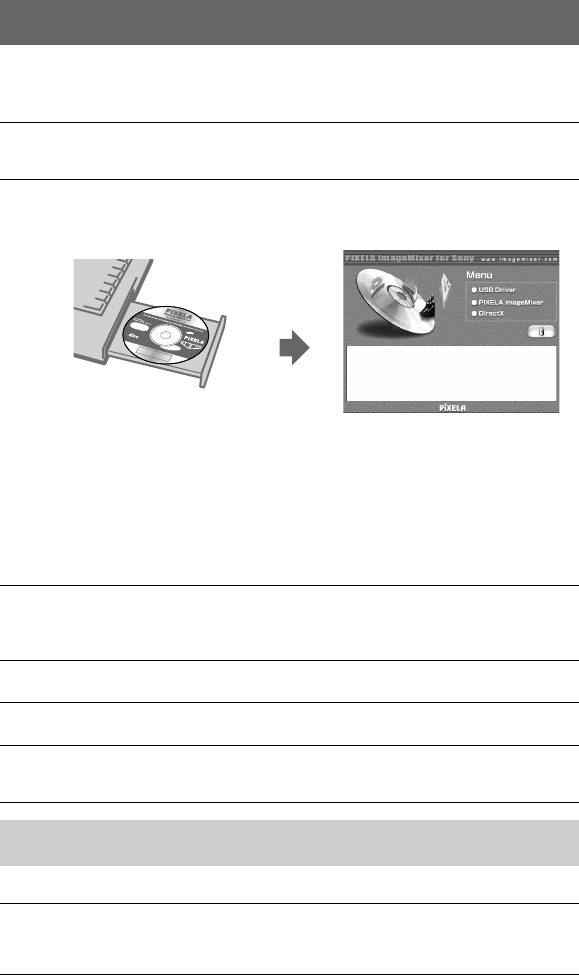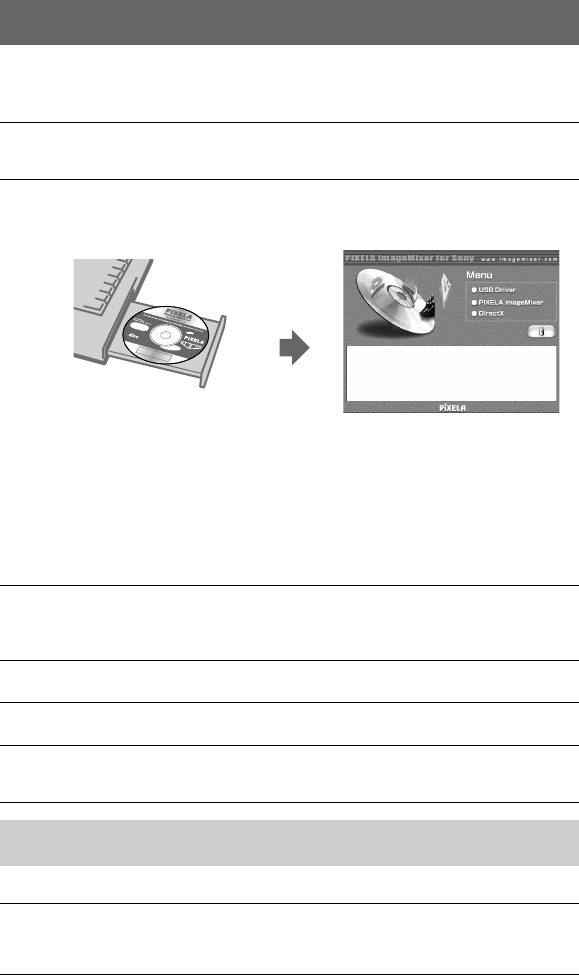
30
Before operation
If you are using Windows 2000, log in as an administrator and then install the USB
driver.
You can connect your camera to your computer after Windows is loaded.
1
Turn on your computer and allow Windows to load.
Close all applications you are running on your computer.
2
Insert the supplied CD-ROM in the CD-ROM drive of your
computer.
The title screen appears after a moment.
If the title screen does not appear
1 Double-click “My Computer” on the Desktop.
2 Double-click the CD-ROM (“ImageMixer (E:)*”).
∗
The drive symbol ((E:), etc.) may differ depending on your computer.
Note
Set the display to 800×600 dots or higher and High Color (16-bit color, 65 000 colors) or
more. If it is set to less than 800×600 dots and 256 colors, the installation window does not
appear.
3
Click “USB Driver” on the screen.
The “Welcome to the InstallShield Wizard for Sony USB Driver” window
appears.
4
Follow the on-screen messages to install the USB driver.
5
Eject the CD-ROM from the computer.
6
Select “Yes, I want to restart my computer now” and click “Finish.”
Your computer restarts and you can connect your camera to your computer.
Step 2 Connecting your camera to your computer using the USB
cable
1
Insert a floppy disk or a “Memory Stick” in your computer and set
the MS/FD selector in accordance with the media you have
inserted.