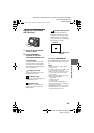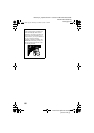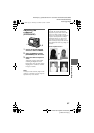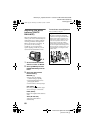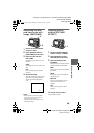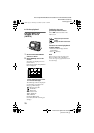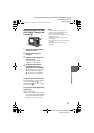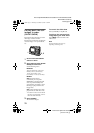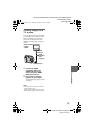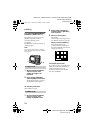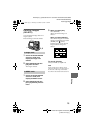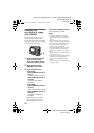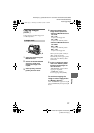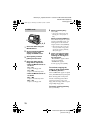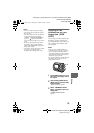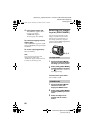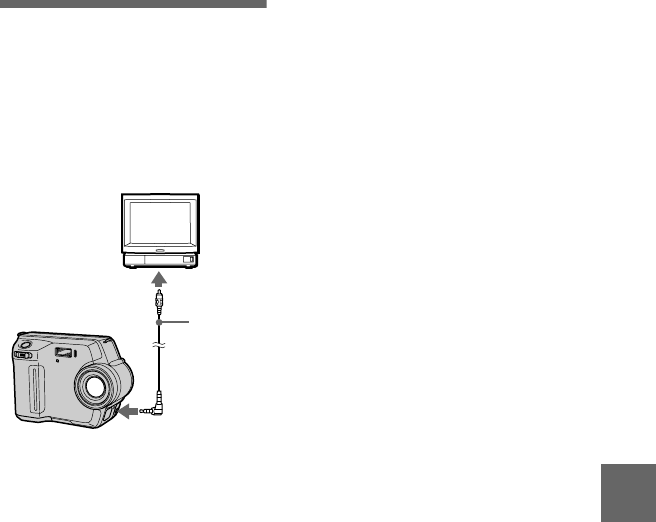
masterpage:Right
filename[D:\WORKS\Mavica\2nd\3066742111MVCFD92UC\02GB-
MVCFD92UC\07adv.fm]
B Various playback
73
model name1[MVC-FD100/200]
[3-073-074-11(1)]
Viewing images on a
TV screen
You can play back the recorded images
by connecting your camera to the TV.
Before connecting your camera, be
sure to turn off the TV, connect the
VIDEO connecting cable, and turn on
the TV.
Note
• You cannot use a TV that has an antenna
(aerial) connector only.
• When viewing a still image on the TV, the
black band may appear around the image.
1
Connect the VIDEO
connecting cable to the
VIDEO OUT jack of your
camera and to the VIDEO
INPUT jack of the TV.
2
Turn on the TV and start
playback on your camera.
The playback image appears on the
TV screen.
Set the TV/VIDEO
switch to
“VIDEO”.
VIDEO
connecting
cable
(supplied)
To VIDEO OUT jack
To VIDEO
INPUT jack
01cov.book Page 73 Thursday, November 29, 2001 1:20 PM