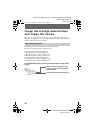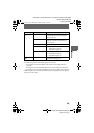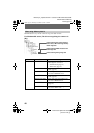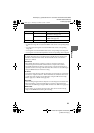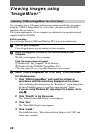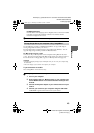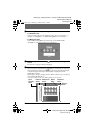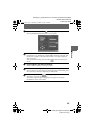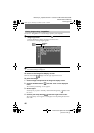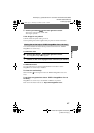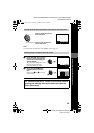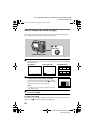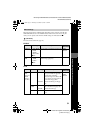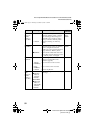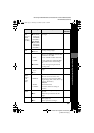masterpage:Left
filename[G:\_Upload\3073074111\307307411MVCFD100UC\02GB-
MVCFD100UC\04bas.fm]
46
model name1[MVC-FD100/200]
[3-073-074-11(1)]
You c an use “ImageMixer” to view the image copied to your computer.
To return to the image list display screen
Click the close button displayed on the upper right of the screen.
To print the image
1
Click an image to be printed in the image list display screen.
2
Click the File Menu button and click “Print” on the displayed
menu.
The “Print Layout Settings” screen appears.
3
Set the layout.
Set the layout you prefer. Normally, click the Print Image Only button under
the screen.
4
Click the print setup button at the lower right of the screen.
The “Print Setup” screen appears. Set the paper size and printing direction and
click “OK.”
Viewing images using “ImageMixer”
1
Click the Album Environment button in the main screen or
imagecopyscreen.
Select an album that contains an image you want to view.
The screen for viewing images appears.
2
Double-click the image to be viewed.
The selected image is displayed.
Album
Environment
button
File Menu
button
01cov.book Page 46 Thursday, November 29, 2001 1:20 PM