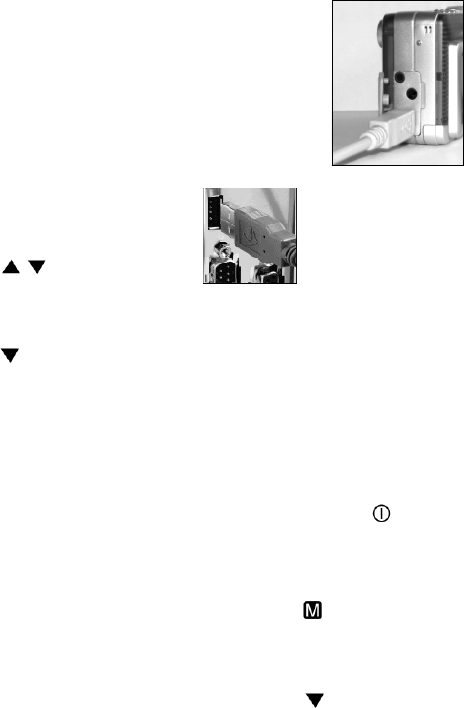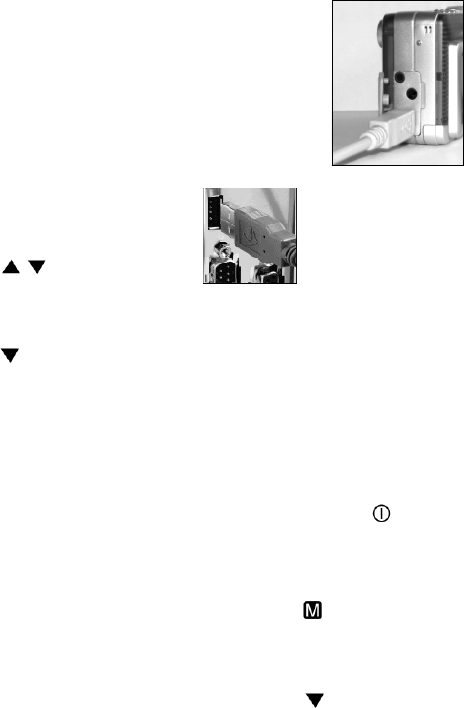
12
• WB (White Balance) - Allows the
camera toadjustto lightconditions
using preset selections (auto, sun,
shade,tungsten,fluorescent).
• TV Mode - Choose the TV standard
that you use in your country for the
video you record.
• Language- Let you to choosedifferent
languages for Cameramenu.
• Step 5 Press OK to select a menu
option. The selected option will be
highlighted.
• Step 6 Press
to cycle through
the availablesettings.
• Step 7 Press OK to choose a setting.
The USB Port is located in the Digital
Interface Compartmentonthe leftside of
the camera.
• Step 1 Connect
the smallerend
of theUSB cable
into theUSB port
of your digital
camera.
• Step 2 Connect the
other endof the USB
cable to theUSB port
located on the back of
your computer.
Hooking Up to Your TV/
VCR
Connect your camera to a television set if
you want to have a larger view of your
photos.
To view your images on television
set:
• Step 1 Press the Power
button to
turn your camera on. Wait for the
indicator lightto signal that thecamera is
ready.
• Step 2 Press
to bring up the
camera’s menu screen.
• Step 3 Press OK on the Setup option.
• Step 4 Press
to move down the
menu until the TV Mode option is
highlighted andselect theTV standard
that use in your country (NTSC/PAL).
• Step 8 Press
to move down the
menu screen and choose Exit. Then,
press OK to exit the menu screen.
Hooking Up to Your
Computer
You need to connect the camera to your
computer’s USBport totransfer photosinto
your computer. This section shows how
you can connect the camera to your
computer.
You must install the Dual Camera Driver
from theDigitalCamera CDbefore
connecting in order for your computer to
function properly using the USB. See the
section, “Installing Software” on page 14
for details on how to install the driver.