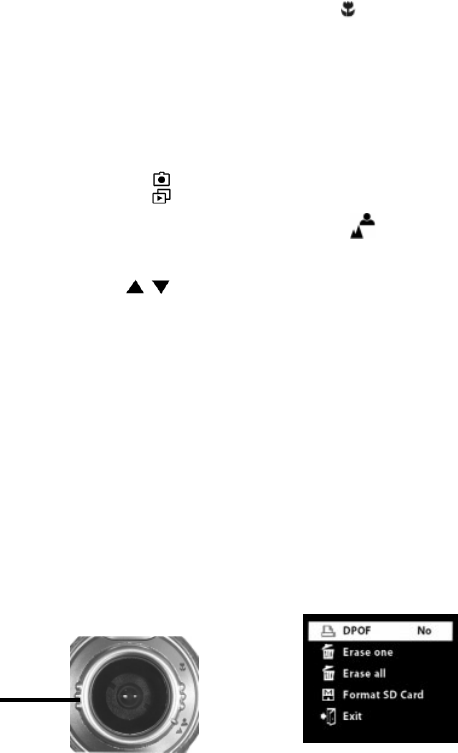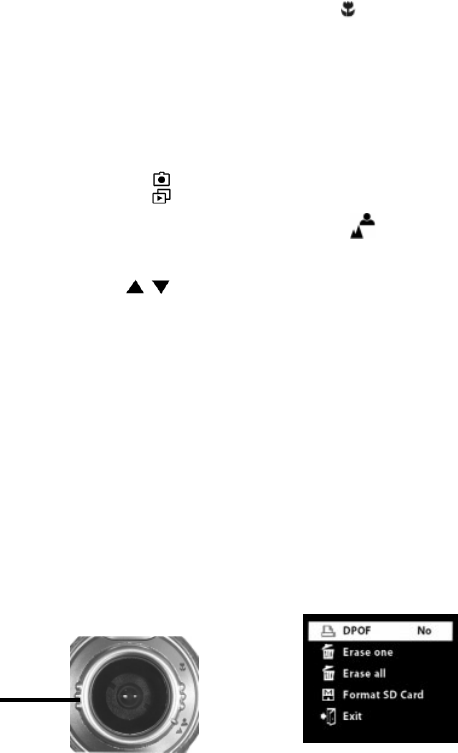
9
• Step 1 Turn the lens all the way to the
left. This sets the digital camera to
Macro mode
, allowing you to take
pictures at close range.
• Step 2 To take pictures, follow the steps
in the section, “Shooting Photos” on
page 8.
To take portrait and distant pictures:
• Step 1 Turn the lens all the way to the
right. This sets the digital camera to
Normal mode
, allowing you to
take pictures of people or sceneries.
• Step 2 To take pictures, follow the steps
in the section, “Shooting Photos” on
page 8.
Printing Photos
By selecting DPOF optionin in erase
menu, camera can directly send your
selected phototothe compatibleprinters
thatread DPOF(Digital PrintOrder
Format).
After a photois selected for printingwith
DPOF option, the DPOF icon will show on
the photo when previewing the image in
Palyback mode.
Now that you have taken the photos, they
are stored in camera memory, let’s view
them.
Viewing Photos
• Step 1 Turn on your MegaCam.
• Step 2 After two beep sounds, the LCD
Display will be also turned on
automatically.
• Step 3 Press the Record/Play
button to switch the camera to Play
mode.
• Step 4 View the pictures one at a time
on the LCD Display. Press
to
move backward and forward through
thepictures.
Taking Close-ups,
Portrait and Distant
Pictures
The lensat the front ofthe digital camera
can be adjustedfor taking close-up
pictures as well as people portrait and
distant pictures.
To take close-up pictures:
Adjustable
lens