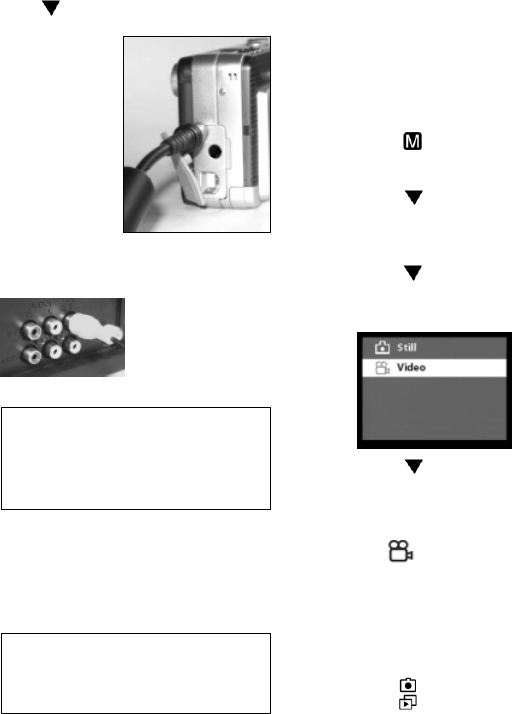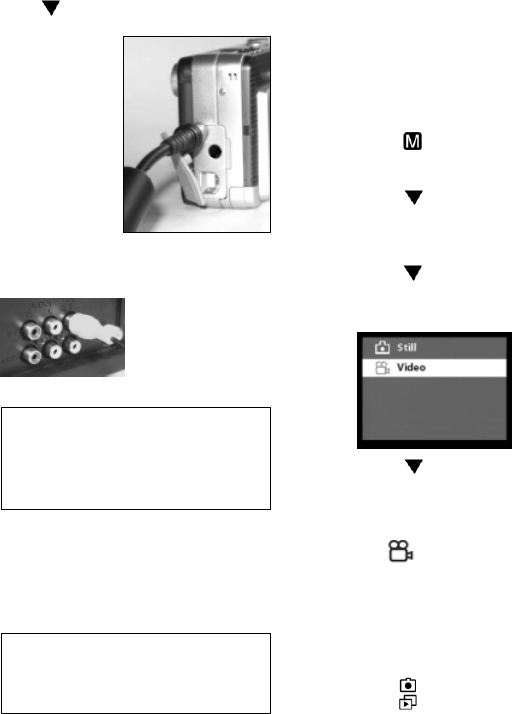
13
Press Move to Exit to exit the menu.
• Step 5 Connect
oneend ofthe
videooutput
cable (the black
coloredplug)
into the video
outportlocated
intheDigital
Interface
Compartmenton
the left side of the camera.
• Step 6 Connect the
other end of the video
outputcable(the
yellow plug) to the
video in plug on your
TV/VCR.
Note: TV/VCR manufactures vary.
Locate the audio/video ports on your
individual TV/VCR and insert the video
output connector into the Video port.
• Step 7 Turn on your TV and VCR.
• Step 8 On your television, select the
channel for auxiliary video input (not Ch
or 4).
Note: Channel may vary by
manufacturer; refer to your VCR’s
operating manual.
Recording Video
With your camera, you can record short
sequences of video at a rate of twenty
frames per second. The camera stores
video in *.AVI format.
Before recording, first set the camera
to video recording mode.
• Step 1 Press
to bring up the Main
Menu.
• Step 2 Press
to move down to the
Capture option, then press the OK
buttonto selectit.
• Step 3 Press
to select the Video
option, thenpress the OK button.
• Step 4 Press
to move down to the
Exit option,then press theOK button to
close the menu screen.
A Video icon
then appears on the
LCD Display.
Now you can start recording short
video clips with the camera.
• Step 1 If the camera is not in Record
mode, press to switch to this mode.
• Step 2 Press once the Shutter Release
button to start recording video. You will
see on the LCD Display live view of the
subjects or scenes you are recording.