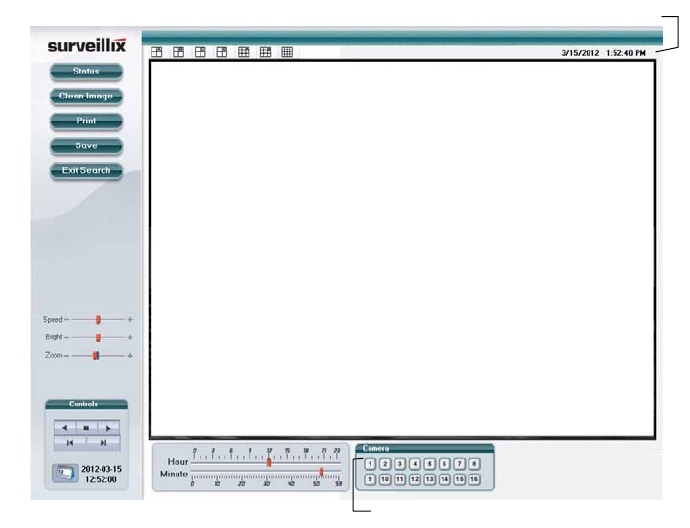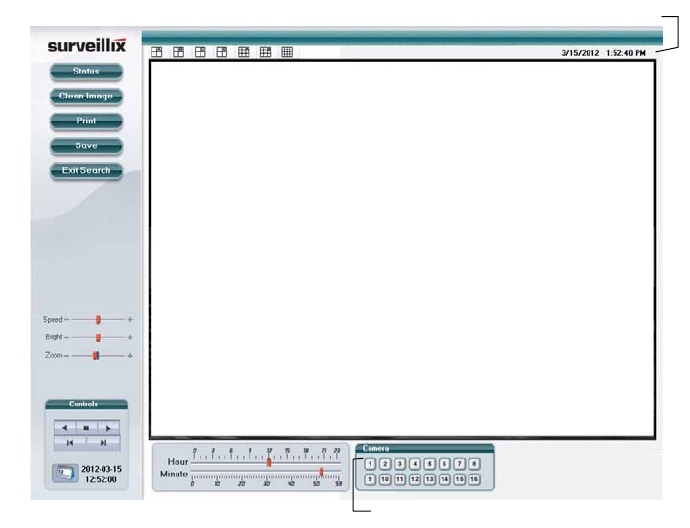
Embedded DVR User Guide
________________________________________________________________________________________________________
83
Connecting to a DVR Using Web Viewer
1. Open Microsoft Internet Explorer.
2. Type the IP address of the DVR into the Address bar.
3. When attempting this for the first time you will be asked to accept an Active X installation. Click Yes.
Note If you receive a message saying Internet Explorer security settings do not allow you to download Active X
components then you will need to adjust the browser security settings. Add the IP address of the DVR to the
trusted sites list inside Internet Explorer settings. Contact the System administrator for additional help with
adjusting Internet Explorer settings.
4. Type the User ID and Password of an authorized user.
5. Click Connect. The cameras will display.
Search Video Using Web Viewer
Performing a Basic Search
1. Click Select Date to open the calendar and select a date.
2. Select a time using the hour and minute control bars.
3. Select one or more cameras.
4. Click Play. Video can be played forwards, backwards, or frame-by-frame.
Camera Display Buttons