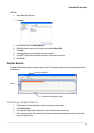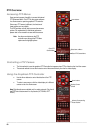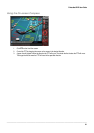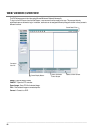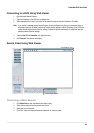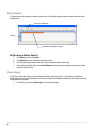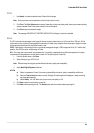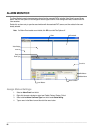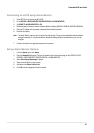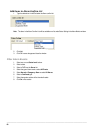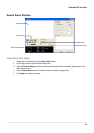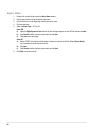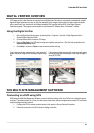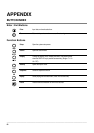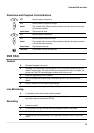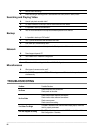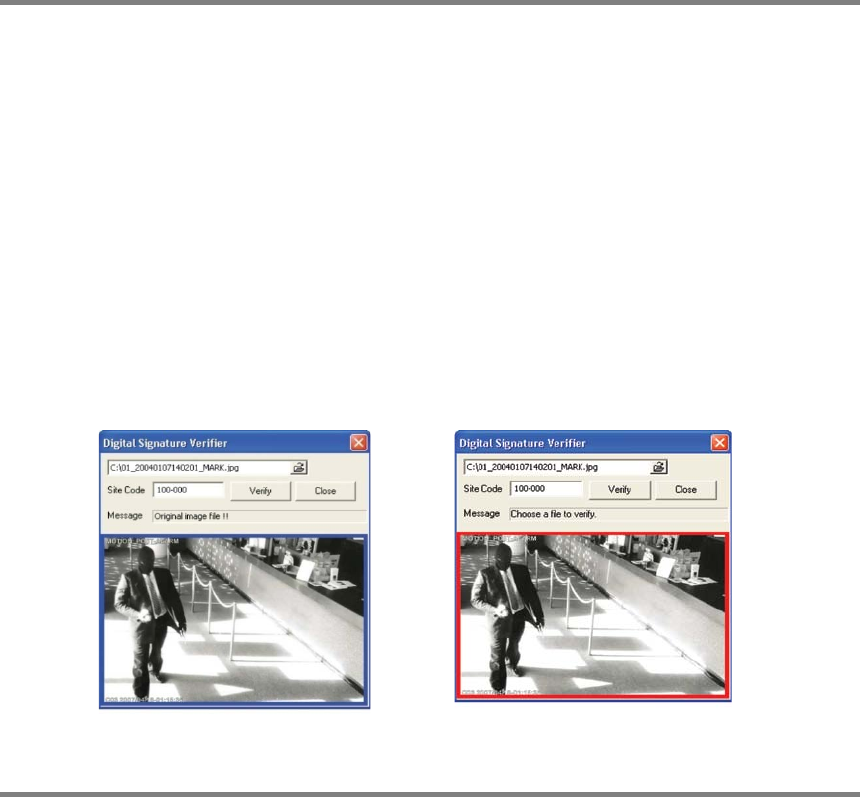
Embedded DVR User Guide
________________________________________________________________________________________________________
91
DIGITAL VERIFIER OVERVIEW
JPG images and AVI video files that are exported from the Digital Video Recorder are automatically embedded with a digital
signature. Digital signatures are a way to verify the authenticity of the images to ensure that they have not been tampered
with or edited in any way. Included on the Software Installation DVD, supplied with the DVR, is the Digital Signature
Verification program. This program can be installed on any Windows XP, Windows Vista, or Windows 7 computer.
Using the Digital Verifier
1. Open the Digital Verification program by selecting Start > Programs > Surveillix > Digital Signature Verifier >
Surveillix Digital Signature Verifier.
2. Click the Browse button to load the JPG image.
3. Enter the Site Code of the DVR that the image was originally extracted from. (The Site Code is specified in the
System Configuration menu).
4. Click Verify to continue or Close to close the window without verifying.
If the image has not been tampered with, a blue square will
appear around the image with the message “Original image
file.”
If the image has been tampered with, a red square will appear
around the image with the message “Entire image changed or
wrong SITE CODE.”
SCS MULTI-SITE MANAGEMENT SOFTWARE
Connecting to a DVR using SCS
SCS software is Multi-Site Management Software; a powerful utility that allows 100 or more DVRs to be controlled using one
computer. This software allows you to view live video, search saved video, edit and configure setup on each DVR, and import
maps of buildings and other locations.
1. Configure the DVR for remote access as shown in this manual in Set up a Remote Connection.
2. Follow the instructions in the SCS manual for Adding a New Site.