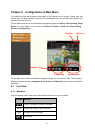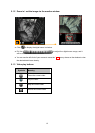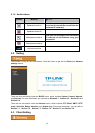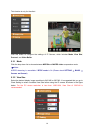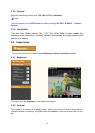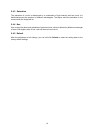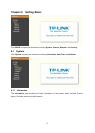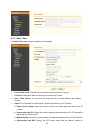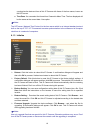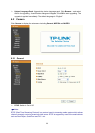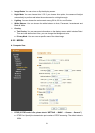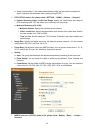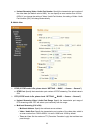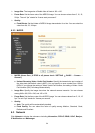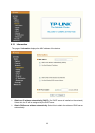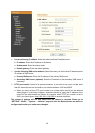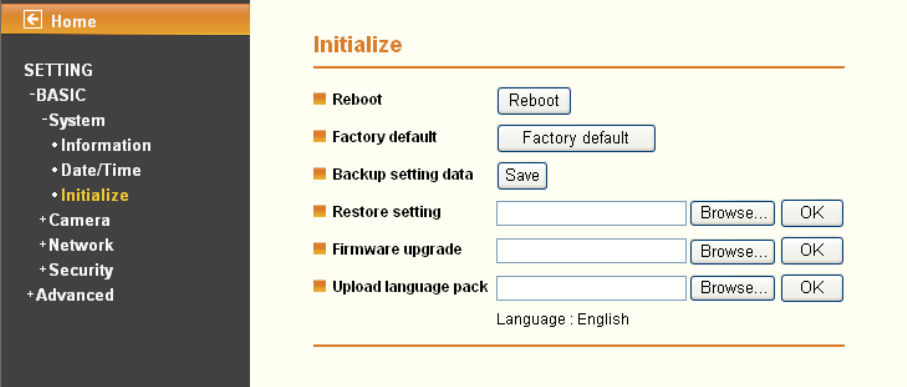
19
synchronize the date and time of this IP Camera with those of the time server, known as
the NTP server.
z Time Zone: You can select the format from Greenwich Mean Time. The time displayed will
be the same as the current date / time option.
)
Note:
The NTP server (Network Time Protocol) is the time server which is an Internet standard protocol
built on the top of TCP / IP. This assures accurate synchronization to the millisecond of computer
clock time in a network of computers.
6.1.3 Initialize
¾ Reboot: Click this button to reboot this IP Camera. A confirmation dialogue will appear and
then click OK to process. It takes two minutes to reboot this IP Camera.
¾ Factory Default: Click this button to reset this IP Camera to the factory default settings. A
confirmation dialogue will appear and then click OK to process. The network LED indicator on
the IP Camera will start to blink. This IP Camera will reboot automatically after the restoring
has been finished
. Don't turn off this IP Camera during this process.
¾ Backup Setting: You can save configuration setting data of this IP Camera into a file. Click
Save and follow the instructions on the browser to save this setting data file to specified
location.
¾ Restore Setting: Download the saved setting data of this IP Camera. Click Browse… and
select the saved file. Click OK and this IP Camera is adjusted according to the loaded data
and then restarted.
¾ Firmware Upgrade: Upgrade the device software. Click Browse… and select the file for
upgrading. A confirmation dialogue will appear. Click OK to start. This IP Camera will reboot
after upgrading has been finished.
)
Note:
Use only upgrade files that are special for this IP Camera. Otherwise problems may occur. Don't
turn off the IP Camera power or disconnect the network until the upgrading is completed.