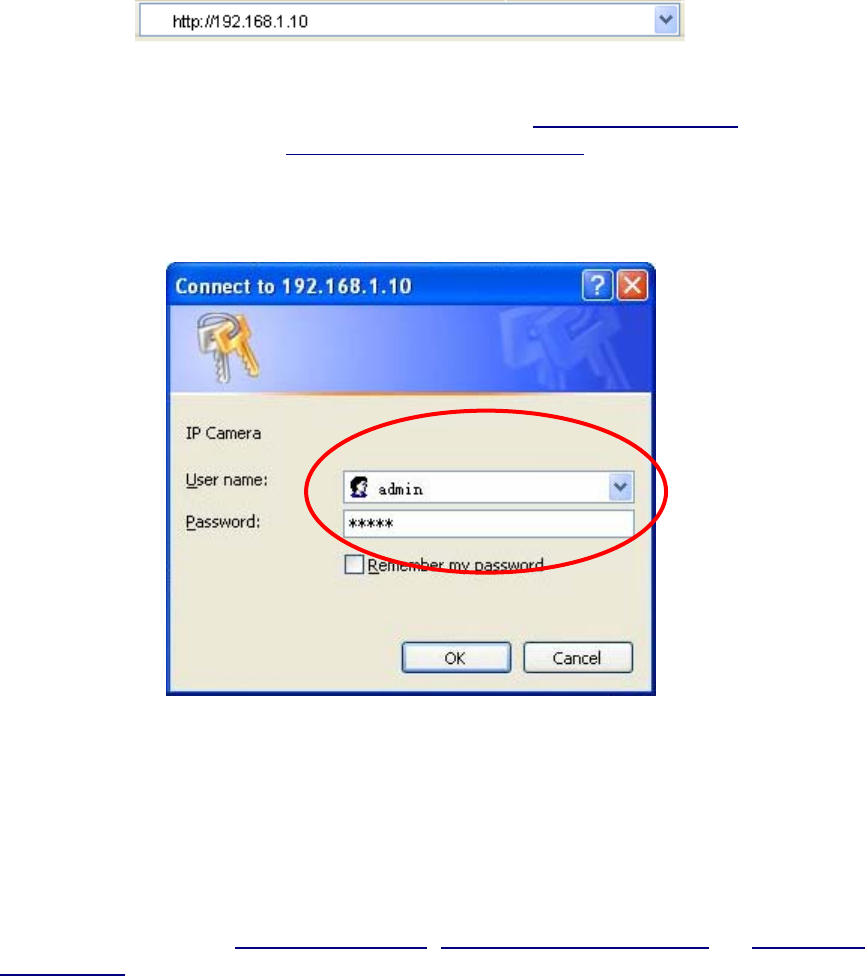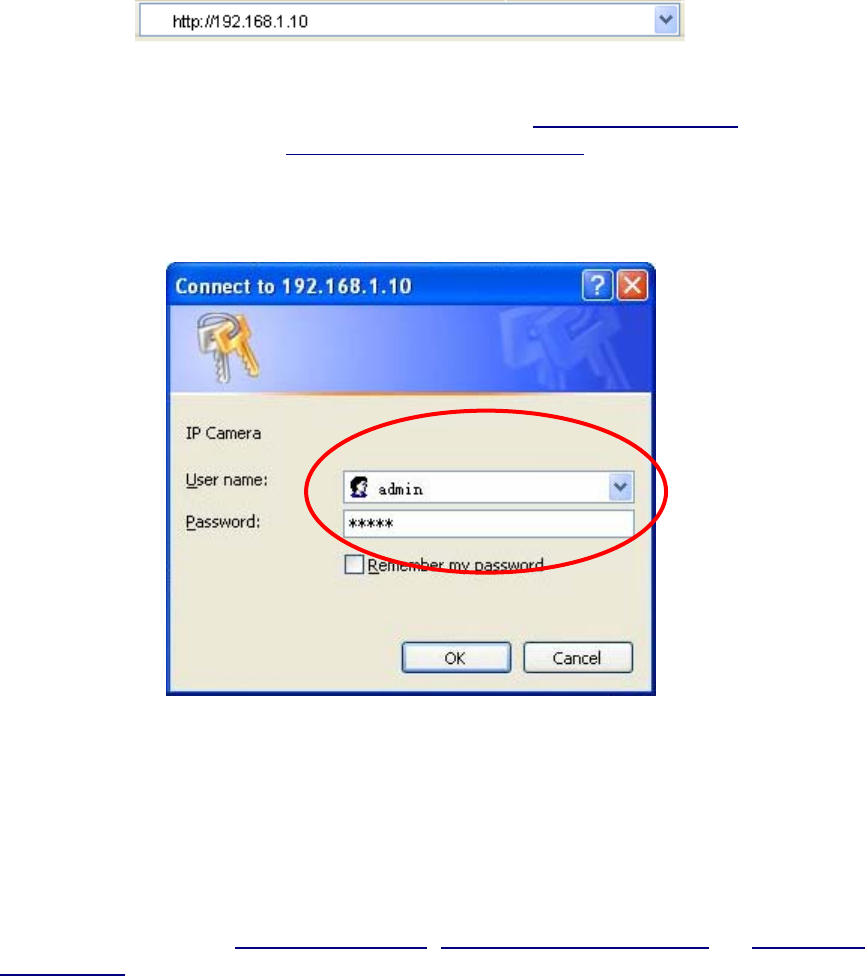
4
Chapter 3 Using IP Camera via Web Browser
3.1 Windows Web Browser
1. Launch your web browser, and enter the IP address (the default value is 192.168.1.10) of the
IP camera in the Location / Address field of your browser.
)
Note:
If you only want to view the video without setting page, enter “http://<IP>
/index2.htm” as your web
URL . For example, you can enter “http://192.168.1.10/index2.htm” as your web URL to view the
video without setting page.
2. Enter the default User name “admin” and password “admin” in the login window as shown
below.
)
Note:
The default User name “admin” and Password “admin” are set at the factory for the administrator.
You can change them in the Account Menu. (Please check “SETTING → BASIC → Security →
Account”)
3. The web-based management page will display on your screen. On the leftmost column of the
web-based management page are Setting, Client Setting, and Image Setup. For more
details, you can refer to Section 5.2 Setting
, Section 5.3 Client Setting and Section 5.4
Image Setup.