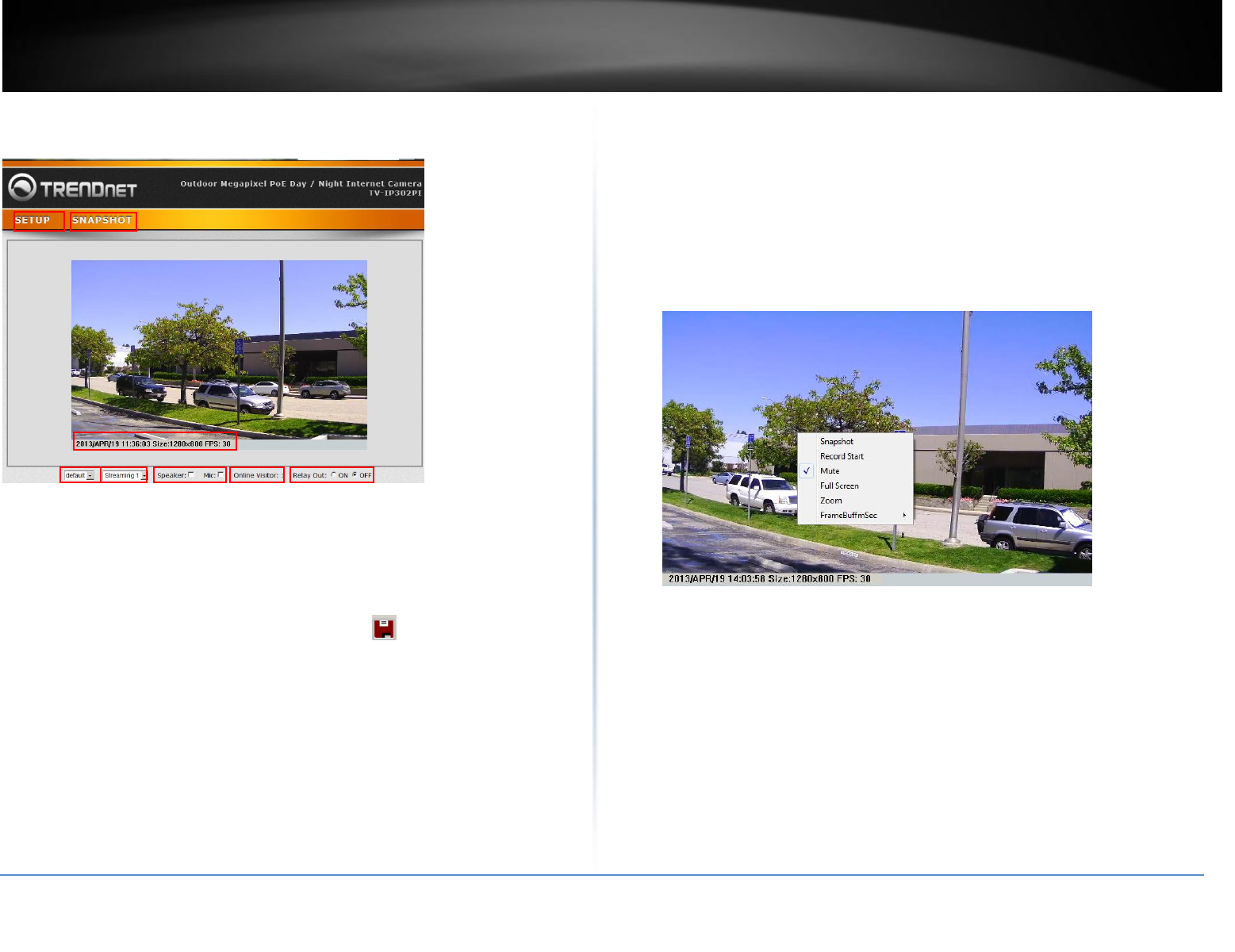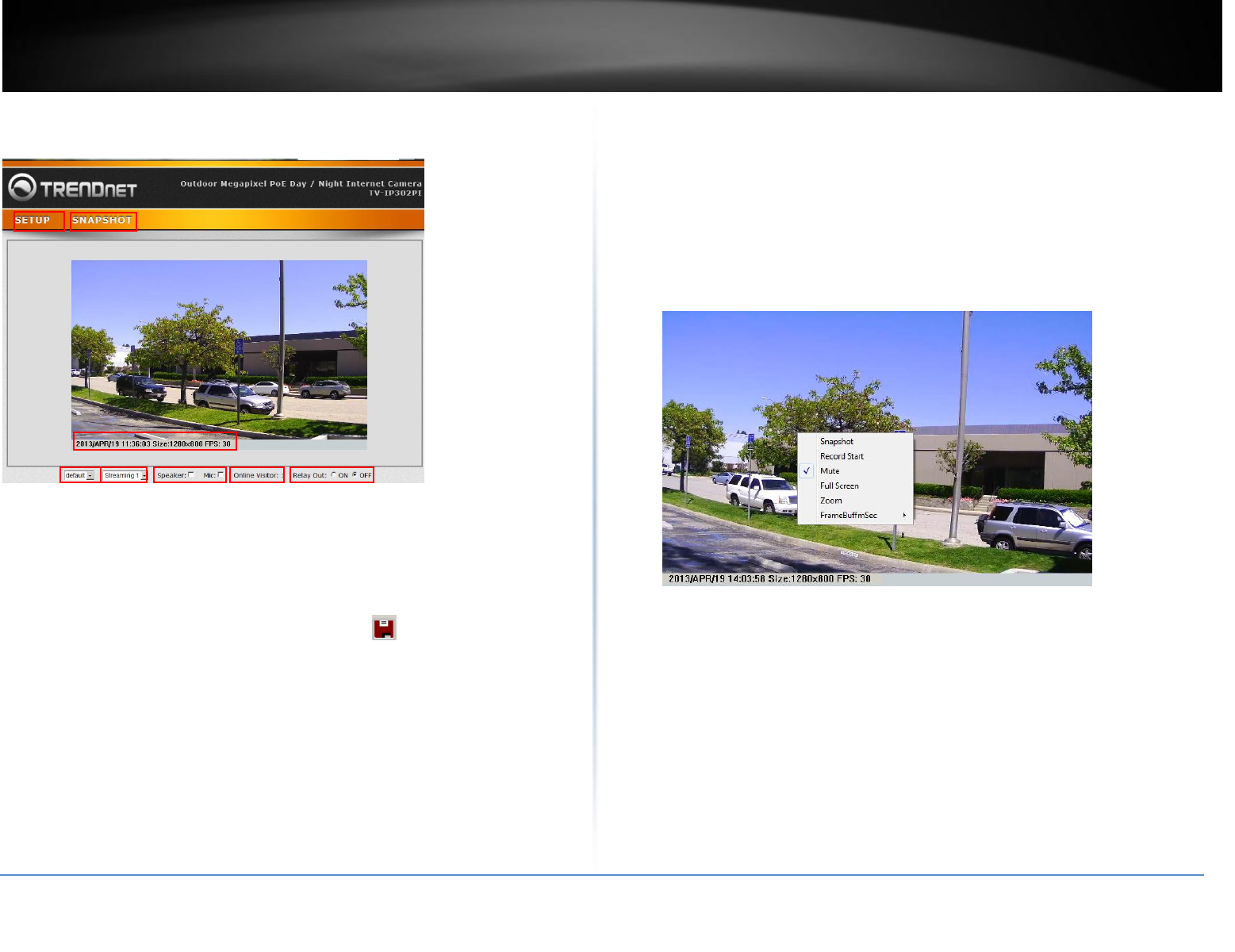
© Copyright 2014 TRENDnet. All Rights Reserved.
After you login into the live screen of the camera, the main page will appear as
below:
The live screen of the IP camera configuration provides you with many useful
information and functions, including:
SETUP : Click the button to configure the camera.
SNAPSHOT: Click the button to take a snapshot. The snapshot will pop up
another window for your review first. Click disk icon to save the snapshot at
the desire destination.
System Information: It shows current system Date, Time, Video Resolution, and
Video Refreshing Rate.
Digital Zoom: The drop down menu has 3 images size available, 1/2x, 1x and 2x.
The default is 1/2x.
Streaming Profile: Use the drop down menu to select Streaming 1 & Streaming 2
video. (If the streaming 2 setting is closed on “AUDIO/VIDEO SETTING >> Video”,
this option will not appear)
Speaker/Microphone: Click the "Mic" to speak out through the camera. Click the
“Speaker” to receive the on-side sound and voice from the camera.
Online Visitor: It shows how many people connect to this IP camera.
Relay On: Click the Relay out "ON" to trigger the relay output for testing. click
"Off" to stop triggering. To switch between these two types of relay out, please
refer to page 32 of the GPIO Setting session.
One the live view video, right click the mouse for the additional menu options.
Snapshot: Save a JPEG picture
Record Start: Record the video in the local PC. It will ask you where to save the
video. To stop recording, right-click the mouse again. Select “Record Stop”. The
video format is AVI. Use Microsoft Media Player to play the recorded file.
Mute: Turn off the audio. Click again to turn on it.
The "mute" button does not affect the playback recording video. As long as the
"2-Way Audio" option in the audio setting is enabled, all the audio will be
recorded into the playback video even you click "mute" in the live page.
Full Screen: Full-screen mode.