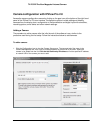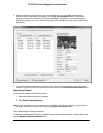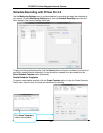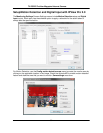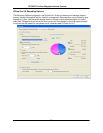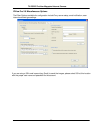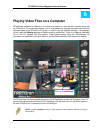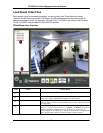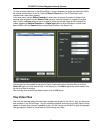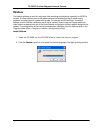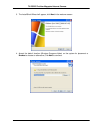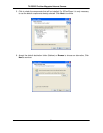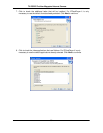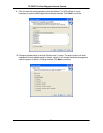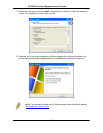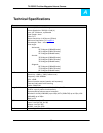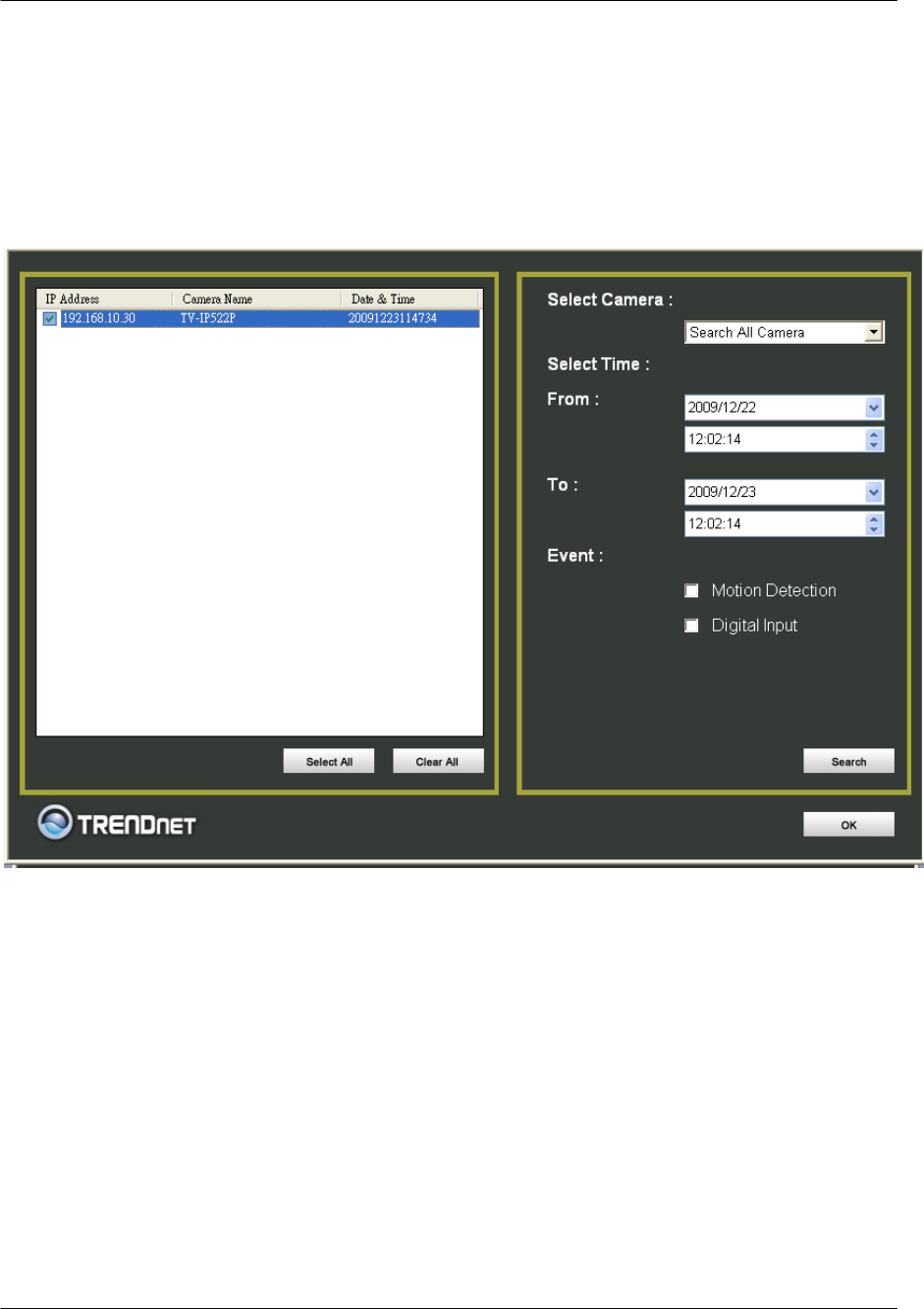
T
V
-IP522P ProView Megapixel Internet Camera
61
To view recorded video files in the IPCamPlayer, it is first necessary to locate and select the files to
be viewed and add them to the list. Click the Search Files button in the IPCamPlayer main
interface and a new menu appears.
In the new menu, use the Select Camera pull-down menu to choose the video file folder of the
camera to be reviewed. Use the Search Time menu to narrow the search to a specific time and
date. Finally, the Event selection menu is used to further narrow the scope of the file search for
videos triggered by Motion Detection or a Digital Input device. When the search criteria have
been defined, click the Search button to place qualified files in the Search list.
Choose the files to be added to the view file list by check marking the individual files or click the
Select All button to check mark all files in the Search list, click Add to place the check marked files
on the list of files for viewing.
After the files to be viewed have been chosen, click the OK button.
Play Video Files
Now that the recorded video files have been selected and placed on the file list, they can be played
and reviewed in the IPCamPlayer. Use the standard playback controls to play video files at normal
speed or slowed down, paused, speeded up etc. Use the mouse and left click to grab the playback
sliding progress indicator to move back and forth through the video.