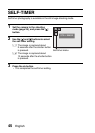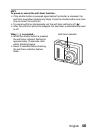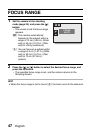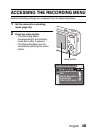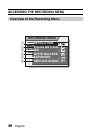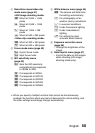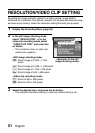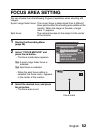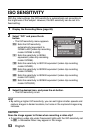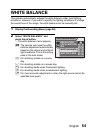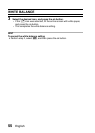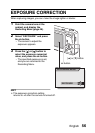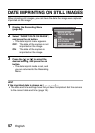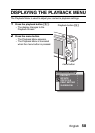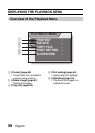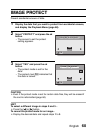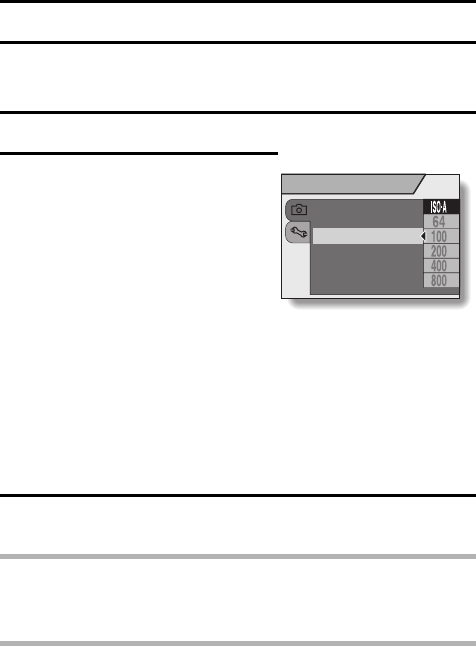
53 English
ISO SENSITIVITY
With the initial settings, the ISO sensitivity is automatically set according to
the brightness of the subject. However, the ISO sensitivity can be set to a
fixed setting.
1 Display the Recording Menu (page 48).
2 Select “ISO” and press the ok
button.
h The ISO sensitivity menu appears.
3 Select the desired icon, and press the ok button.
h The ISO sensitivity is set.
HINT
iBy setting a higher ISO sensitivity, you can set higher shutter speeds and
capture images in darker locations, but noise in the captured images may
increase.
CAUTION
Does the image appear to flicker when recording a video clip?
iIf recording a video clip under fluorescent lights with the ISO sensitivity set
to 6, a noticeable flicker may appear in the image.
t: Sets the ISO sensitivity
automatically (equivalent to
ISO64 to 400 [video clip recording
mode: ISO256 to 800]).
1: Sets the sensitivity to ISO64
equivalent (video clip recording
mode: ISO256).
u: Sets the sensitivity to ISO100 equivalent (video clip recording
mode: ISO400).
v: Sets the sensitivity to ISO200 equivalent (video clip recording
mode: ISO800).
w: Sets the sensitivity to ISO400 equivalent (video clip recording
mode: ISO1,600).
6: Sets the sensitivity to ISO800 equivalent (video clip recording
mode: ISO3,200).
RECORDING MENU
RESOLUTION
FOCUS METHOD
ISO
WHITE BALANCE
EXPOSURE
INSERT DATE ON IMAGE