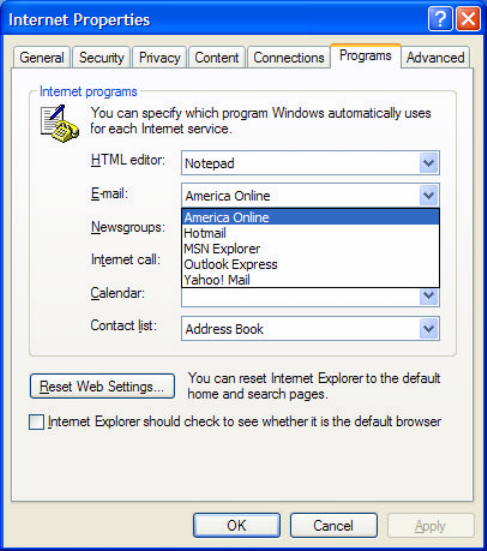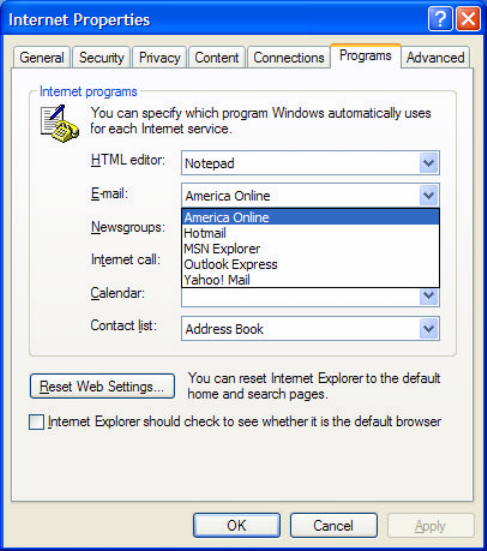
Page 37 of 65
6.7 Configuring your E-mail Program to Send Files
In order to send your files directly from the Veo Observer Studio, you must change your default mail agent,
otherwise known as Messaging Application Program Interface (MAPI). For E-mail programs that do not support
MAPI (i.e. AOL, web-based E-mail programs), you need to attach the files manually. For further assistance on
how to attach files to your E-mail, contact your E-mail or web-based E-mail provider.
Using MAPI with Microsoft Outlook Express
1. Start Microsoft Outlook Express.
2. Go to Tools > Options.
3. Click Make Default under Default Messaging Programs - This application is NOT the default Mail handler.
4. Restart your computer.
Using MAPI with Microsoft Outlook
Microsoft Outlook automatically sets up your MAPI E-mail program during installation. Make sure your Microsoft
Outlook E-mail application is properly set up with the right POP account name, password, SMTP mail host
account, and other requirements. For further assistance, contact your Internet Service Provider (ISP) or
systems administrator.
Using America Online (AOL), Hotmail, or Yahoo! Mail
In order to send your pictures and videos from the Veo Observer Studio, you'll need to follow the steps outlined
below if you are using America Online, Hotmail or Yahoo! Mail. The following steps require that you have
America Online 7.0 or higher or the latest version of MSN Messenger or Yahoo! Messenger installed on your
computer.
1. To send pictures/videos using America Online, Hotmail, or Yahoo! Mail, please follow the steps below,
depending on which version of Windows you are using:
If you are using Windows 98/Me: Click on Start->Settings->Control Panel->Internet Options.
If you are using Windows 2000: Click on Start->Settings->Control Panel->Internet Options.
If you are using Windows XP: Click on Start->Control Panel->Switch to Classic View->Internet Options.
2. Select the "Programs" tab.