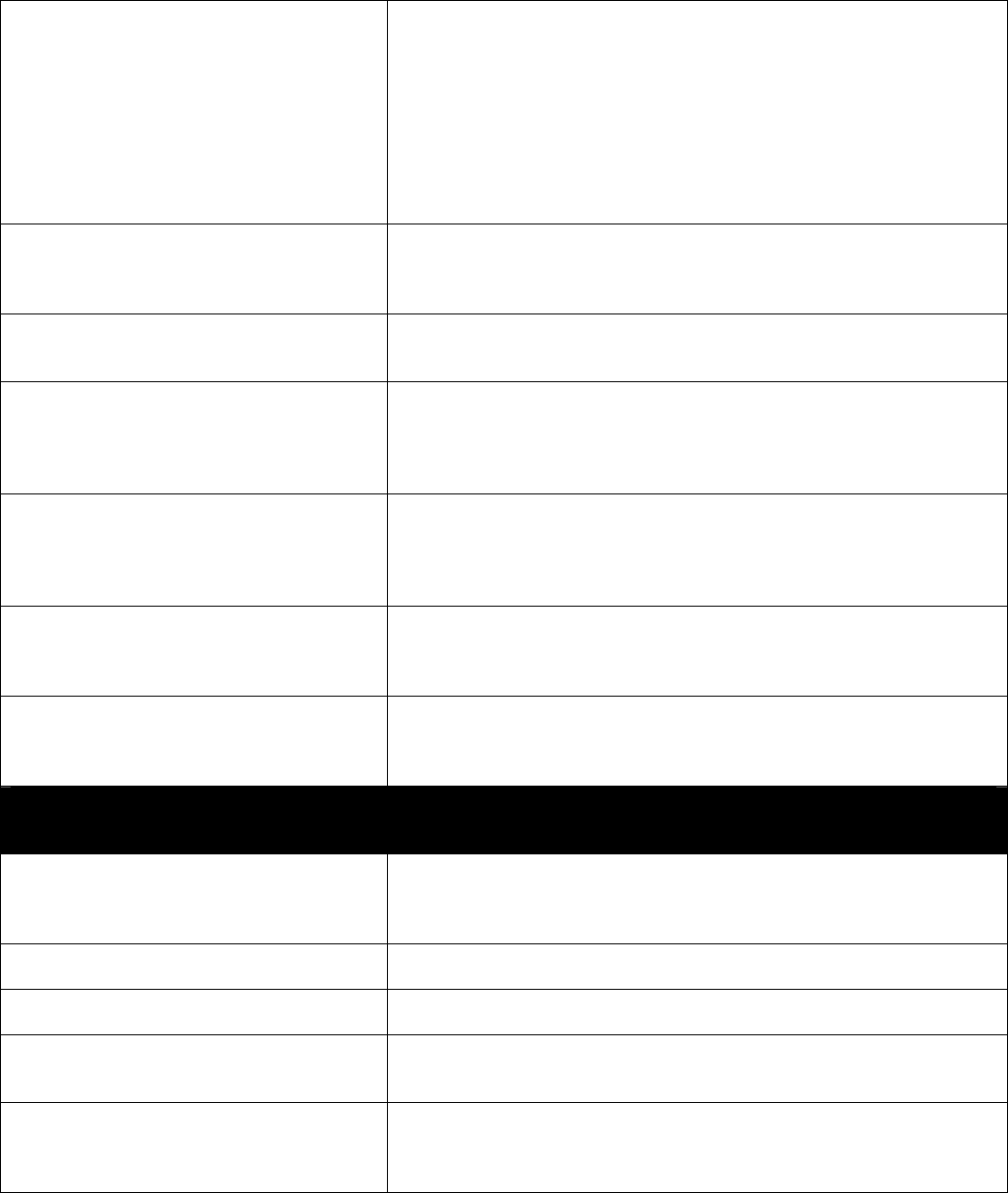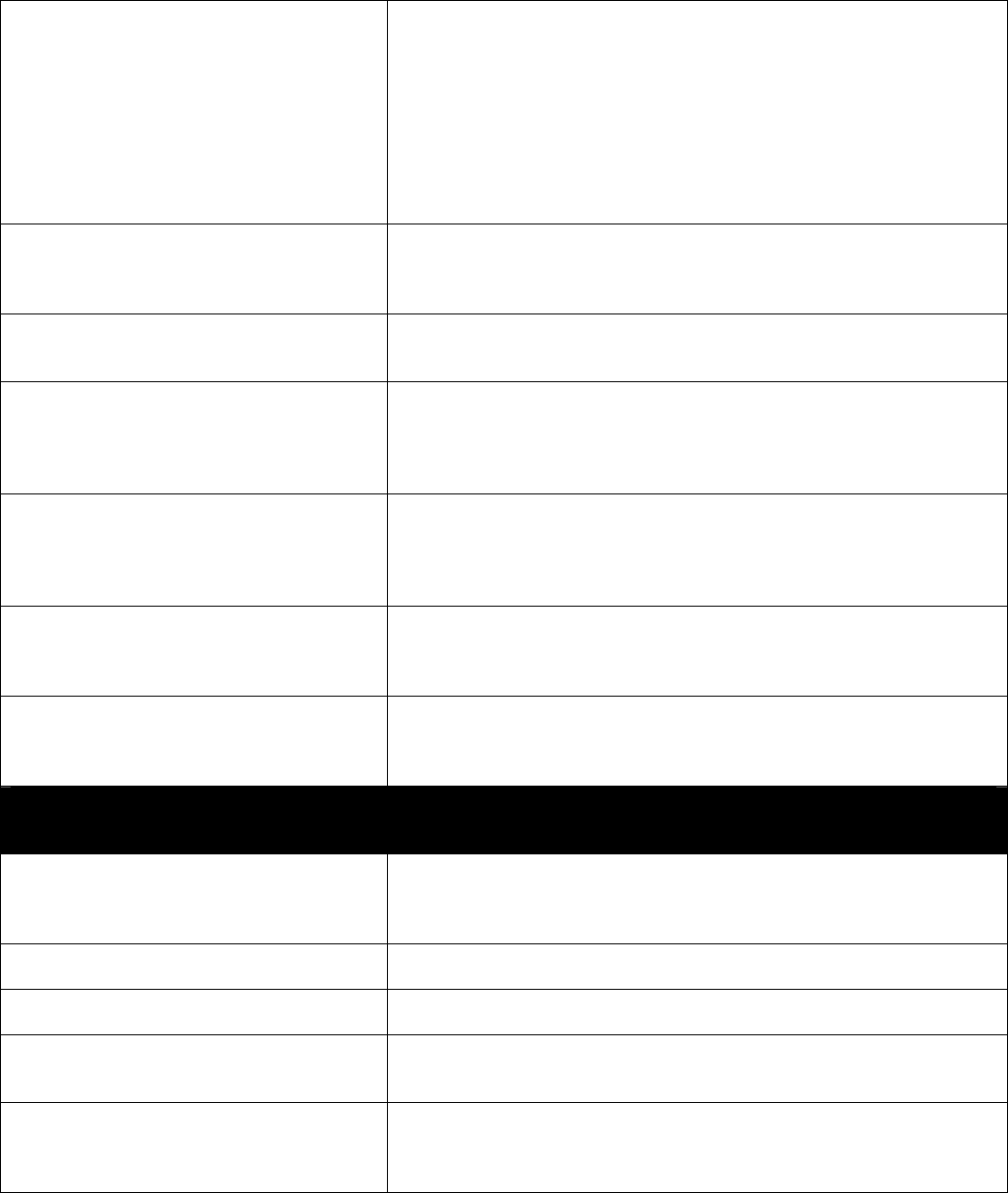
Page 59 of 65
Internet connection to camera:
1. Confirm that IP address is correct. If you have a dynamic
address, it may have changed since you last checked it.
Refer to Section 7.1: WAN IP Address.
2. Since you are actually pinging the WAN IP of the
gateway/router connecting the camera to the Internet, make
sure that the gateway/router is configured to respond to pings
on its WAN IP.
3. Confirm that the camera can be pinged locally. If not, see
above.
Internet Explorer displays the following
message: “Your current security settings
prohibit downloading ActiveX controls”.
Restore the default IE security settings (Medium) or configure the
individual settings to allow downloading and scripting of signed
ActiveX controls. Refer to Appendix E: Internet Explorer Security
Settings for more help.
Internet Explorer shows: “Error on Page”
in the status bar in the lower left corner of
the webpage.
Most likely, the camera ActiveX control did not download and install
correctly. Check your Internet Explorer security settings and then
close and restart Internet Explorer. Try to browse and log in again.
How can I tell if the camera’s ActiveX is
installed on my PC?
Go to C:\Windows\Downloaded Program Files and check to see if
there is an entry for the file XNC600NetCam Control. The status
column should show “Installed”. If the file is not listed, make sure your
Security Settings in Internet Explorer are configured properly and then
try reloading the camera’s home page.
The camera ActiveX does not install
properly or cannot be installed.
Install the Veo Observer ActiveX Control from the Veo Observer CD
ROM. Insert the Veo Observer CD ROM into your computer. Browse
to the “ActiveX for Web Client” folder on the CD ROM and then
double-click on the “Veo ActiveX.exe” program to install the camera
ActiveX. Once installed, try accessing the camera’s home page again.
When trying to log in to the camera, this
message appears: “Another user is
already logged onto the camera. Please
try again later.”
Only one user may be logged in to a camera at one time.
Note: A higher-level user may displace a lower-level user.
My browser does not seem to work too
well with the Veo Observer Web Client.
Make sure that you are using Internet Explorer 5.0 or higher. If you
are experiencing problems, try upgrading to the latest version of
Microsoft’s Internet Explorer from the Microsoft webpage at:
http://www.microsoft.com/windows/ie
Performance Issues
Slow frame rate
Your connection to the camera does not have enough bandwidth to
support a higher frame rate for the streamed image size. Try reducing
the video streaming size to 160x120 or 320x240 and/or disabling
audio.
Blank screen or very slow video when
audio is enabled
Audio will consume 128 kbps and audio is always given priority over
video. Disable audio to improve or restore video.
Image is noisy or grainy
Noise is significantly increased in low light conditions. If possible,
increase the light on your subject.
Audio is choppy
Your Internet connection may not have enough bandwidth to support
streaming audio from the camera. Disable the audio streaming if the
sound is choppy or inaudible.
Pan/Tilt does not respond quickly
There may be a slight delay when you are using the Pan/Tilt feature
in conjunction with streaming audio and video. If you find that there is
a significant delay while panning or tilting the camera, try disabling the
audio streaming and/or reducing the video streaming size.