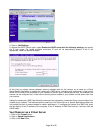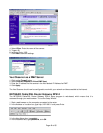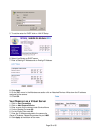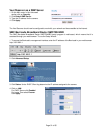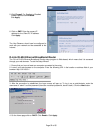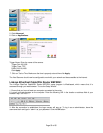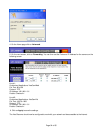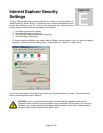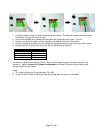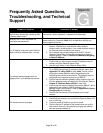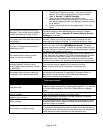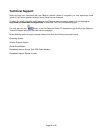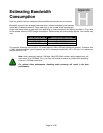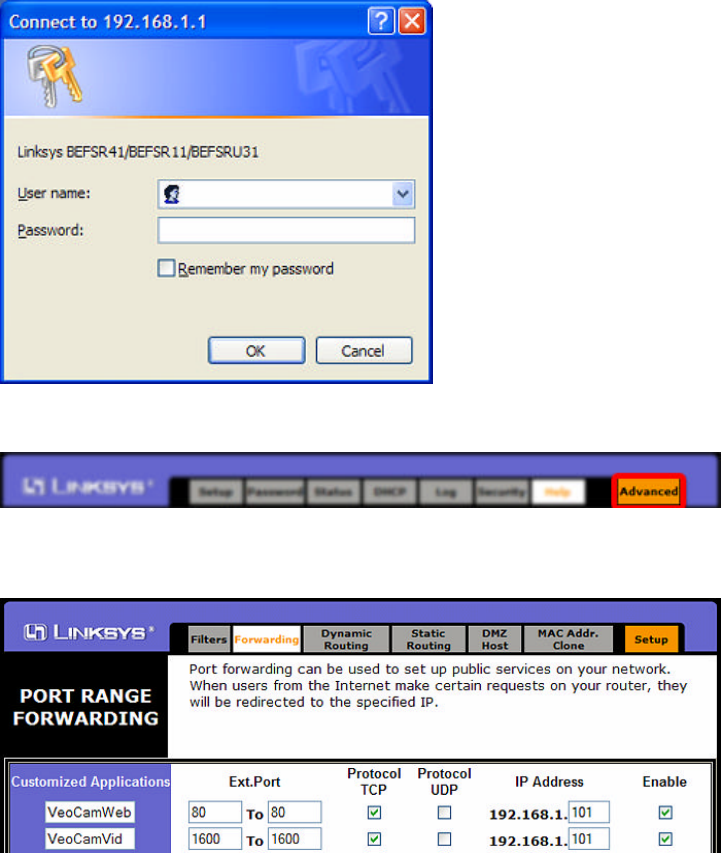
Page 54 of 65
4. On the Home page click on Advanced.
5. On the next screen, click on Forwarding. You can then set the Ports and IP Address for the camera on the
following screen:
Line #1:
Customized Applications: VeoCamWeb
Ext. Port: 80 to 80
Protocol: TCP
IP Address: 192.168.1.101
Enable: Checked in
Line #2:
Customized Applications: VeoCamVid
Ext. Port: 1600 to 1600
Protocol: TCP
IP Address: 192.168.1.101
Enable: Checked in
6. Click on Apply to save the settings.
The Veo Observer should now be configured to work with your network and be accessible to the Internet.