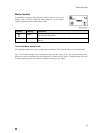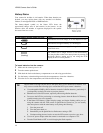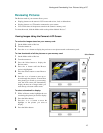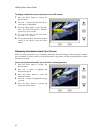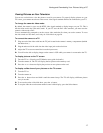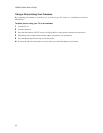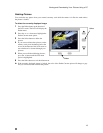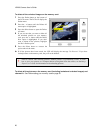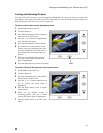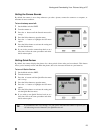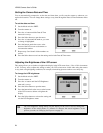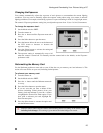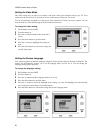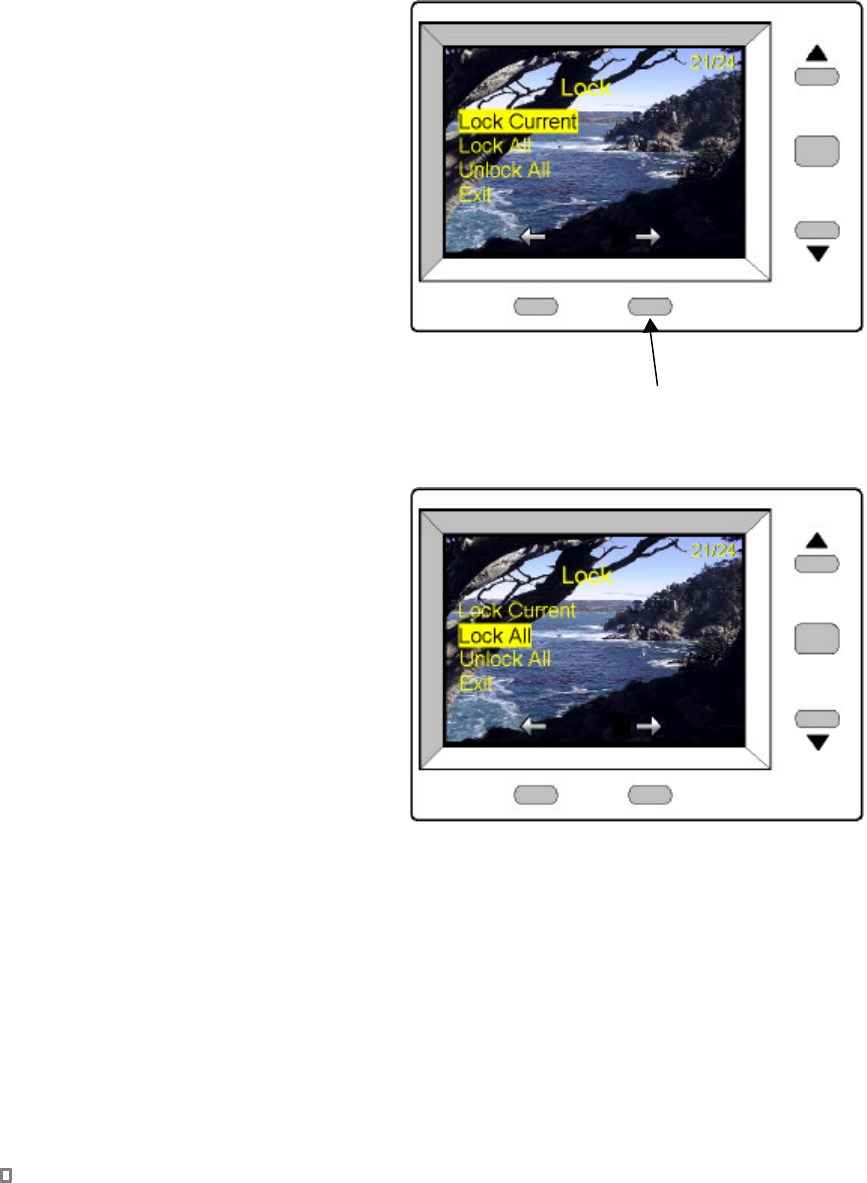
Viewing and Downloading Your Pictures Using a PC
21
Locking and Unlocking Pictures
You may want to lock pictures to avoid accidentally deleting them. If a picture is locked, a locked status
icon displays in the upper left corner of the LCD screen when you view information about the image (see
Displaying Information about Your Pictures on page 16).
To lock or unlock the currently displayed picture:
1 Set the Mode switch to Review.
2 Turn the camera on.
3 Press the button below the Lock symbol at
the bottom of the LCD screen.
4 Press the 6 or 5 buttons to highlight the
Lock Current menu option.
5 Press the Select button to lock the picture.
6 If you want to lock other pictures on the
memory card, press the buttons below the
arrows at the bottom of the LCD screen to
move backward or forward through your
pictures.
7 When you are finished locking pictures,
press the 6 button until the Exit menu
option is highlighted.
8 Press the Select button to exit the Lock menu.
To lock or unlock all the pictures on the memory card:
1 Set the Mode switch to Review.
2 Turn the camera on.
3 Press the button below the Lock symbol at
the bottom of the LCD screen.
4 Press the 6 or 5 buttons until the Lock
All (or Unlock All) menu option is
highlighted.
5 Press the Select button to lock or unlock
all the pictures.
6 When you are finished locking or
unlocking pictures, press the 6 button
until the Exit menu option is highlighted.
7 Press the Select button to exit the Lock
menu.
Lock