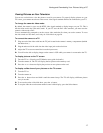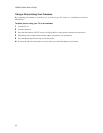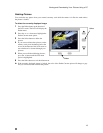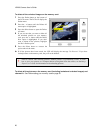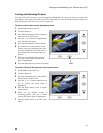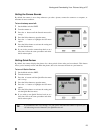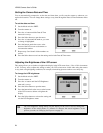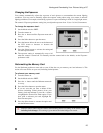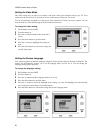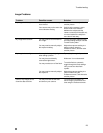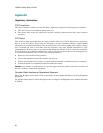Viewing and Downloading Your Pictures Using a PC
27
Viewing and Downloading Your Pictures Using a PC
You can view or download your pictures to a computer in two different ways:
♦ By connecting the camera to your computer and using Image Expert software to communicate with
the camera.
♦ By inserting the camera’s memory storage card into a PC card reader connected to your computer.
Connecting your camera to a PC
1 Turn the camera off.
2 Using the serial cable included in your camera kit, plug the mini jack end of the cable into the camera’s
serial port. (Behind the rubber door.)
3 Plug the other end of the cable directly into an available serial COM port on your computer.
è While the camera is connected to the computer, all camera functions are taken over by the PC with the
exception of the power and macro switches. You will not be able to display images on the camera’s
LCD or use any of the camera’s buttons.
Downloading pictures using a Compact Flash card reader
1 Slide the Card Eject switch on the bottom of your camera until the memory storage card is released
from the slot.
2 Remove the memory storage card from the camera.
3 Insert the card into a CF card reader connected to your computer.
Note: A Compact Flash card reader is a small device that allows you to download your images directly
from a CF card to your PC via parallel port, or USB port. This method is much faster and easier than using
a serial-data cable connection. This allows you to by-pass the serial data download process altogether. The
CF reader is much faster and circumvents serial communications conflicts. CF readers are available from
your local computer store or digital camera accessory supplier.
Likewise, a PCMCIA CF adapter that allows mobile computers (laptops and notebooks) to read CF
memory cards directly into a PCMCIA slot on your notebook computer. This allows notebook computer
users to by-pass the serial data download process altogether. The CF adapter is much faster and
circumvents serial communications conflicts.
Using Image Expert to view and download pictures
For information on installing and using Image Expert software to view and download pictures, see the
Image Expert User’s Guide.