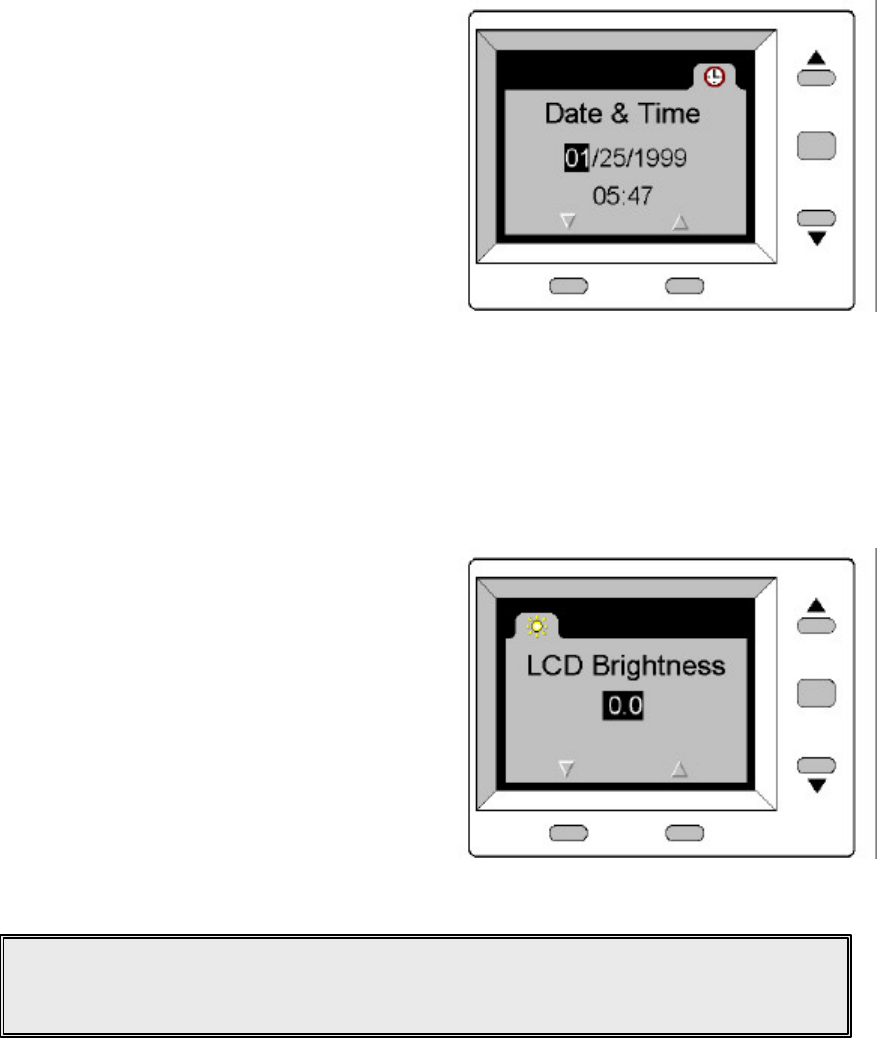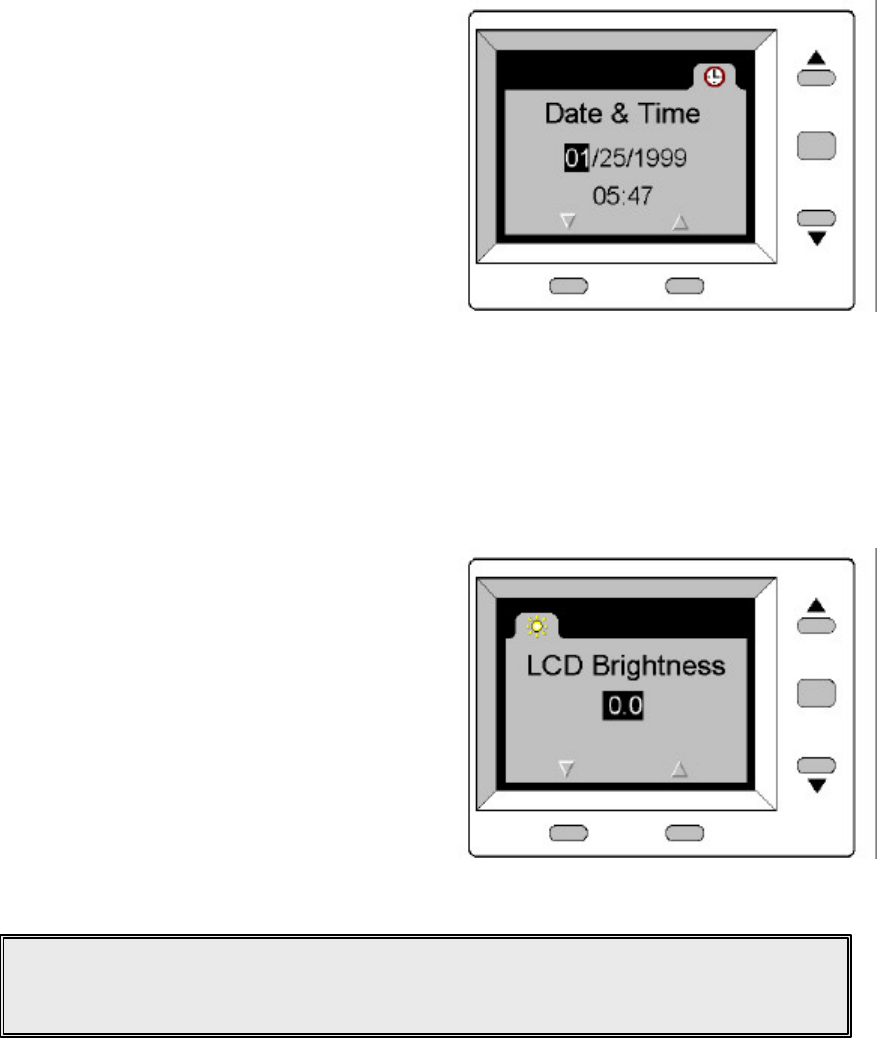
V3200 Camera User’s Guide
24
TIP
The LCD brightness setting affects only the display on the LCD. It will not change the
brightness of the actual picture. To increase or decrease the actual brightness of the
pictures you take, see Changing the Exposure on page 25.
Setting the Camera Date and Time
You are automatically prompted to set the date and time when you first use the camera or whenever you
replace the batteries. You can change these settings at any time through the Date & Time Preference menu
tab.
To set the date and time:
1 Set the Mode switch to PREF.
2 Turn the camera on.
3 Press the 6 button until the Date & Time
menu tab is on top.
4 Press the Select button to open the menu.
5 Press the 6 button until the number you want
to change is highlighted.
6 Press the buttons under the arrows at the
bottom of the LCD screen to decrement or
increment the number.
7 Repeat steps 5 and 6 until all the numbers are
correct.
8 Press the Select button to activate the settings and exit the Date & Time menu.
Adjusting the Brightness of the LCD screen
This setting allows you to darken or brighten the display in the LCD screen from –2.0 to +2.0 in increments
of 0.5. You may want to adjust this setting to make your LCD screen more visible when using the camera
in very dark or bright lighting conditions; for example, when taking pictures outdoors on a sunny day.
To change the LCD brightness:
1 Set the Mode switch to PREF.
2 Turn the camera on.
3 Press the 6 button until the LCD Brightness
menu tab is on top.
4 Press the Select button to open the menu.
5 Press the buttons below the arrows at the bottom
of the LCD screen to darken or brighten the
display.
6 Press the Select button to activate the setting and
exit the LCD Brightness menu.