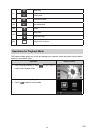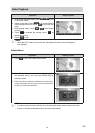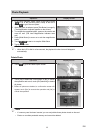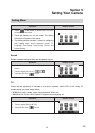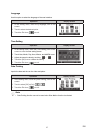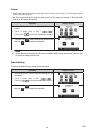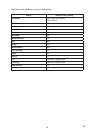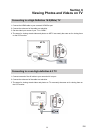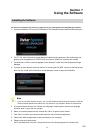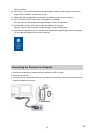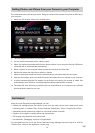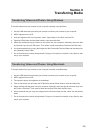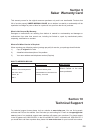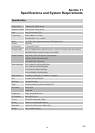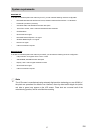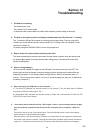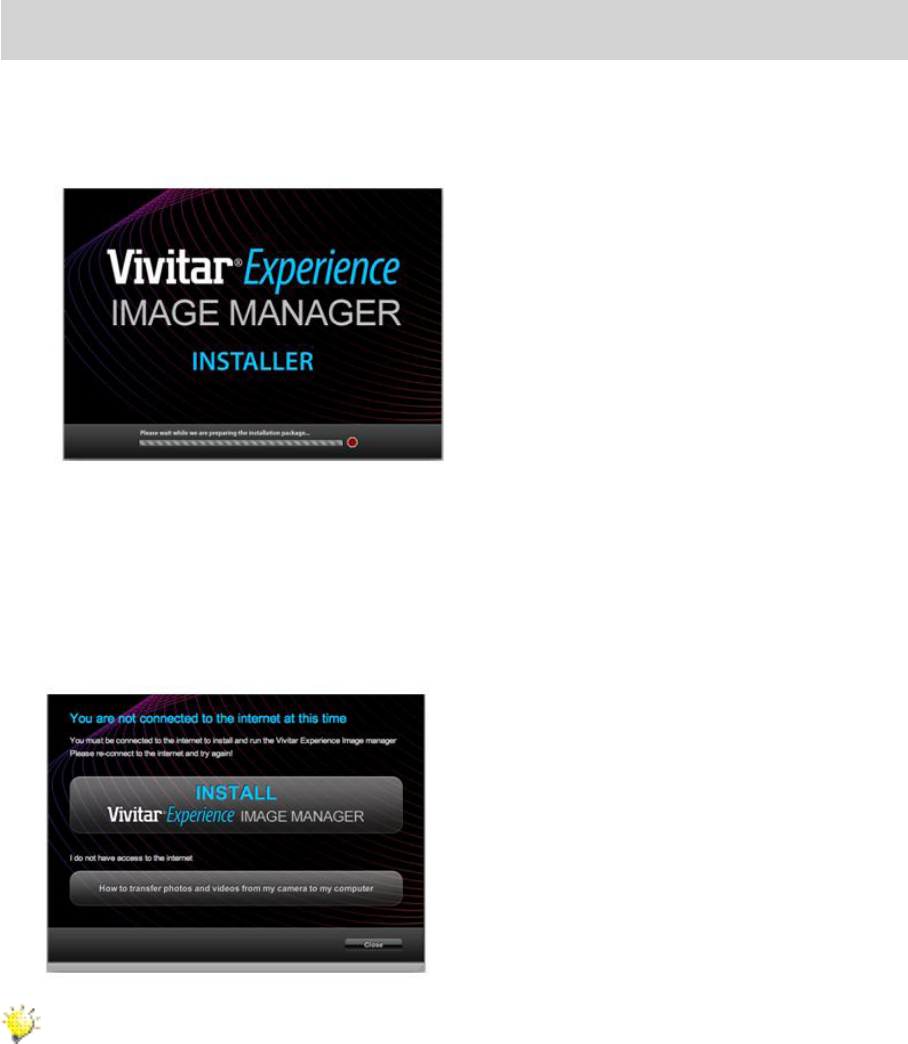
31
EN
Section 7
Using the Software
Installing the Software
You must be connected to the internet to install and run the Vivitar Experience Image Manager software.
1. InserttheinstallationCDintoyourCD-ROMdrive.Theinstallationscreenshouldautomaticallyopen.
2. OnPC:TheVivitarExperienceImageManagerInstallerwindowappears.Ifthewindowdoesnot
appear,opentheapplication’sCD/DVDdriveandclickon“Setup.exe”tolaunchtheinstaller.
3. OnMacintosh:ClicktheiconthatappearsonthedesktoptoinstalltheVivitarExperienceImage
Manager.
4. IfyoudonothaveinternetaccessatthetimeofinsertingtheCD-ROM,connecttotheinternetand
thenclickthe“InstallVivitarExperienceImageManager”buttontobegintheinstallation.
Note
• Ifyoudonothaveinternetaccess,youcanstilldownloadmediafromthecamera.Clickthe
“Howtotransferphotosandvideosfrommycameratomycomputer”buttonforinstructions.
5. Ifyouhaveinternetaccess,the“Chooseyourlanguage”windowopens,chooseyourlanguage
andclick“Next”toopenthenextwindow.
6. Selectyourcameramodelfromthelistandclick“Next”toopenthenextwindow.
7. Click“Next”toconrmyourcameramodelselectionandtoinstalltheapplication.
8. Pleasewaitwhiletheapplicationisbeinginstalledonyourcomputer.
9. Pleasereviewthelicenseterms.
OnPCandMacintosh:Clickthe“Iacceptthetermsofthislicenseagreement”andthenclick