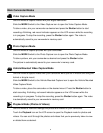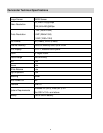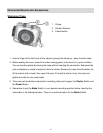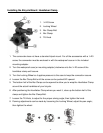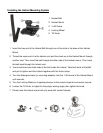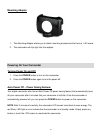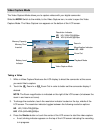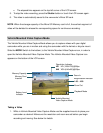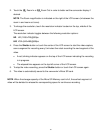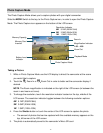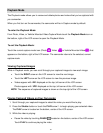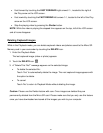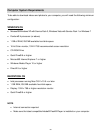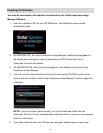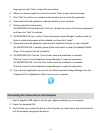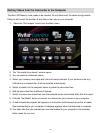16
2. Touch the Zoom In or Zoom Out in order to better set the camcorder display if
desired.
NOTE: The Zoom magnification is indicated on the right of the LCD screen (in between the
zoom in and zoom out icons).
3. To change the resolution, touch the resolution indicator located on the top, middle of the
LCD screen.
The resolution indicator toggles between the following resolution options:
HD HD (1280x720)@30fps
640 VGA (640x480)@60fps
4. Press the Shutter button or touch the center of the LCD screen to start the video capture,
save a segment for recording every 5 minutes then start recording the next segment of the
video.
A red, blinking indicator appears on the top of the LCD screen indicating the recording
is in progress.
The elapsed time appears on the top left corner of the LCD screen.
5. To stop the video recording, press the Shutter button or touch the LCD screen again.
6. The video is automatically saved to the camcorder’s Micro SD card.
NOTE: When the storage capacity of the Micro SD Memory card is full, the earliest segment of
video will be deleted to release the corresponding space for continuous recording.