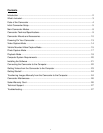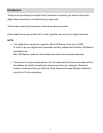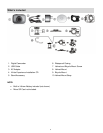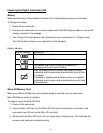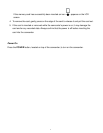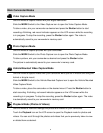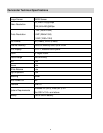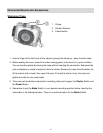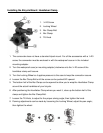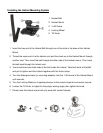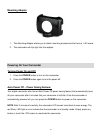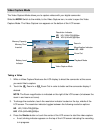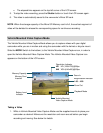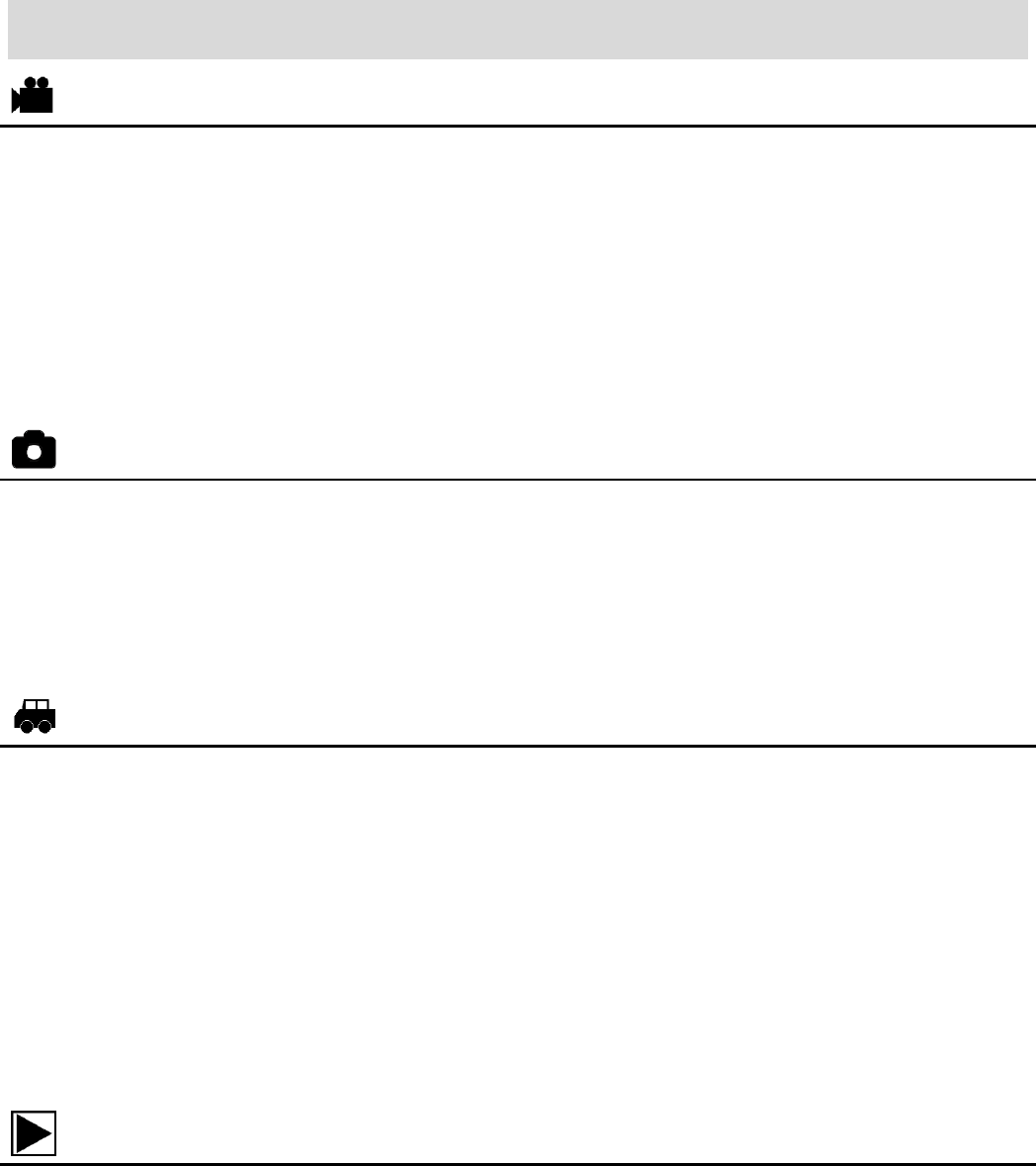
8
Main Camcorder Modes
Video Capture Mode
Use this mode to capture videos with your digital camcorder.
Slide the MODE Switch to the Video Capture icon to open the Video Capture Mode.
To take a video, aim your camcorder as desired and press the Shutter button to start
recording. A blinking, red record indicator appears on the LCD screen while the recording
is in progress. To stop the recording, press the Shutter button again. The video is
automatically saved to your camcorder’s memory card.
Photo Capture Mode
Use this mode to capture pictures with your camcorder.
Slide the MODE Switch to the Photo Capture icon to open the Photo Capture Mode.
To take a picture, aim your camcorder as desired and press the Shutter button.
The picture is automatically saved to your camcorder’s memory card.
Vehicle Mounted Video Capture Mode
Use this mode to capture videos with your camcorder while you are in motion and using the
helmet or bicycle mount.
Slide the MODE Switch to the Vehicle Mounted Capture icon to open the Vehicle Mounted
Video Capture Mode.
To take a video, place the camcorder on the desired mount. Press the Shutter button to
start recording. A blinking, red record indicator appears on the LCD screen while the
recording is in progress. To stop the recording, press the Shutter button again. The video
is automatically saved to your camcorder’s memory card.
Playback Mode (Photos & Videos)
Use this mode to view and manage the photos and videos on your camcorder.
Touch the Playback icon on the LCD screen to open the Playback mode for photos and
videos. You can scroll through the photos and videos that you’ve previously taken to view
or delete them as desired.