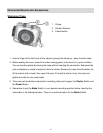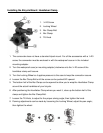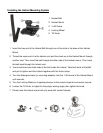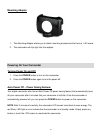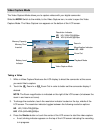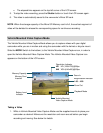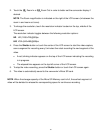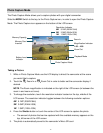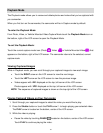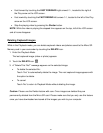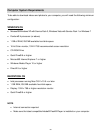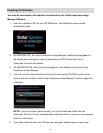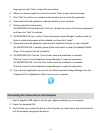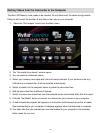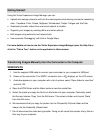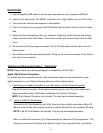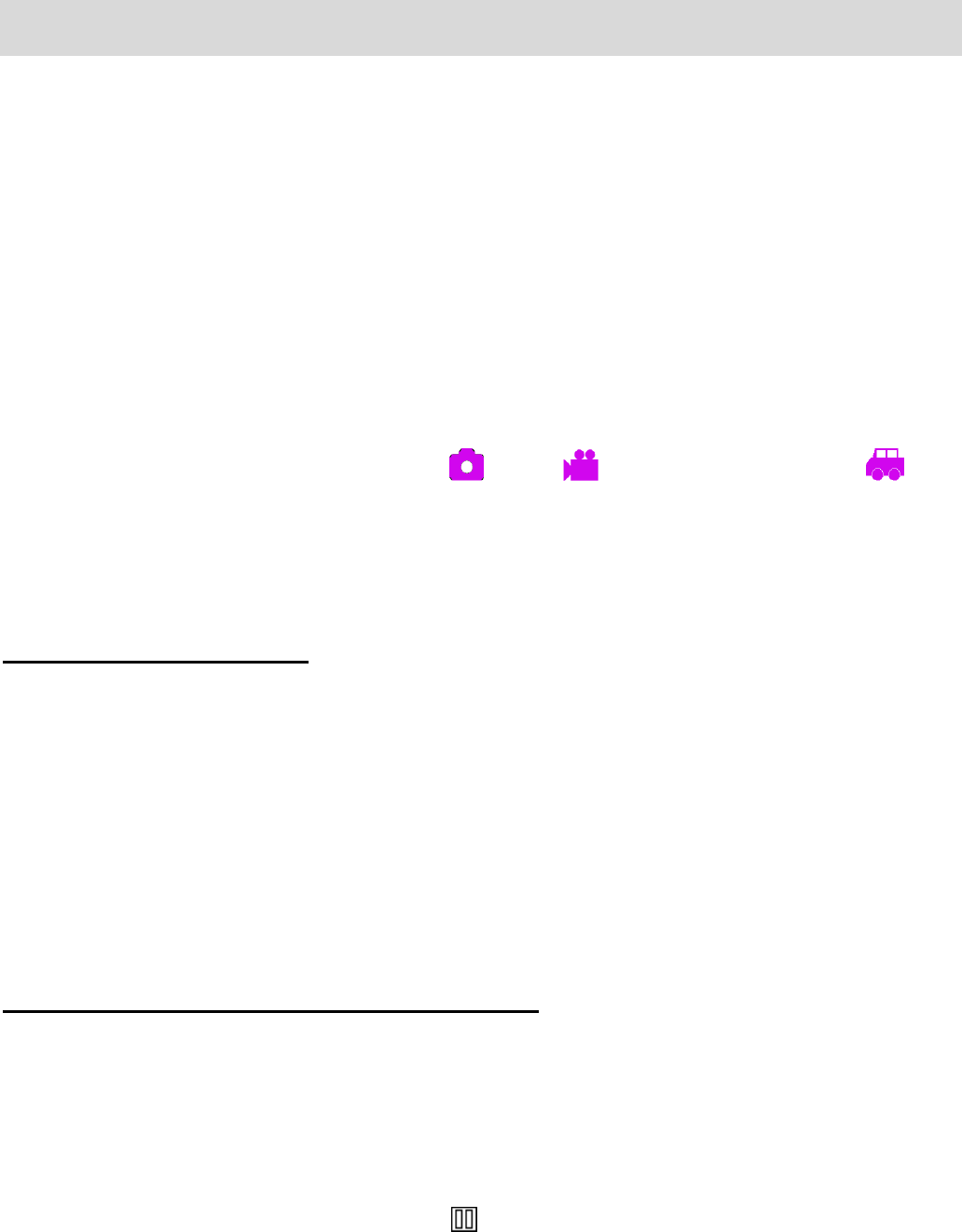
18
Playback Mode
The Playback mode allows you to review and delete photos and videos that you’ve captured with
you camcorder.
When you first turn on the camcorder, the camcorder will be in Capture mode by default.
To enter the Playback Mode:
From Photo, Video, or Vehicle Mounted Video Capture Mode touch the Playback Mode icon on
the bottom, right of the LCD screen to open the Playback Mode.
To exit the Playback Mode:
Touch the current capture mode icon (Photo , Video , or Vehicle Mounted Video ) that
appears on the bottom, right of the LCD screen. The camcorder returns to the selected, current
capture mode.
Viewing Captured Images
While in Playback mode, you can scroll through your captured images to view each image.
Touch the RIGHT arrow on the LCD screen to view the next image.
Touch the LEFT arrow on the LCD screen to view the previous image.
Videos appear with ‘AVI’ displayed on the top, left corner of the LCD screen.
Photos appear with ‘JPG’ displayed on the top, left corner of the LCD screen.
NOTE: The sequence of captured images is shown on the top right of the LCD screen.
Playing Captured Videos on Your Camcorder
1. Scroll through your captured images to select the video you would like to play.
2. Press the Shutter button or touch the PLAY arrow to begin playing your selected video.
The PLAY arrow is located on the bottom, center of the LCD screen.
3. While the video is playing:
Pause the video by touching PAUSE located on the bottom, center of the LCD screen.
Touch PLAY to continue playing the video.