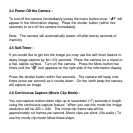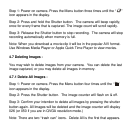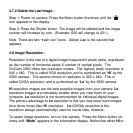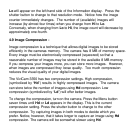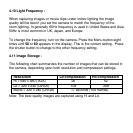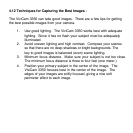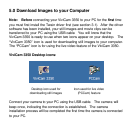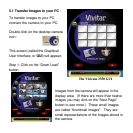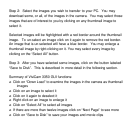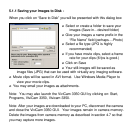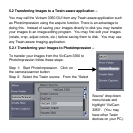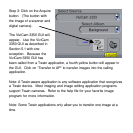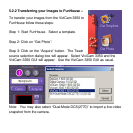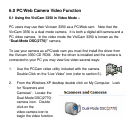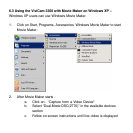Step 2: Select the images you wish to transfer to your PC. You may
download some, or all, of the images in the camera. You may select those
images that are of interest to you by clicking on any thumbnail image to
select it.
Selected images will be highlighted with a red border around the thumbnail
image. To un-select an image click on it again to remove the red border.
An image that is un-selected will have a blue border. You may enlarge a
thumbnail image by right-clicking on it. You may select every image by
clicking on the “Select All” button.
Step 3: After you have selected some images, click on the button labeled
“Save to Disk”. This is described in more detail in the following section.
Summary of ViviCam 3350 GUI functions:
o Click on “Down Load” to examine the images in the camera as thumbnail
images
o Click on an image to select it
o Click on it again to deselect it
o Right click on an image to enlarge it
o Click on “Select All” to select all images
o If there are more than twelve images click on “Next Page” to see more
o Click on “Save to Disk” to save your images and movie clips