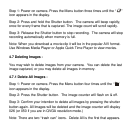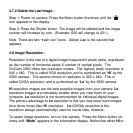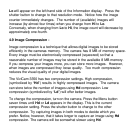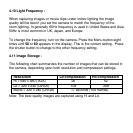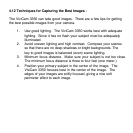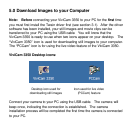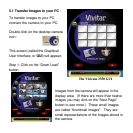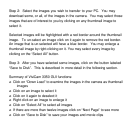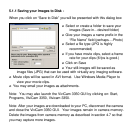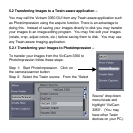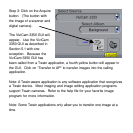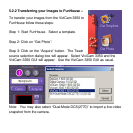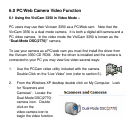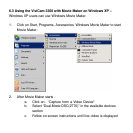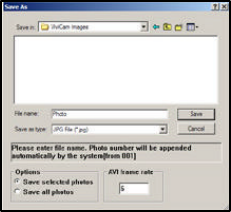
5.1.1 Saving your Images to Disk -
When you click on “Save to Disk” you will be presented with this dialog box:
o Select or create a folder to save your
images (Save in…desired folder)
o Give your images a name prefix in the
“File Name” field (perhaps….Photo)
o Select a file type (JPG is highly
recommended)
o If you have movie clips, select a frame
rate for your clips (6 fps is good.)
o Click on Save
o Your still-images will be saved as
image files (JPG) that can be used with virtually any imaging software.
o Movie clips will be saved in AVI format. Use Windows Media Player to
view your movie clips.
o You may email your images as attachments.
Note: You may also launch the ViviCam 3350 GUI by clicking on: Start,
Programs, ViviCam 3350, Vivicam 3350.
Note: After your images are downloaded to your PC, disconnect the camera
and close the ViviCam 33
50 GUI. Your images remain in camera memory.
Delete the images from camera memory as described in section 4.7 so that
you may capture more images.